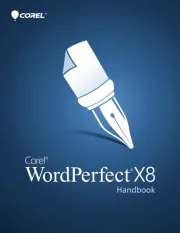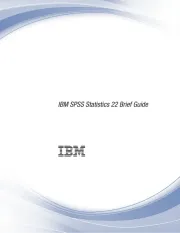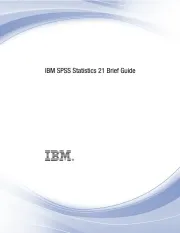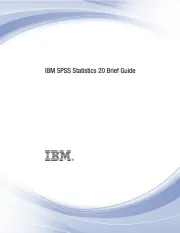Microsoft Word 2004 Manual
Læs gratis den danske manual til Microsoft Word 2004 (24 sider) i kategorien Office Software. Denne vejledning er vurderet som hjælpsom af 72 personer og har en gennemsnitlig bedømmelse på 4.5 stjerner ud af 36.5 anmeldelser.
Har du et spørgsmål om Microsoft Word 2004, eller vil du spørge andre brugere om produktet?

Produkt Specifikationer
| Mærke: | Microsoft |
| Kategori: | Office Software |
| Model: | Word 2004 |
Har du brug for hjælp?
Hvis du har brug for hjælp til Microsoft Word 2004 stil et spørgsmål nedenfor, og andre brugere vil svare dig
Office Software Microsoft Manualer










Office Software Manualer
Nyeste Office Software Manualer