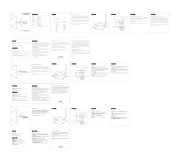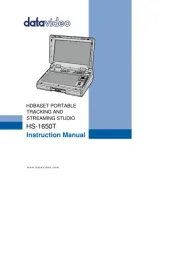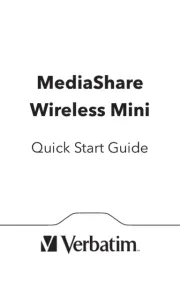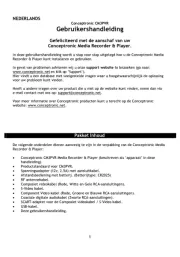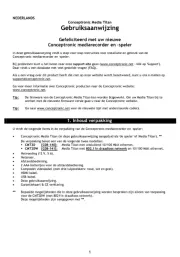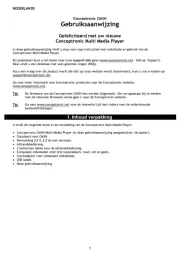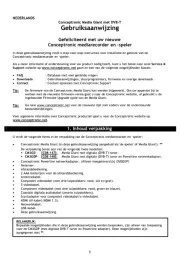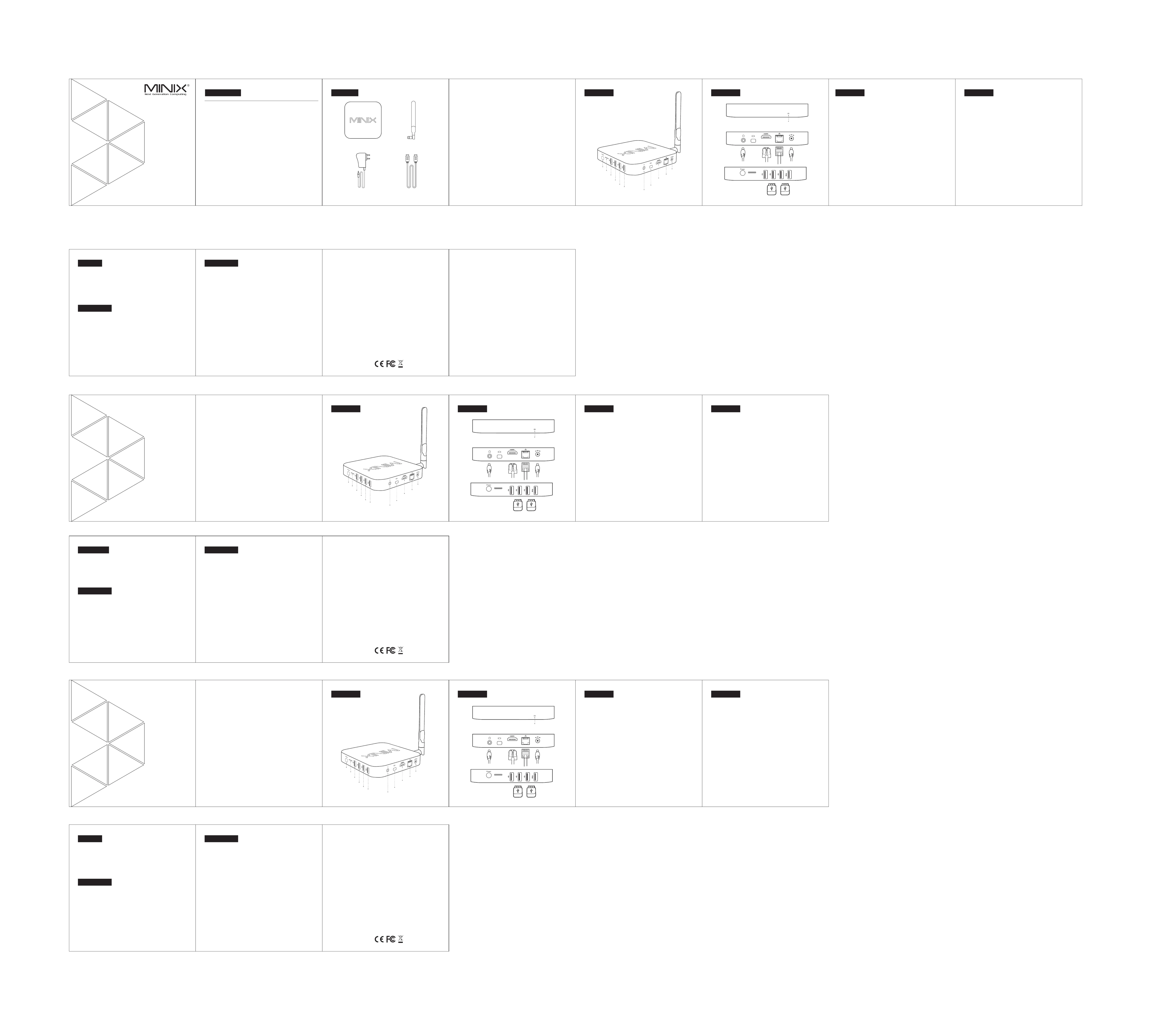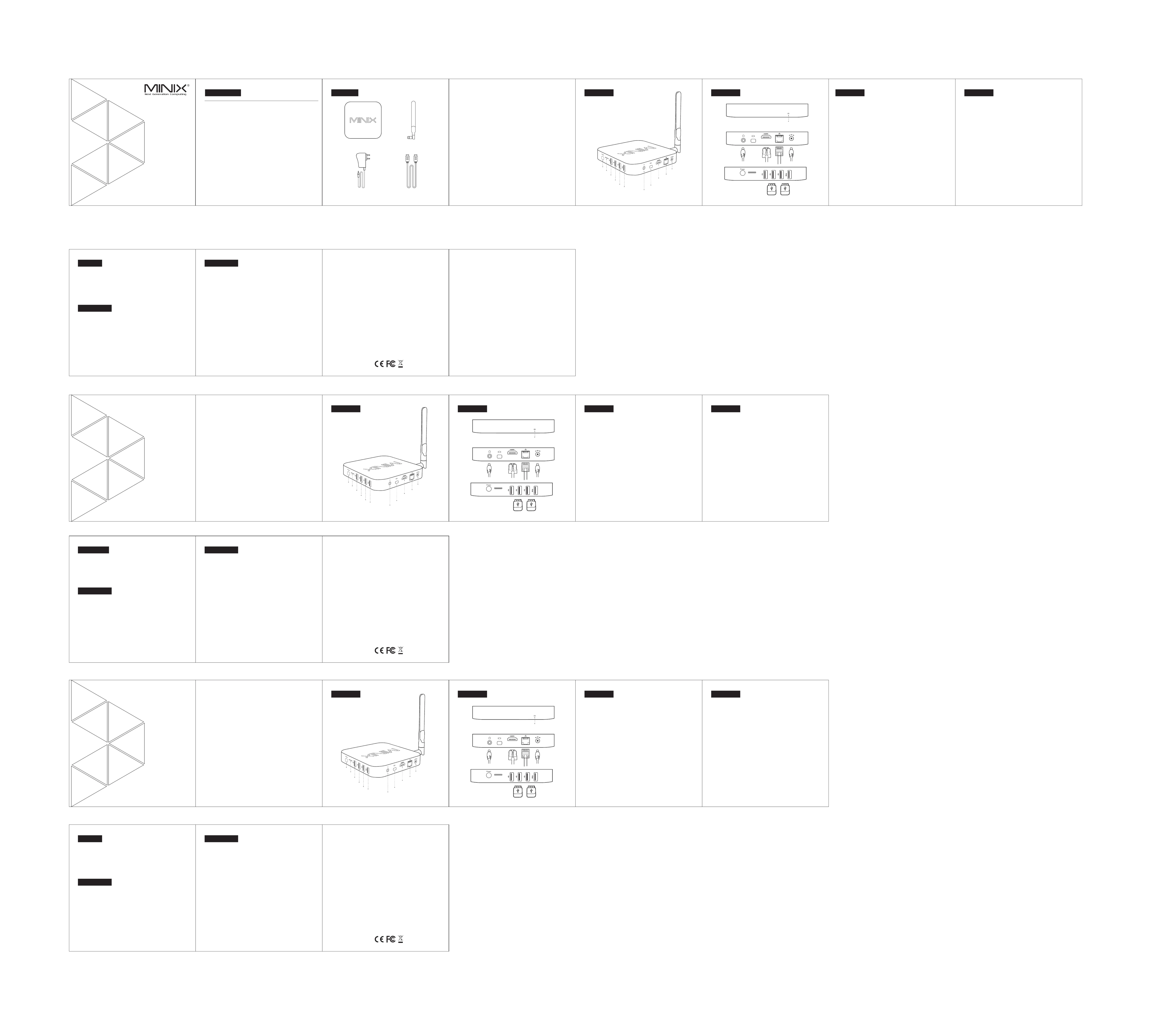
Different Control Methods - You may control the NEO with the following input
2.) 2.4GHz USB wireless mouse and keyboard set
NEO Z83 4 - 是一款无风扇设计的迷你电脑,展示了台式电脑在精致小巧的外观设计
与优质性能的独特结合。它是人们商务办公,休闲娱乐的理想之选。 采NEO Z83-4
用了 的 系列四核处理器,突出了“掌上电脑”的强大魔力。Intel Cherry Trail
NEO Z83 4 32G EMMC 5 0 4GB DDR3L Windows 10 64 - 内置 . 闪存, 内存,预载 ( 位)
系统;让它做好万全准备,不再是满足它作为一个 的存在。BOX
更多详情,请登录 官方论坛:. . 。MINIX www minixforum com
您可以通过以下输入设备操控 MINIX NEO Z :
没有 明确的书面许可,禁止以任何形式或通过任何途径将此指南的 任何部分MINIX
包括产品和软件描述,复制、传播、转录、存储进检索系统或 翻译成任何语言;
MINIX MINIX MINIX和 的标识是 科技的商标。所有其他标志或商标均为它们各自
此指南内容在一些细节上可能与产品或它的软件不同。本文件中的所有 信息可做更改,
Vielen Dank für den Kauf des MINIX NEO Z83-4.
BDer lüfterlose NEO Z83-4 Mini-PC interpretiert den Desktop-PC neu und liefert eine
unübertroffene Kombination aus ultra-kompaktem Design und erstklassiger Leistung - ideal
für Arbeit, Spiel und Unterhaltung. Ausgestattet mit Intel’s Cherry Trail Quad-Core Prozessor,
packt der NEO Z83-4 all seine Kraft und Leistung in eine Größe, die auf Ihre Handfläche passt.
Mit 32GB eMMC (5.0) eingebautem Festspeicher, 4GB DDR3L Arbeitsspeicher und
vorinstalliertem Windows 10 (64-bit) ist der NEO Z83-4 bereit, sofort nach dem Auspacken
Weitere Hinweise, Tipps und nützliche Informationen finden Sie im offiziellen
MINIX Forum: www.minixforum.com
Diverse Möglichkeiten der Bedienung
Sie können Ihren MINIX NEO mit folgenden Eingabegeräten
2.) 2,4GHz USB Funktastatur- und -maus Set
Copyright © 2016 MINIX Tech. Alle Rechte vorbehalten.
Kein Teil dieses Handbuchs, einschließlich der darin beschriebenen Produkte
und Software, darf in irgendeiner Form oder mit irgendwelchen Mitteln
vervielfältigt, übertragen, überschrieben, in einem Daten- abfragesystem
gespeichert oder in irgendeine Sprache übersetzt werden, ohne die
ausdrückliche schriftliche Genehmigung von Minix, außer durch den
Käufer zum Zweck der Datensicherung.
MINIX und das MINIX Logo sind Warenzeichen von MINIX Tech.
Alle anderen Marken- und Warenzeichen sind Eigentum ihrer jeweiligen Inhaber.
Der Inhalt dieser Anleitung kann sich in einigen Details von dem
Produkt oder seiner Software unterscheiden. Alle Informationen in
diesem Dokument können sich ohne vorherige Ankündigung ändern.
MINIX NEO connects to your TV or PC monitor through an HDMI port
that delivers both audio and video. Before you setup the NEO Z83-4, look at the
ports on the side/back of your TV or PC monitor to ensure you have the right cable:
- HDMI cable: You can connect the NEO Z83-4 to a HDTV or home theater
receiver that has a HDMI port, using the HDMI cable for video and audio.
Step 1: Connecting the cable
1. Connect one end of the HDMI cable to the HDMI port of your TV / PC monitor.
2. Connect the other end of the cable to the HDMI port of the NEO Z83-4.
Step 2: Connecting the power
- Connect the 12V power adapter supplied in the package to the relevant port.
Press and hold the power button for 1-2 seconds to power on the NEO Z83-4, the
blue power LED should then glow.
Step 3: Turn on your TV / PC monitor and select the input
- Simply turn on your TV or PC monitor and select the corresponding HDMI port
connected to the NEO Z83-4.
High-Definition TV or PC monitor - That can display 720p or 1080p video with
HDMI Cable - To connect the NEO Z83-4 to your TV (HDMI cable included).
Wireless Network - A wired network cable or an 802.11ac Wi-Fi wireless
network , your wireless network name and password.
Die LED leuchtet bei eingeschaltetem MINIX NEO Z83-4.
Um den MINIX NEO Z83-4 einzuschalten, drücken Sie für 1-2 Sekunden den
EIN/AUS Schalter, bis die Power LED leuchtet. Um den MINIX NEO Z83-4
auszuschalten, drücken Sie den EIN/AUS Schalter, bis Sie über das Display
aufgefordert werden, dies zu bestätigen. Bestätigen Sie dies nun ODER
halten Sie den EIN/AUS Schalter für 8 Sekunden gedrückt,
um das Ausschalten zu erzwingen, bis die LED erlischt.
Verbinden Sie ein externes Audiogerät, z.B. Kopfhörer oder Lautsprecher.
Erweitern Sie den Speicherplatz oder greifen Sie auf Dateien auf einer
TF Speicherkarte zu, unterstützt werden Karten bis max. 64GB.
Verbinden Sie den MINIX NEO Z83-4 mit dem HDMI Port eines HD-fähigen
TV Geräts oder Monitors mittels eines HDMI Kabels.
Um den MINIX NEO zu benutzen, brauchen Sie Folgendes:
High Definition TV / PC Monitor
Ein HD-fähiges TV Gerät oder PC Monitor, welches 720p or 1080p
Video wiedergeben kann mit einem freien HDMI Eingang.
Ein HDMI Kabel, um den MINIX NEO Z83-4 mit Ihrem TV zu verbinden.
Ein Netzwerkkabel als Verbindung zu Ihrem Router oder
ein 802.11ac Wi-Fi Netzwerk , den Namen und das Passwort Ihres WLANs.
Einrichten des MINIX NEO Z83-4
Der MINIX NEO wird über den HDMI Port mit Ihrem HDMI-fähigen
TV oder PC Monitor verbunden, wobei sowohl Bild als auch Ton mittels eines
HDMI Kabels übertragen werden. Bevor Sie den MINIX NEO Z83-4 einrichten,
prüfen Sie bitte die seitlichen/hinteren Anschlüsse Ihres TV / PC Monitors,
um sicher zu gehen, dass Sie das richtige Kabel haben:
- HDMI Kabel: Sie können den MINIX NEO Z83-4 damit mit einem HDTV
Gerät oder Home Theater Receiver mit HDMI Anschluss verbinden,
das HDMI Kabel überträgt sowohl Bild als auch Ton.
Schritt 1: Verbinden der Kabel
1. Verbinden Sie ein Ende des HDMI Kabels mit dem HDMI Anschluss
2. Verbinden Sie das andere Ende des HDMI Kabels mit dem HDMI Anschluss
Schritt 2: Anschließen der Stromquelle
Verbinden Sie das mitgelieferte 12V Netzteil mit dem MINIX NEO Z83-4. Drücken
Sie für 1-2 Sekunden den EIN/AUS Schalter, um den MINIX NEO Z83-4 zu starten,
bis die blaue Power LED leuchtet, .
Schritt 3: Anschalten des TV / Monitors und Wahl des Eingangs
Schalten Sie einfach Ihr TV Gerät oder Ihren PC Monitor an und wählen Sie den
entsprechenden HDMI Port aus, an dem Ihr MINIX NEO Z83-4 angeschlossen ist.
MINIX NEO Z83-4 1-2开机时按住电源键保持 秒直到电源指示灯亮起。关机
时按住电源键,显示器会提示出确认关闭对话框,选择 确认关闭,或OK
耳机接口 连接到一个外部音频输出设备如耳机或喇叭。
可增大存储容量或直接从 卡读取文件,支持扩充到的最大容量TF
用一根 线连接 到高清电视或电脑显示器的 接HDMI MINIX NEO Z83-4 HDMI
连接外部 设备,如闪存驱动器、无线键盘鼠标接收器、 鼠USB USB USB
标、无线耳机接收器等到MINIX NEO Z83-4.
将包装内提供的 电源适配器连接到此端口。 操作所需12 v MINIX NEO Z83-4
电流低于 但是考虑到您需要连接其他牵引功率的外部设备(如外接硬1A,
要使用 以下是您需要准备的:MINIX NEO Z ,
一个高清电视或电脑显示器,可以显示 或 视频和至少一个720p 1080p
一根 排线用于 与电视连接。HDMI MINIX NEO Z83-4
一个 或者 无线网络802.11 ac Wi-Fi
通过 端口将 与电视或电脑显示器相连接,传输音 频、视频。HDMI MINIX NEO Z83-4
在设置 之前,查看您的电视或电脑显示器侧 面/背面的端口,MINIX NEO Z83-4
- 排线: 用一根 排线将 与有 端口 的高清电视HDMI HDMI MINIX NEO Z83-4 HDMI
1. HDMI HDMI将 排线的一端与电视/电脑显示器的 端口相连接。
2. MINIX NEO Z83-4 HDMI将排线的另一端与 的 端口相连接。
步骤 连接电源 将包装中提供的 电源适配器与此端口相连,按住电源键秒,2: 5V 1-2
当电源 指示灯变亮时 开机完成。MINIX NEO Z83-4
打开电视或电脑显示器,选择对应的 端口连接到HDMI MINIX NEO Z83-4.
Verbinden Sie externe USB Geräte mit dem MINIX NEO Z83-4, wie USB-
Speichersticks, Empfänger für kabellose Tastatur und Maus, USB Maus,
Empfänger von kabellosen Kopfhörern, etc ..
Verbinden Sie das im Lieferumfang enthaltene 12V Netzteil mit diesem
Eingang. Der MINIX NEO Z83-4 benötigt selbst weniger als 1A, dennoch
haben wir ein bis 3A ausgelegtes 12 Volt Netzteil beigefügt, um auch externe
stromhungrige Geräte, wie z.B. Festplatten, mit genügend Power zu versorgen..
Alternativ zum Wi-Fi Anschluss können Sie diesen LAN Anschluss mit
Ihrem Netzwerk per LAN-Kabel für den Zugang zum Internet verbinden.
Multi-Language Setup Guide
Via HDMI™ 1.4, 3.5mm stereo jack
USB 2.0 Port x 3,USB 3.0 Port x 1
DC 12V,3A adapter included (CE,FCC certified)
Ethernet Jack - Connect the Ethernet cable for internet access.
DC 12V Power-in Jack - Connect the 12V power adapter supplied in the package
to this port. The NEO Z83-4 requires less than 1A to operate, however the included
power adapter provides 3A, in consideration that you may require extra to
connect other power-drawing external devices such as an external hard drive.
USB Ports - Connect an external USB device to the NEO Z83-4, such as USB flash drive,
reciever of wireless keyboard and mouse, USB wired mouse, receiver of wireless
HDMI port - Connect the NEO Z83-4 to the HDMI port of a high-definition TV or
PC monitor using included HDMI cable.
Thank you for purchasing MINIX NEO Z83-4.
NEO Z83-4 Fanless Mini PC re-imagines the desktop PC, delivering an unrivalled
combination of ultra-compact design and premium performance that is ideal
for work, play and entertainment. Equipped with Intel’s Cherry Trail Quad-Core
processor, NEO Z83-4 fits the power of computing into the palm of your hand.
An included 32GB of eMMC (5.0) built-in storage, 4GB of DDR3L memory and
pre-installed with Windows 10 (64-bit) ensures NEO Z83-4 is ready to run out of
More hints, tips and useful information can be found on the official MINIX
Forum: www.minixforum.com
Power LED - The LED glows blue when the NEO is on.
Power button - To power on the NEO Z83-4, press and hold the power button for
1-2 seconds until the power LED glows. To power off the NEO Z83-4, press and hold
the power button for 8 seconds to force power off.
TF card slot - Increase the storage size or read files directly from a TF card slot,
Audio Jack - Connect to an external audio output device such as earphones etc...
Copyright © 2016 MINIX Tech. All rights reserved.
No part of this guide, including the products and software described in it, may be reproduced,
transmitted, transcribed, stored in a retrieval system, or translated into any language in any form
or by any means, except documentation kept by the purchaser for backup purposes, without
the express written permission of MINIX.
MINIX and the MINIX logo are trademarks of MINIX Technology Limited.
All other marks and trademarks are properties of their respective owners.
The content of this guide may differ in some details from the product or its software.
All information in this documentation is subject to change without notice.
Note: This equipment has been tested and found to comply with the limits for a Class B digital
device, pursuant to part 15 of the FCC Rules. These limits are designed to provide reasonable
protection against harmful interference in a residential installation. This equipment generates,
uses and can radiate radio frequency energy and, if not installed and used in accordance
with the instructions, may cause harmful interference to radio communications. However,
there is no guarantee that interference will not occur in a particular installation. If this equipment
does cause harmful interference to radio or television reception, which can be determined
by turning the equipment off and on, the user is encouraged to try to correct the interference
by one or more of the following measures:
- Reorient or relocate the receiving antenna.
- Increase the separation between the equipment and receiver.
- Connect the equipment into an outlet on a circuit different from that to which the receiver
- Consult the dealer or an experienced radio/TV technician for help. Modifications not expressly
approved by the manufacturer could void the user’s authority to operate the equipment under
Eingang Netzteilkabel 12V