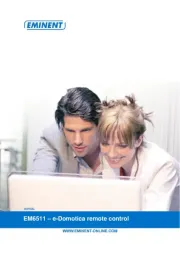Monacor DMR516 Manual
Læs gratis den danske manual til Monacor DMR516 (60 sider) i kategorien Sikkerhed. Denne vejledning er vurderet som hjælpsom af 11 personer og har en gennemsnitlig bedømmelse på 3.9 stjerner ud af 6 anmeldelser.
Har du et spørgsmål om Monacor DMR516, eller vil du spørge andre brugere om produktet?

Produkt Specifikationer
| Mærke: | Monacor |
| Kategori: | Sikkerhed |
| Model: | DMR516 |
Har du brug for hjælp?
Hvis du har brug for hjælp til Monacor DMR516 stil et spørgsmål nedenfor, og andre brugere vil svare dig
Sikkerhed Monacor Manualer










Sikkerhed Manualer
- Protector
- GE Security
- Gira
- First Alert
- Fracarro
- Galaxy
- Bosch
- BRK DICON
- Foscam
- Orbis
- Velleman
- Xavax
- Blaupunkt
- PIR Alarm
- Hikvision
Nyeste Sikkerhed Manualer