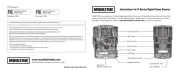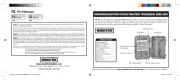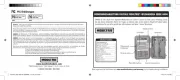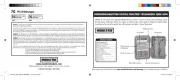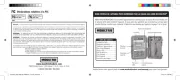SET CAMERA TIME & DATE SET CAMERA ID SET MULTI-SHOT ERASE IMAGES / FORMAT SD CARD
While the camera is in the Setup mode,
the LCD display will show the time.
Press the button and the selection Enter
will ash. Use the buttons UP/Down
to change the selection. Press the Enter
button to lock in the selection and move
to the next selection. Repeat the process
to set the year, month and day.
To set the time delay, slide the
Delay switch to the desired time.
There are 4 time delay settings:
Use the buttons to choose Up/Down
between nine dierent numbers
(1-9) to help identify your cameras
info strip given 3 was selected). Press
Enter to lock in your selection and
move to the next selection.
Setting Image Quality or Type
Slide the switch to the Resolution
Choose one of 3 settings:
Reset Picture Count/Erase Images/Format Card
After Multi-Shot has been set, you can reset the picture
count on the camera. Use the Up/Down buttons to choose
between Yes or No. Press the Enter button to conrm the
“Yes” will reset le number to start from 0001 and erase
all images stored on the SD card.
NOTE: This will also format your SD card for use in
Use the buttons to choose between settings. Up/Down
Choose how many pictures you would like captured in a
sequence when the camera is triggered (1 or 3).
1 (OFF) - Single photo taken per event.
3 PHOTO - Three photos are captured per event with an
approximate one second delay between each capture.
Press Enter to lock in your selection and move to the
UP Button - Increase individual value
ENTER Button - Conrm a selection
DOWN Button - Decrease individual value
AC-8 (Gen2) DIGITAL GAME CAMERA
ON - A countdown from 10-0 will apper on the display.
After countdown, the camera will enter Capture Mode
AIM - Use this setting to nd your desired detection area.
Display will show “lr” indicating that IR AIM test mode is
active. The red Status Indicator will light when motion
SETUP - Slide switch here to begin the setup process.
The display will show currently set time. To setup
the camera, follow the Menu Flow Chart below.
OFF - No camera or display activity.