MSI PRO MP242L Manual
Læs gratis den danske manual til MSI PRO MP242L (25 sider) i kategorien overvåge. Denne vejledning er vurderet som hjælpsom af 12 personer og har en gennemsnitlig bedømmelse på 4.4 stjerner ud af 6.5 anmeldelser.
Har du et spørgsmål om MSI PRO MP242L, eller vil du spørge andre brugere om produktet?
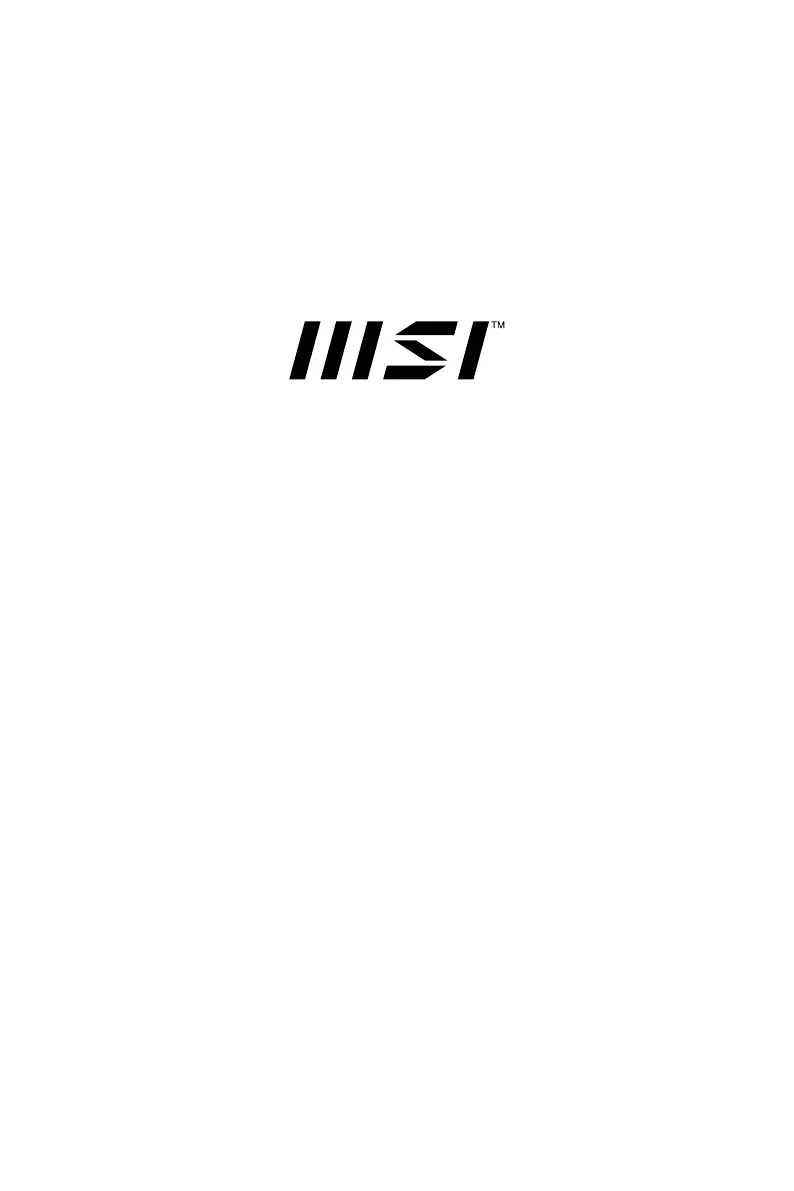
Produkt Specifikationer
| Mærke: | MSI |
| Kategori: | overvåge |
| Model: | PRO MP242L |
Har du brug for hjælp?
Hvis du har brug for hjælp til MSI PRO MP242L stil et spørgsmål nedenfor, og andre brugere vil svare dig
overvåge MSI Manualer
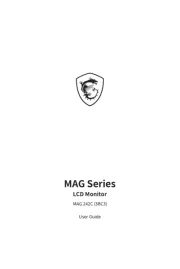

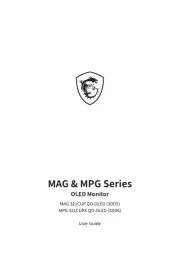
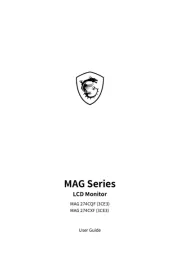
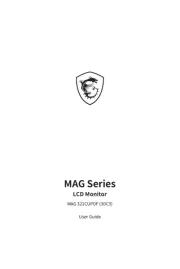

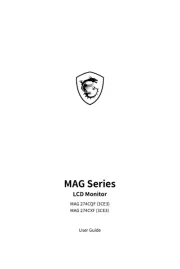
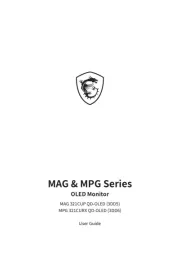
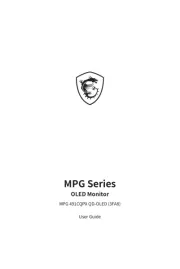
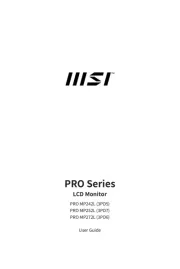
overvåge Manualer
- Plantronics
- Yorkville
- Portkeys
- Optoma
- Thomson
- Midas
- GVision
- Freedom Scientific
- DoubleSight
- RCF
- JVC
- Elite Screens
- Salora
- Jensen
- CoolerMaster
Nyeste overvåge Manualer









