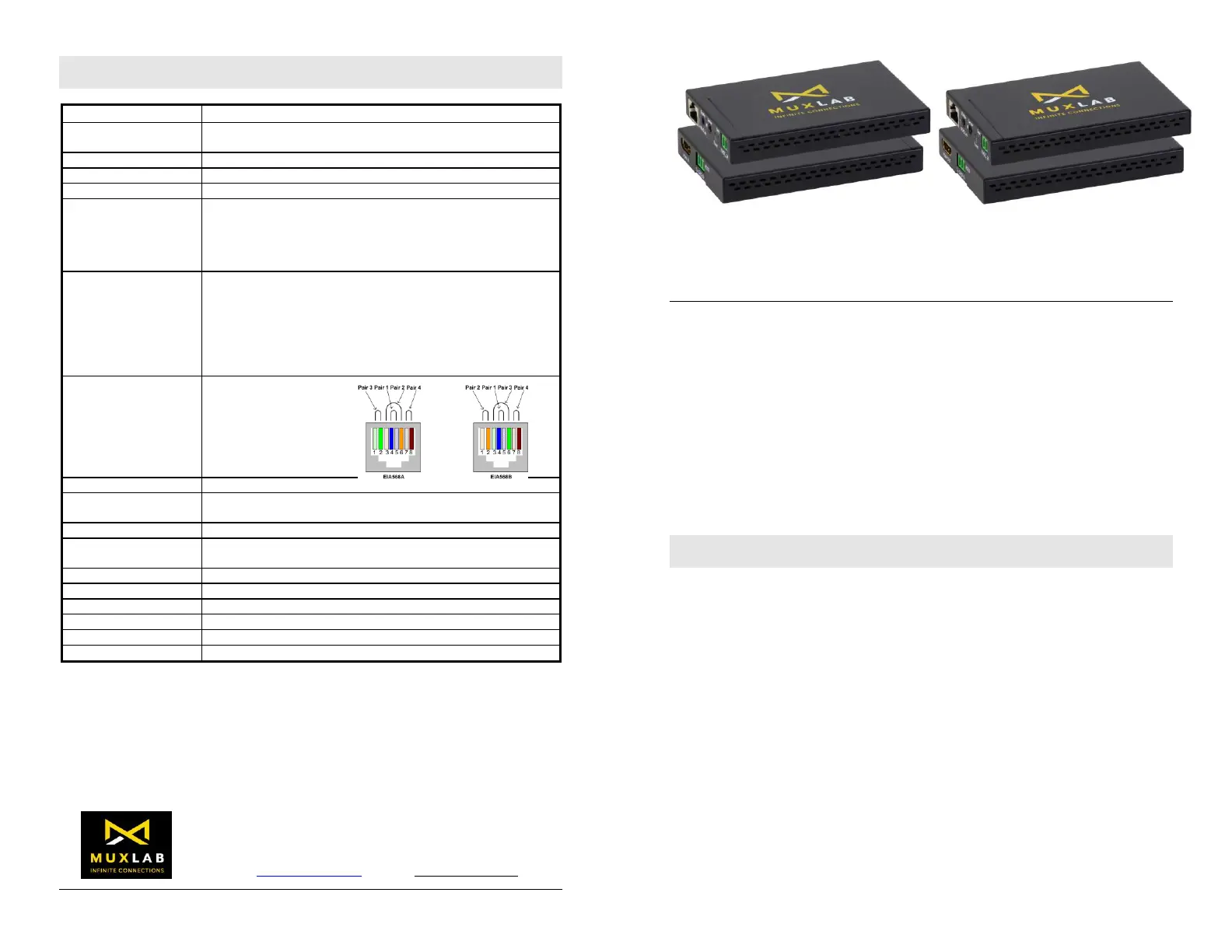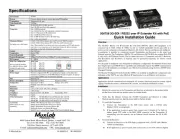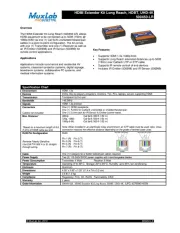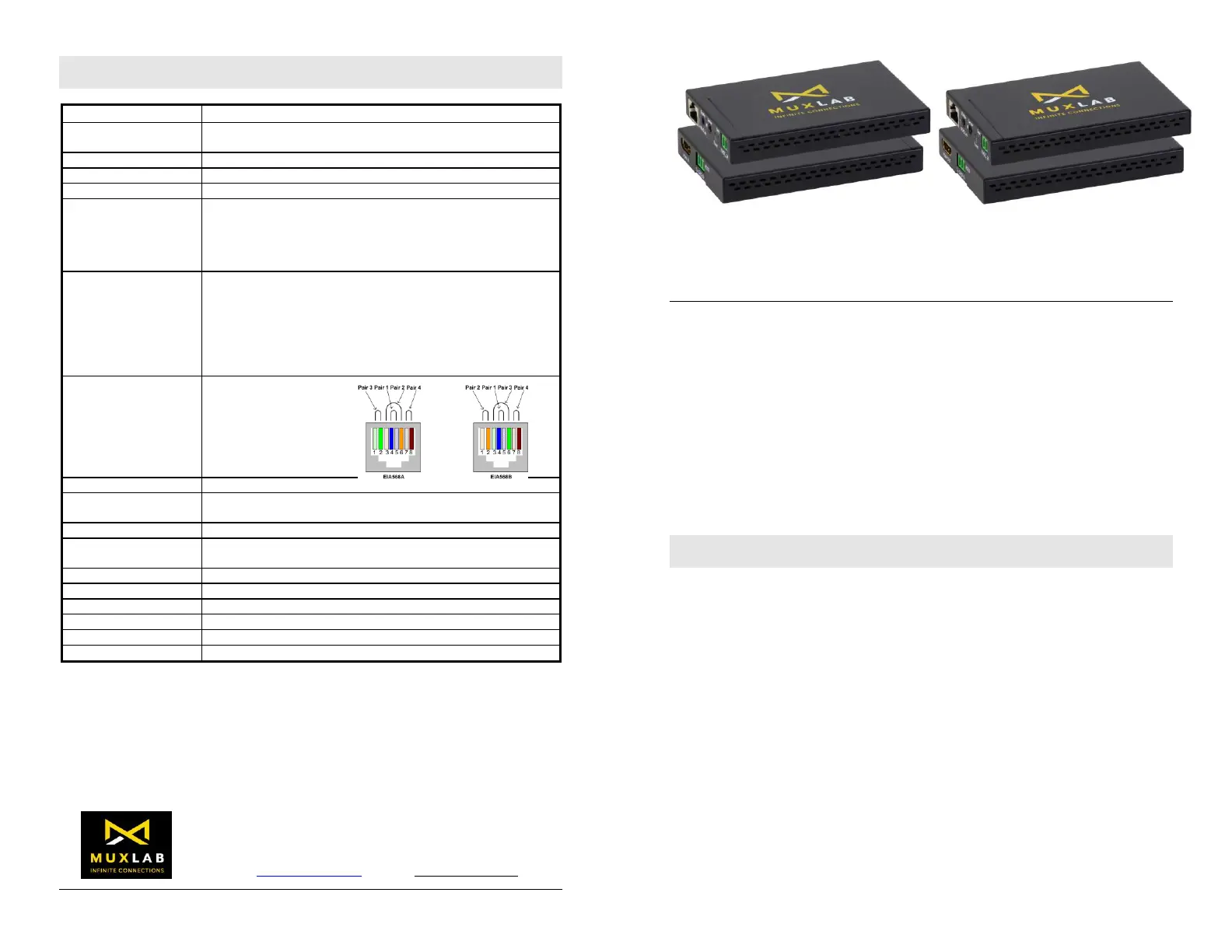
© MuxLab Inc. 2020 94-000935-A SE-000935-A
2321 Rue Cohen, Saint-Laurent, Quebec, Canada. H4R 2N7
Tel: (514) 905-0588 Fax: (514) 905-0589
Toll Free (North America): (877) 689-5228
E-mail: info@muxlab.com URL: www.muxlab.com
DVDs, Blu-ray players, projectors, monitors, TVs, PCs, laptops,
servers supporting HDMI.
HDMI 1.4a protocol and HDCP 1.4/2.2
Connectors
Cables not included.
One (1) HDMI receptacle.
One (1) RJ45S for Cat 5e/6 unshielded or shielded twisted pair.
Two (2) 3.5mm jacks for IR emitter and sensor.
One (1) Terminal block 3POS RS232 connector
One (1) Terminal Block 2POS power connector.
Maximum Distance
Based on a maximum
length of 6.6 ft (2 m) of
HDMI cable per end.
4K/30 (4:4:4): Cat 5e/6: 131ft (40m)
4K/60 (4:2:0): Cat 5e/6: 131ft (40m)
1080p: Cat 5e/6: 230ft (70m)
1080p Deep Color: Cat 5e/6: 230ft (70m)
Note: When installed in an electrically noisy environment, an STP
cable must be used. Also, cross-connection reduces the effective
distance depending on the grade of twisted cable used.
RJ45 Pin Configuration
Reverse Polarity
Sensitive. Use EIA/TIA
568A or 586B straight-
through wiring.
RJ45 Link
Pin 1 (R) Pin 2 (T)
Pin 3 (R) Pin 6 (T)
Pin 4 (R) Pin 5 (T)
Pin 7 (R) Pin 8 (T)
One (1) Cat 5e/6 or better twisted pair cables required
One (1) 110-240V/12VDC @2A power supply with interchangeable
blades
Transmitter: 1.8 Watt Receiver: 3.6 Watt
Operating: 0° to 40°C Storage: -20° to 85°C
Humidity: Up to 95% non-condensing
4.45” x 2.83” x 0.59” (11.3 x 7.2 x 1.5 cm)
Regulatory: FCC, CE, RoHS Flammability: 94V0
100509 HDMI Extender Kit 70M, HDBT, UHD-4K
HDMI Extender Kit 70M, HDBT, UHD-4K
100509
Quick Installation Guide
Overview
The HDMI Extender Kit 70M, HDBT, UHD-4K (100509) allows HDMI equipment to
be connected up to 131ft (40m) @ 4K/30 (4:4:4) or 4K/60 (4:2:0) resolution, or up to
230ft (70m) @ 1080p Deep Color via one (1) Cat 5e/6 unshielded twisted pair cables in
a point-to-point configuration. The kit comes with one (1) Transmitter and one (1)
Receiver as well as two (2) IR Emitters and two (2) IR Sensors, plus two 3-Pin Phoenix
plugs for RS232 for remote control applications.
Applications
Applications include commercial and residential AV systems, classroom projector
systems, digital signage, boardroom systems, collaborative PC systems, and medical
information systems.
Installation
1. Identify the connectors on the Transmitter and Receiver as indicated on the product
labels.
2. Verify that the distance between the HDMI Transmitter and Receiver is within
MuxLab specifications (see Specifications table).
3. To install the Transmitter:
3a. Connect the Transmitter to the HDMI video source with an HDMI compliant
cable.
3b. Connect one (1) Cat 5e/6 (or higher) grade UTP cable to the RJ45 LINK
connector on the Transmitter.
4. To install the Receiver:
4a. Connect the Receiver to the HDMI display equipment with an HDMI
compliant cable.
4b. Connect one (1) Cat 5e/6 (or higher) grade UTP cable to the RJ45 LINK
connector on the Receiver.
5. Connect the 12VDC power supply to either the Transmitter or Receiver first,
and then plug the power supply into an AC power outlet. If power is present,
the green power LED of the Transmitter and the Receiver will be ON.