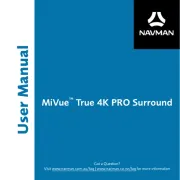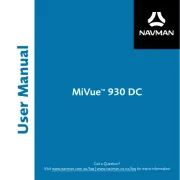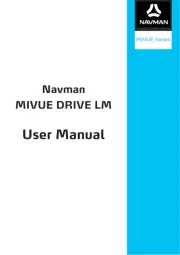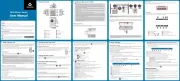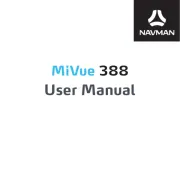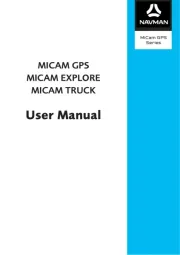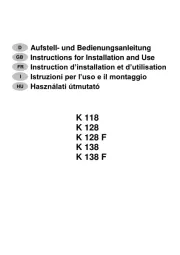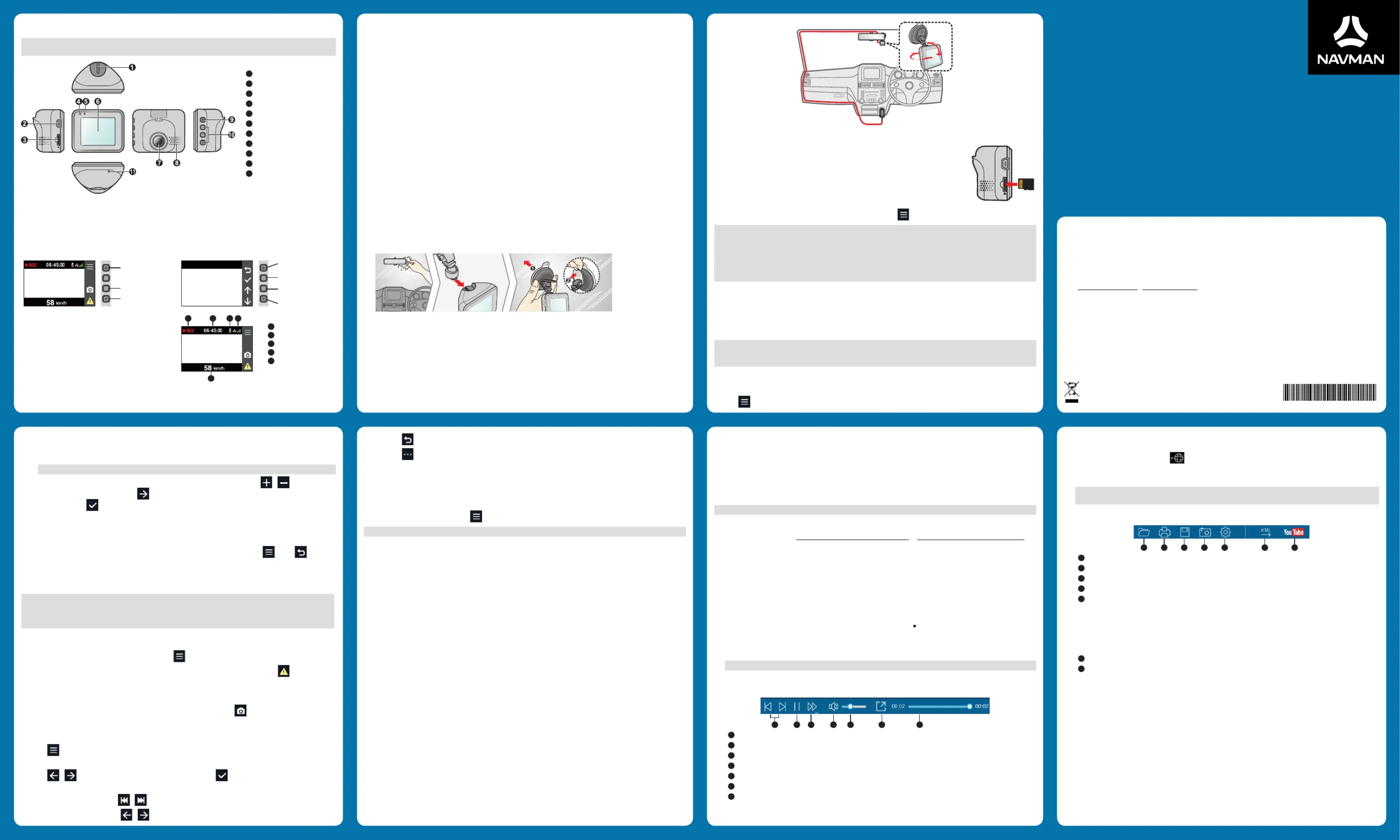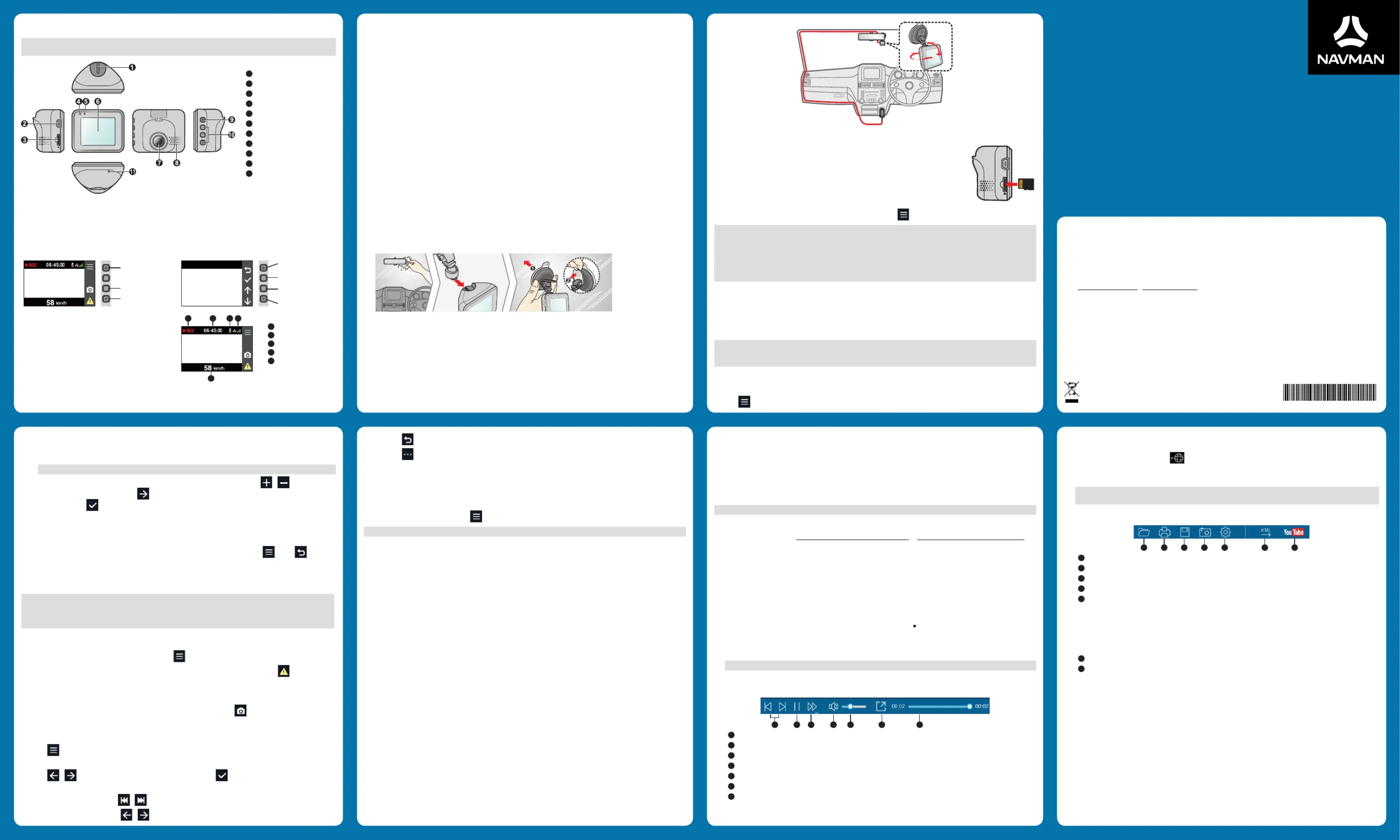
All brand and product names are trademarks or registered trademarks of their respective companies.
Specifications and documents are subject to change without notice. Navman does not warrant this document
is error-free. Navman assumes no liability for damage incurred directly or indirectly from errors, omissions, or
discrepancies between the device and the documents.
Visit www.navman.com.au | www.navman.co.nz for the latest User Manual available.
Not all models are available in all regions.
Depending on the specific model purchased, the colour and look of your device and accessories may not exactly
match the graphics shown in this document.
For regulatory identification purposes, this Navman device is assigned a model number of N530. Marking labels
located on the exterior of your device indicate the regulations that your model complies with. Please check the
marking labels on your device and refer to the corresponding statements in this section. Some notices apply to
specific models only. The user needs to switch off the device when exposed to areas with potentially explosive
atmospheres such as petrol stations, chemical storage depots and blasting operations.
This product must not be disposed of as normal household waste, in
accordance with the EU directive for waste electrical and electronic
equipment (WEEE – 2012/19/EU). Instead, it should be disposed of by
returning it to the point of sale, or to a municipal recycling collection point.
5 6 1 5 N 5 3 0 0 0 1 9 R 0 3
:Restore to Defaults Restores the system settings to factory defaults.
Version: Displays the software information.
Formats a memory card. (All data will be erased.)
MiVue Manager™ is a tool for you to view the videos recorded on a MiVue™ dash cam.
Note: Not all features are available for every model.
Download the Setup file from https://www.navman.com.au/mapping/ or https://www.navman.co.nz/mapping/.
Double-click Setup.exe and follow the on-screen prompts to install MiVue Manager.
IMPORTANT! You may be prompted to install the MOV and AVI codecs for video playback if they are missing on your
computer. Search online to install the required codecs.
Playing the recording files
1. Remove the memory card from the dash cam and access the card on the computer via a card reader. You are
advised to copy the recording files to your computer for backup and playback.
2. Start MiVue Manager on the computer.
By default, MiVue Manager shows the calendar and the file list on the right.
When a recording file exists, you will see the date marked with “ .” Click that date to display the files that
were recorded on that date.
You can choose the file type to display: / / .Event Normal Parking
To display all files in the current folder, click . To return to the calendar view, click .All Calendar
Note: Your model may not support all file types.
3. Double-click the desired file on the file list to start playback.
4. The playback controls are described as follows:
Skips to the previous/next file on the list.
Starts or pauses the playback.
Changes the playback speed to 1/4x, 1/2x, 1x (default), 1.5x, or 2x.
Mutes or unmutes the volume.
Adjusts the volume level.
Plays the video in full screen.
Displays the playback progress. You can click on a point along the track bar to move directly to a different
location for the playback.
Getting to know your dash cam
Note: The screenshots and other presentations shown in this manual may differ from the ones generated by the
Power button/Function key
Press and hold for 2 seconds to manually turn the dash cam on and off.
The device provides four function keys to control the corresponding icons displayed on the LCD screen. The keys'
function may vary on different screens.
Various system icons on the status bar at the top of the
screen provide the status information of your device.
The displayed icons will vary depending on your device
The indicator glows in green when the dash cam is charging. During charging, the indicator flashes in green and
amber alternately while the recording is in progress.
2. Do one of the following:
Select , and Use GPS time
then set the time zone of your location and set the daylight saving time. The system
will set the date and time according to the GPS location.
Note: This feature is not available on all models.
Select Manual, and the system will display the date and time setting screen. Use / to adjust
the value of the selected field; press and repeat the step until all fields have been changed. When
By default, the system will automatically begin continuous recording in a few seconds after start-up. The recording
may be divided into several video clips; recording will not stop between video clips.
When continuous recording is in progress, you can manually stop recording by pressing . Press to return
to the recording screen; the system will start continuous recording automatically. The continuous recordings can be
found in the “Video” category for file playback.
Note: The system will automatically calibrate the G sensor of the device during start-up. If the device's viewing
angle or installation position has been changed from the original position after start-up, please turn the device off
and on again to recalibrate the G sensor. Otherwise, it may cause the G sensor to malfunction and impact the event
recording feature of the device.
By default, if an event happens such as a sudden impact, high speed driving, an aggressive turn or an accidental
crash during continuous recording, the G sensor will prompt the dash cam to start recording the event. You can
change the sensitivity level of the G sensor by selecting > Video Recording > G-Sensor Sensitivity.
If you want to manually start an event recording while continuous recording is in progress, press .
The event recordings can be found in the “Event” category for file playback.
The dash cam allows you to take a photo. If the recording is in progress, press to take a photo.
The photos can be found in the “Photo” category for file playback.
1. Press .> File Playback
2. , Select the desired type: Video Event or Photo.
3. Press / to select the desired file from the list and then press to start playback.
4. During playback, you can:
While playing videos, press / to play the previous/next video.
While viewing photos, press / to display the previous/next photo.
You must insert a memory card (not supplied) before you can start recording. The dash
cam supports Class 10 memory cards with 8 GB - 128 GB capacity.
Hold the card by the edges and gently insert it into the slot as shown in the illustration.
To remove a card, gently push the top edge of the card inwards to release it and pull it
If you need to format a memory card (all data will be erased), press and select .Format
DO NOT apply pressure to the centre of the memory card.
Navman does not guarantee the product’s compatibility with memory cards from all manufacturers.
Before you start recording, please format the memory card to avoid malfunction caused by files not created by
You are advised to turn the device off before removing the memory card.
Complete the installation according to the instructions in the “Using your dash cam in a vehicle” section. Once the
vehicle engine is started, the dash cam automatically turns on.
Note: You can press and hold for 2 seconds to manually turn the dash cam on and off. If the system does not turn
off by keeping the Power button pressed, you can force it to shut down by inserting a small rod (such as a straightened
paperclip) into the Shutdown button.
Setting the date and time
To make sure that the date and time of your recordings are correct, check the settings before you begin recording.
1. Press > .System > Date / Time
Press to return to the list.
Press to display the pop-up menu to select:
Play/Pause: Starts or pauses the playback.
Move to Event: Moves the file to the “Event” category.
To customise the system settings, press .
Note: Depending on your model, certain setting options may not be available.
Plays the recorded videos and photos.
Sets if you want to include sounds in the recordings.
:Video Clip Length Sets the length of each video clip for a continuous recording.
EV: Sets the proper exposure level to adjust the brightness of the image.
Frequency: Sets the frequency ( or ) for the camera to avoid problems caused by artificial light sources 50 Hz 60 Hz
:G-Sensor Sensitivity Sets the sensitivity level of the G sensor that triggers the event recording during continuous
:Stamp Sets the information ( or ) that will be displayed on the recorded video.Coordinates G-Sensor
:Speed Stamp Displays the driving speed on the recorded video.
Text Stamp: Displays the customised information on the recorded video.
:Satellites Displays the status of the GPS signal reception.
:Date/Time Sets the system date and time.
:System Sound Enables or disables system notification sounds.
Volume: Adjusts the volume level.
Always On: Keeps the LCD on.
HUD: Switches the display mode to only display the time in specified time.
/ /10 sec 1 min 3 min: Sets the timer for the LCD to turn off automatically after recording starts.
:Language Sets the language.
Distance Unit: Sets the preferred distance unit.
:Storage Allocation The system provides 3 memory configurations to store the videos and photos. Select the
proper configuration based on your usage.
Using your dash cam in a vehicle
Do not operate the controls of the product while driving. Using this product does not change the requirement for
a driver to take full responsibility for his or her behavior. This responsibility includes observing all traffic rules and
regulations in order to avoid accidents, personal injury or property damage.
A window mount is needed when using the dash cam in a car. Make sure that you place the dash cam in an
appropriate place, so as not to obstruct the driver’s view or deployment of airbags.
Make sure that no object is blocking the camera lens and no reflective material appears near the lens. Please keep
If the car’s windscreen is tinted with a coating, it may impact the recording quality.
To ensure the highest quality recordings, you are advised to place the dash cam near the rear-view mirror.
Select an appropriate location for mounting the device in a vehicle. Never place the device where the driver’s field
The system will automatically calibrate the G sensor of the device during start-up. If the device's viewing angle or
installation position has been changed from the original position after start-up, please turn the device off and on
again to recalibrate the G sensor. Otherwise, it may cause the G sensor to malfunction and impact other features of
the device (such as the event recording feature).
The dash cam is designed to stay connected with the vehicle power adapter to ensure optimal performance. The
battery is designed as a backup power source for short-term use only in the event when the vehicles power system
is cut out during an incident so the dash cam can save the last recording. It is not to be used as a sole source of
power for prolonged periods. Battery life may vary under different conditions.
1. Make sure that your car is parked on level ground. Follow the instructions below to securely mount your dash cam in
2. When adjusting the angle of mounting, make sure that the camera’s view is parallel with the level ground and the
ground/sky ratio is close to 6/4.
3. Connect the vehicle power adapter to the cigarette lighter. Route the cables through the top ceiling and the A-pillar
so that it does not interfere with driving. Make sure that the cable installation does not interfere with the vehicles
airbags or other safety features.
The installation illustrations are for your reference only. The placement of the devices and cables may vary
depending on the vehicle model. If you encounter any problems during installation, contact a skilled installer (such
as the service personnel of the vehicle) for assistance.
5. During playback, you can check more driving information from the dashboard panel and the G sensor chart
that are displayed below the video playback screen.
On the dashboard panel, click to display the map screen.
The G sensor chart displays data in 3-axis waveform about the car’s shift forward/backward (X), to the
right/left (Y) and upward/downward (Z).
Note: The map screen may not display when the computer is not connected to the Internet or when your
MiVue model does not support the GPS function.
6. The tool bar allows you to do the following:
Selects the folder that stores the recording files.
Previews and prints the current video image.
Saves the selected files to the specified location on your computer.
Captures and saves the current video image to the specified location on your computer.
Opens the Settings Menu. The Settings items are described as follows:
: Sets the display language of MiVue Manager.Change Language
: Sets the colour scheme of MiVue Manager.Change Skin
: Checks if there is any new version of MiVue Manager. Internet access is Check for Update
required for this feature.
: Displays the version and copyright information of MiVue Manager.About
Exports the GPS information of the selected file in the KML format to the specified location on your computer.
Uploads the selected file to YouTube™.