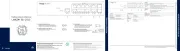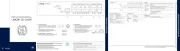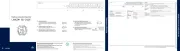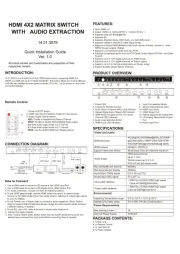Netgear GC752XP Manual
Læs gratis den danske manual til Netgear GC752XP (260 sider) i kategorien Skifte. Denne vejledning er vurderet som hjælpsom af 28 personer og har en gennemsnitlig bedømmelse på 3.9 stjerner ud af 14.5 anmeldelser.
Har du et spørgsmål om Netgear GC752XP, eller vil du spørge andre brugere om produktet?

Produkt Specifikationer
| Mærke: | Netgear |
| Kategori: | Skifte |
| Model: | GC752XP |
| Vekselstrømsindgangsspænding: | 100 - 240 V |
| Vekselstrømsindgangsfrekvens: | 50/60 Hz |
| Bredde: | 440 mm |
| Dybde: | 320 mm |
| Højde: | 44 mm |
| Vægt: | 4790 g |
| Brugervejledning: | Ja |
| Produktfarve: | Grå |
| Opbevaringstemperatur (T-T): | -20 - 70 °C |
| Relativ luftfugtighed ved drift (H-H): | 0 - 90 % |
| Relativ luftfugtighed ved opbevaring (H-H): | 0 - 95 % |
| Antal USB 2.0-porte: | 1 |
| Strømforbrug (typisk): | 39.4 W |
| Driftstemperatur (T-T): | 0 - 50 °C |
| Intern hukommelse: | 512 MB |
| Hurtig start guide: | Ja |
| Støjniveau: | 30 dB |
| Certificering: | EN55032:2012+AC:2013, EN55024:2010+A1:2015, EN61000-3-2:2014, EN61000-3-3:2013, VCCI-CISPR 32:2016, RCM, AS/NZS CISPR 32:2015, ICES-003:2016 |
| Strømforbrug (maks.): | 623.6 W |
| Netværksstandarder: | IEEE 802.1D,IEEE 802.1Q,IEEE 802.1ab,IEEE 802.1p,IEEE 802.1s,IEEE 802.1w,IEEE 802.1x,IEEE 802.3,IEEE 802.3ab,IEEE 802.3ad,IEEE 802.3ae,IEEE 802.3af,IEEE 802.3at,IEEE 802.3az,IEEE 802.3u,IEEE 802.3x,IEEE 802.3z |
| LED-indikatorer: | Ja |
| Processorfrekvens: | 400 Mhz |
| Driftshøjde: | 0 - 3000 m |
| Indgangsstrøm: | 10 A |
| Flashhukommelse: | 256 MB |
| Strøm over Ethernet (PoE): | Ja |
| Gennemsnitstid mellem fejl (MTBF): | 455.682 t |
| Indbygget processer: | Ja |
| Switch-type: | Administreret |
| Switch lag: | L2/L3/L4 |
| Total Power over Ethernet (PoE): | 505 W |
| Power over Ethernet plus (PoE+) porte, antal: | 48 |
| VLAN understøttelse: | Ja |
| Antal VLAN'er: | 256 |
| Vituelle LAN funktioner: | Multicast VLAN,Tagged VLAN,Voice VLAN |
| Basis omskiftning RJ-45 Ethernet porte, antal: | 48 |
| Basis omskiftning RJ-45 Ethernet porttype: | Gigabit Ethernet (10/100/1000) |
| IGMP snooping: | Ja |
| MAC adresselabel: | 16000 entries |
| Switch kapacitet: | 140 Gbit/sek. |
| Stativ-montering: | Ja |
| Antal blæsere: | 3 blæser(e) |
| Varmeafgivelse: | 2127.64 BUT/t |
| Multicast-understøttelse: | Ja |
| DHCP funktioner: | DHCP client,DHCP relay,DHCP snooping |
| Antal installerede SFP+ moduler: | 2 |
| Antal installerede SFP moduler: | 2 |
| MAC-adresse tabel (multicast): | 512 entries |
| Adgangskontrolliste (ACL) IPv6 indtastninger: | 100 |
Har du brug for hjælp?
Hvis du har brug for hjælp til Netgear GC752XP stil et spørgsmål nedenfor, og andre brugere vil svare dig
Skifte Netgear Manualer
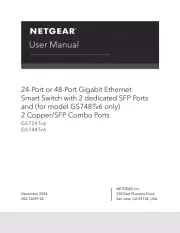









Skifte Manualer
- Belkin
- Ansmann
- Rex
- HP
- Whale
- Goobay
- Tripp Lite
- EnGenius
- Chamberlain
- Luxul
- Lancom
- Vimar
- Micro Connect
- Elro
- Alecto
Nyeste Skifte Manualer