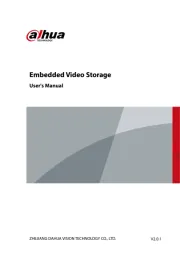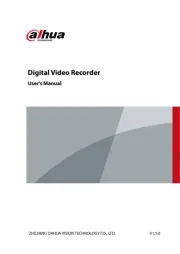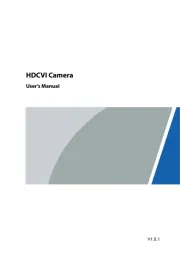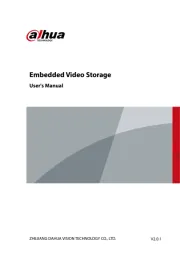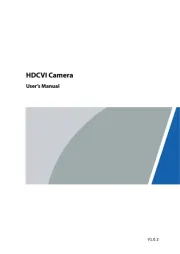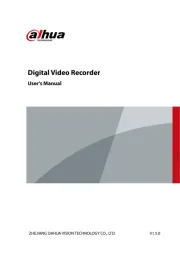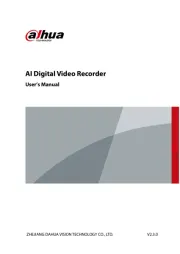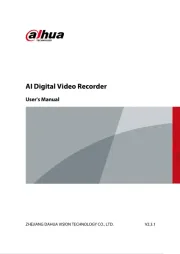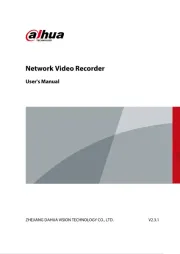Netgear Orbi RBK663 Manual
Læs gratis den danske manual til Netgear Orbi RBK663 (126 sider) i kategorien Ikke kategoriseret. Denne vejledning er vurderet som hjælpsom af 26 personer og har en gennemsnitlig bedømmelse på 3.5 stjerner ud af 13.5 anmeldelser.
Har du et spørgsmål om Netgear Orbi RBK663, eller vil du spørge andre brugere om produktet?

Produkt Specifikationer
| Mærke: | Netgear |
| Kategori: | Ikke kategoriseret |
| Model: | Orbi RBK663 |
Har du brug for hjælp?
Hvis du har brug for hjælp til Netgear Orbi RBK663 stil et spørgsmål nedenfor, og andre brugere vil svare dig
Ikke kategoriseret Netgear Manualer
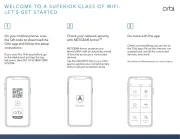
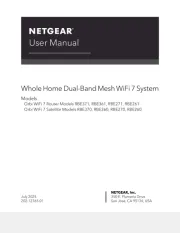
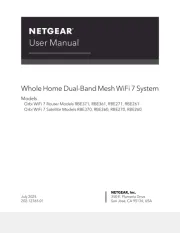
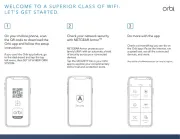
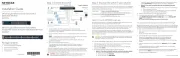
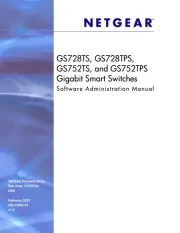
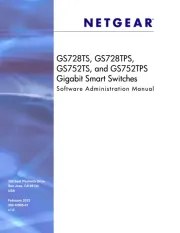
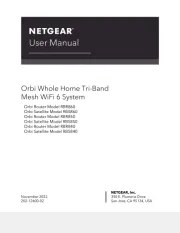
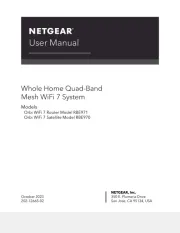
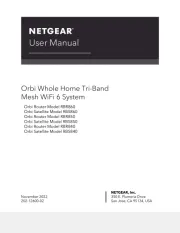
Ikke kategoriseret Manualer
- Harman Kardon
- Gaggia
- Technika
- Gamewright
- Adventure Kings
- Regula-Werk King
- Dorma
- LinkedPRO
- Tiny Audio
- AXIL
- Race Sport
- Unger
- Ameristep
- Inoksan
- WowWee
Nyeste Ikke kategoriseret Manualer