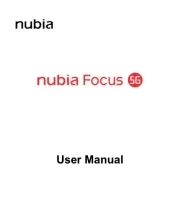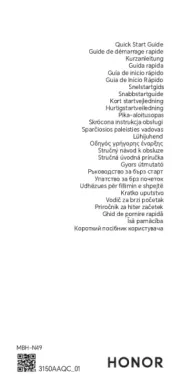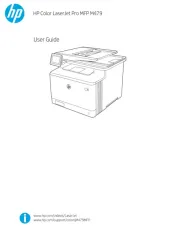Nokia 3250 Manual
Læs gratis den danske manual til Nokia 3250 (136 sider) i kategorien Smartphones. Denne vejledning er vurderet som hjælpsom af 59 personer og har en gennemsnitlig bedømmelse på 4.3 stjerner ud af 30 anmeldelser.
Har du et spørgsmål om Nokia 3250, eller vil du spørge andre brugere om produktet?

Produkt Specifikationer
| Mærke: | Nokia |
| Kategori: | Smartphones |
| Model: | 3250 |
Har du brug for hjælp?
Hvis du har brug for hjælp til Nokia 3250 stil et spørgsmål nedenfor, og andre brugere vil svare dig
Smartphones Nokia Manualer

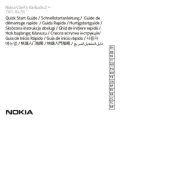








Smartphones Manualer
- Infinix
- ITT
- Energy Sistem
- Media-Tech
- Kyocera
- Phoenix Technologies
- Ascom
- Nevir
- POCO
- Overmax
- BLU
- Brondi
- Infiniton
- Olympia
- Tesla
Nyeste Smartphones Manualer