Nuance PowerMic II Manual
Læs gratis den danske manual til Nuance PowerMic II (4 sider) i kategorien Mikrofon. Denne vejledning er vurderet som hjælpsom af 10 personer og har en gennemsnitlig bedømmelse på 4.5 stjerner ud af 5.5 anmeldelser.
Har du et spørgsmål om Nuance PowerMic II, eller vil du spørge andre brugere om produktet?
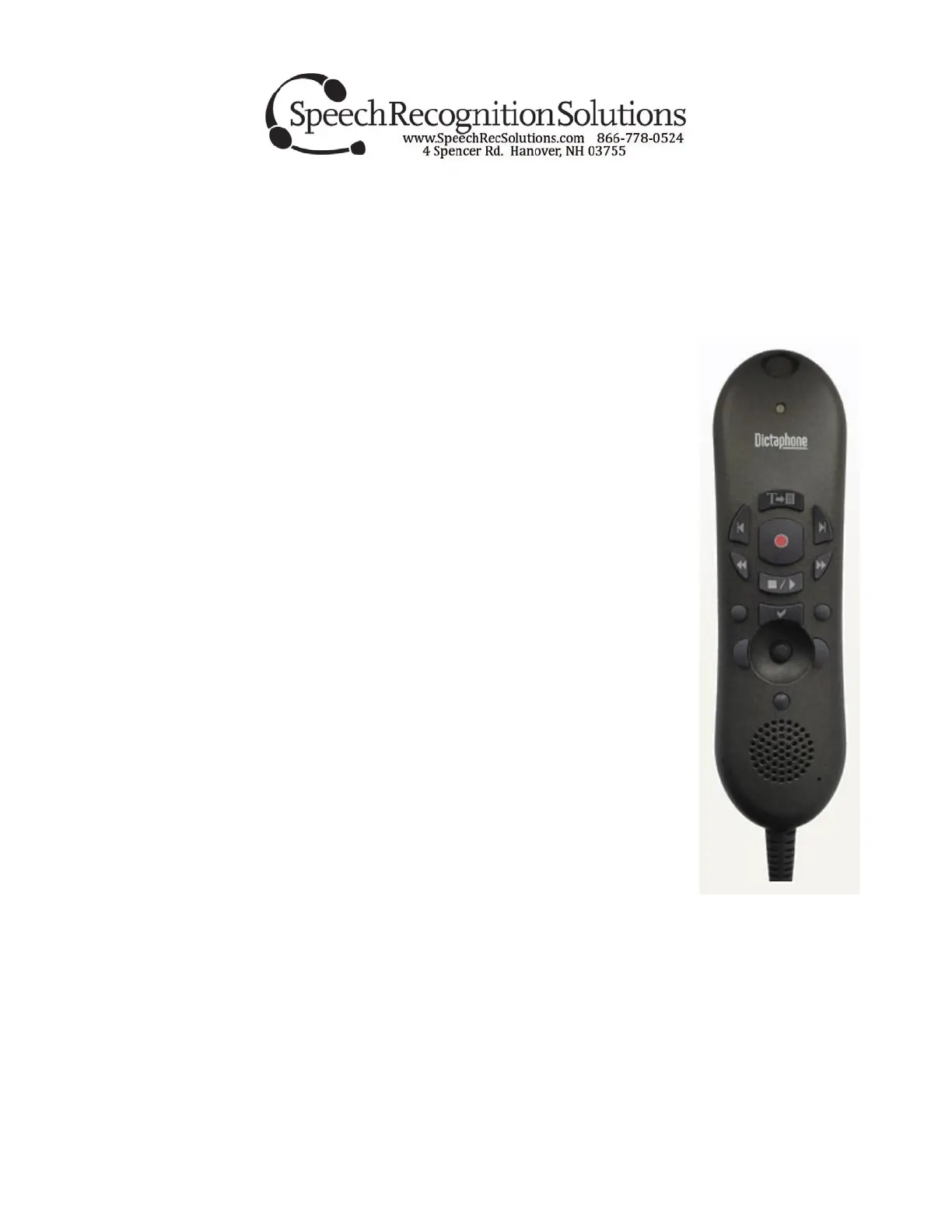
Produkt Specifikationer
| Mærke: | Nuance |
| Kategori: | Mikrofon |
| Model: | PowerMic II |
Har du brug for hjælp?
Hvis du har brug for hjælp til Nuance PowerMic II stil et spørgsmål nedenfor, og andre brugere vil svare dig
Mikrofon Nuance Manualer
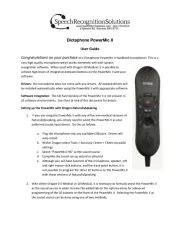
Mikrofon Manualer
- Synco
- Technaxx
- Phenyx Pro
- Louroe Electronics
- Audibax
- Wharfedale
- Savage
- Trevi
- NPTCL
- Switchcraft
- Audac
- Insignia
- Kurzweil
- Isovox
- Mad Dog
Nyeste Mikrofon Manualer









