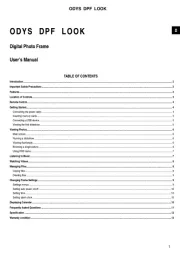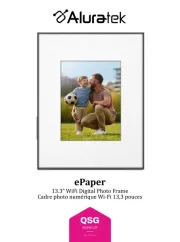ODYS DPF LOOK
1
EN
ODYS DPF LOOK
Digital Photo Frame
User’s Manual
TABLE OF CONTENTS
Introduction....................................................................................................................................................................................................................................... 2
Important Safety Precautions.......................................................................................................................................................................................................... 2
Features............................................................................................................................................................................................................................................. 3
Location of Controls......................................................................................................................................................................................................................... 3
Remote Control................................................................................................................................................................................................................................. 4
Getting Started.................................................................................................................................................................................................................................. 4
Connecting the power cable .......................................................................................................................................................................................................... 4
Inserting memory cards ................................................................................................................................................................................................................. 5
Connecting a USB device.............................................................................................................................................................................................................. 5
Viewing the first slideshow............................................................................................................................................................................................................. 5
Viewing Photos................................................................................................................................................................................................................................. 6
Main screen................................................................................................................................................................................................................................... 6
Running a slideshow...................................................................................................................................................................................................................... 6
Viewing thumbnails........................................................................................................................................................................................................................ 6
Browsing a single picture............................................................................................................................................................................................................... 6
Using OSD menu........................................................................................................................................................................................................................... 7
Listening to Music............................................................................................................................................................................................................................ 7
Watching Videos............................................................................................................................................................................................................................... 8
Managing Files.................................................................................................................................................................................................................................. 8
Coping files.................................................................................................................................................................................................................................... 8
Deleting files.................................................................................................................................................................................................................................. 9
Changing Frame Settings................................................................................................................................................................................................................ 9
Settings menus.............................................................................................................................................................................................................................. 9
Setting auto power on/off..............................................................................................................................................................................................................10
Setting time...................................................................................................................................................................................................................................10
Setting alarm clock .......................................................................................................................................................................................................................10
Displaying Calendar........................................................................................................................................................................................................................10
Frequently Asked Questions..........................................................................................................................................................................................................11
Specification....................................................................................................................................................................................................................................12
Warranty condition..........................................................................................................................................................................................................................13