OKI C8800hn Manual
Læs gratis den danske manual til OKI C8800hn (179 sider) i kategorien Printer. Denne vejledning er vurderet som hjælpsom af 10 personer og har en gennemsnitlig bedømmelse på 4.9 stjerner ud af 5.5 anmeldelser.
Har du et spørgsmål om OKI C8800hn, eller vil du spørge andre brugere om produktet?

Produkt Specifikationer
| Mærke: | OKI |
| Kategori: | Printer |
| Model: | C8800hn |
| Vægt: | 36000 g |
| Wi-Fi: | Ingen |
| Opbevaringstemperatur (T-T): | 0 - 43 °C |
| Relativ luftfugtighed ved drift (H-H): | 20 - 80 % |
| Relativ luftfugtighed ved opbevaring (H-H): | 10 - 90 % |
| Ethernet LAN: | Ja |
| Driftstemperatur (T-T): | 10 - 32 °C |
| Maksimal opløsning: | 600 x 1200 dpi |
| Udskrivningshastighed (sort, normal kvalitet, A4/amerikansk papirformat): | 32 sider pr. minut |
| Medietyper til papirbakke: | Bond paper, Card stock, Glossy paper, Labels, Plain paper, Recycled paper, Transparencies |
| Maksimal ISO A-serie papirstørrelse: | A3 |
| ISO A-serie, størrelser (A0...A9): | A3, A4, A5, A6 |
| ISO B-serie, størrelser (B0...B9): | B4, B5 |
| Ikke-ISO udskriftsmedier størrelse: | Executive (184 x 267mm), Legal (media size), Letter (media size) |
| Samlet inputkapacitet: | 300 ark |
| Samlet outputkapacitet: | 100 ark |
| Maksimal driftscyklus: | 20000 sider pr. måned |
| Intern hukommelse: | 256 MB |
| Dimensioner (BxDxH): | 485 x 556 x 345 mm |
| Duplex udskrivning: | Ja |
| Mac kompabilitet: | Ja |
| Maksimal intern hukommelse: | 200 MB |
| Strømforbrug (udskrivning): | 550 W |
| Kompatible operativsystemer: | Windows 2000/XP/Vista/Server 2003\nMac OS X 10.2 + |
| Farve: | Ja |
| Udskrivningshastighed (farve, normal kvalitet, A4/amerikansk papirformat): | 26 sider pr. minut |
| Lydtryksniveau (udskrivning): | 54 dB |
| Maksimal kapacitetsydelse: | 500 ark |
| Papirbakke 2 inputkapacitet: | 530 ark |
| Flerfunktionsmagasin medie vægt: | 64 - 200 g/m² |
| Netværk klar: | Ja |
| Lydeffektniveau (standby): | 37 dB |
| Netværksfunktioner: | 10/100 Base-TX |
| Maksimal printstørrelse: | 297 x 420 mm |
| Medie vægt (tray 1): | 64 - 120 |
| Mediestørrelse (magasin 1): | A3, A4, A5, A6, B4, B5, Legal 13"/13.5"/14", Letter, Executive |
| Standby-LED: | Ja |
| Emuleringer: | PCL 5c, HP-GL, PCL XL, PCL 6e |
Har du brug for hjælp?
Hvis du har brug for hjælp til OKI C8800hn stil et spørgsmål nedenfor, og andre brugere vil svare dig
Printer OKI Manualer
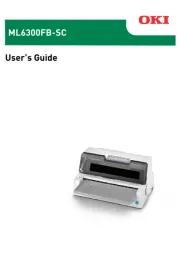
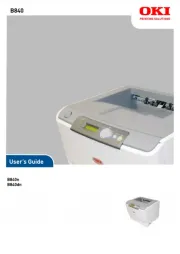

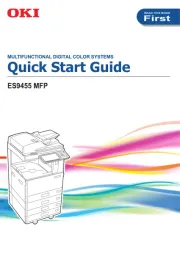






Printer Manualer
- Intermec
- Videology
- AVM
- Datamax-O'neil
- Tally Dascom
- Pantum
- Elite Screens
- Star
- Sawgrass
- Panduit
- Olivetti
- Mimaki
- Avision
- Ricoh
- Thomson
Nyeste Printer Manualer









