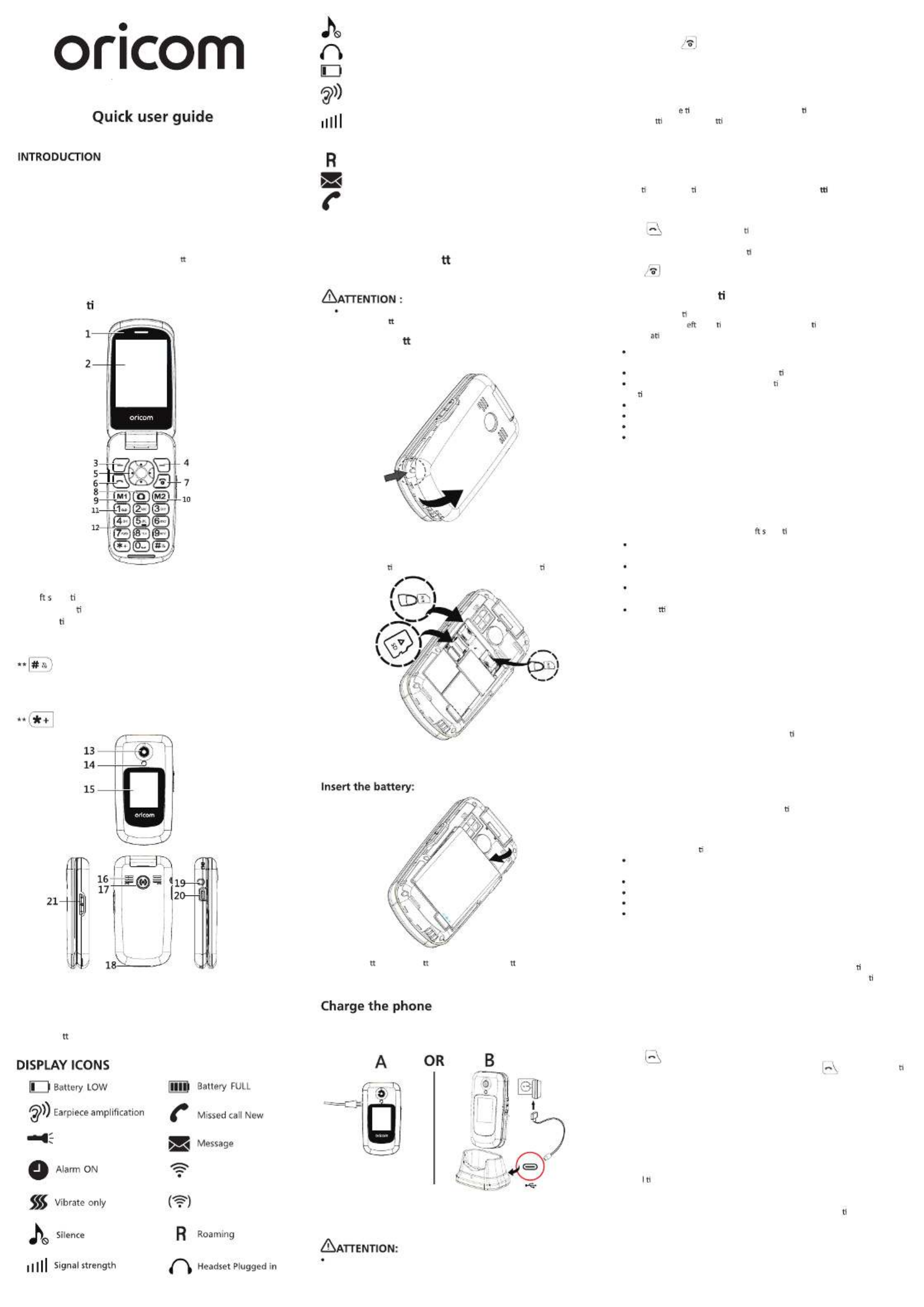Oricom EZY7510 is a 4G, dual display flip mobile phone with
SOS button.
EZY7510
Loud sound and ringer
2MP camera
Talking caller ID
M1, M2 One touch memory
3.5mm Headset socket
Torch
2 Way handsfree speakerphone
Talking dialling digits
20 Photo memories
SOS bu on
FM radio
Charger cradle
Features
8.Camera key
9. M1 key
10.M 2 key
11.D ialing keypad
12.M icrophone
13. Camera
14. Flash LED(Torch)
15.F ront display
16. Speaker
17. SOS bu on
Key descrip on
1. Earpiece
2.M ain display
3.Le elec on key
4.R ight selec on key
5.Naviga on keys
6.Answer key
7.E nd key (Power on/o M radio OFF )ff , F
18.Charging contact
19. Headset socket
20. USB charging socket
21.Volume +- key
is the hot key for switching the keypad input between ABC,
Abc, abc, 123
Long press to activate / deactivate the Silent / normal /
and vibrate modes.
Place the Sim card in either SIM 1 or SIM 2 slot, (contact pins facing down),
follow the indica on on the label for the cut corner direc on.
Insert Sim card, SD card (SD card not supplied)
*You can insert a micro SD card (up to 32G, not included) to expand
the storage memory if necessary.
Insert the ba ery in the ba ery compartment (ba ery contact plate
facing down).
Connect the USB power plug into the Phone USB charging socket or
into the USB socket of the Charger cradle.
Note: Charge for at least 4 hours when charging the battery for the
first time.
Press and Hol
When powering on for the first time, you will be asked to select the
language and enter time/date, the phone also displays this information
automatically from your service provider, if it is correct on the screen you
can press Done to accept the settings.
You can set th me/date and language at any me.
Go to Se ng > Phone se ngs to set or change the Time, date and Language.
Setup your phone
to power on your phone. d
Make an outgoing call
Enter the phone number that you want to dial from the keypad ( hen you press w
the number, the phone will announce the number you press – talking keypad).
To ac vate or deac vate the talking keypad, press “S ngs > Pro les > Normal efi
> Other > Dial tone”, opons are “Acvate” for beep tones,
Press to dial , (or press “op on > Call” to dial). During dialling screen,
Press “H-Free” for handsfree or press “Earpiece” for handset. “H-Free” and
“Earpiece” are on the right selec on key.
Press key to terminate the call.
Mute - M te the microphone during cal ul.
Contacts -
View contacts during call.
Call logs - V ew call logs during cal il.
Message - View messages during cal l.
During conversa on
Press Right selec on key to switch between Handsfree or Handset mode.
Press Menu key (L selec on key) to see below func ons during the
convers on.
Connect to headset - If you want to connect headset during the call,
you can do it here.
Hold - Hold the call during the conversa o n.
Start recording- Record your conversa on. To play the recorded file, go to
Mul media > Audi o.
You can store 20 photo phone book memory entries. (2000 regular
Contacts memory, 2 x one touch memory M1/M2 and 8 x keypad one touch
memory – key 2 to key 9).
VIP-Photo
> You can select a ringtone for the number: Ringtone/From Files/Record.
If you select Record, you can record your own voice for the number.
When this number calls, the phone will ring with the saved ring opons.
Add Photo in VIP-Photo memory
Press “VIP-Photo” > OK > “Add” (Le elec on key).
odify icon M
> To add photo From album or Take photo
Name
> Enter name (Press # key to switch between EN/ABC/123)
Number
> Enter the phone number.
Ring se ngs
Press Up/Down key to review your VIP-photo memory, or add a new contact.
You can save up to 20 VIP photo memory entries.
Contacts memory has two types of memory : Phone and SIM card.
Phone memory can store a maximum of 2000 entries. You can check your
phone and SIM memory from Contacts > Op ons > Memory statu s.
Press Contacts to enter Contacts number list.
Press Up or Down to select the number you want to dial.
You can assign the numbers into “Group”. There are 4 x Default groups,
Family /Friends / Business / Classmates. You can also create your own group :
Contacts > Right key (Move to Group) > Op ons > New Group.
Contacts
Press Contacts > Op ons > New > Phone or SIM >
Modify Icon - Press OK to assign a photo to the number, you can select the
photo from Album or take a photo from the phone camera.
Name - Enter Name.
Mobile - Enter Mobile number.
Home number - Enter Home number.
Ringtone - Assign ringtone to the number.
Add number to Contacts
For example, if you want to copy the number into Group – Family :
Press Contacts > Right key(move to Group) > Family > OK > Op ons >
Manage members > select the number from the Contacts list > Op ons > OK
You can also assign a ringtone for the Group. If the number in the Group calls,
the Group’s ringtone will be played.
Add number to Group
Redial or Call from Call log
Press key, the display will show Missed / Dialed / Received / Rejected.
Select the number that you want to dia press key or Press Opl, then ons
> Call.
Select Call logs, you will see:
1. Missed calls - Show your missed calls.
2.D ialed calls - Show your calldialled s.
3.R eceived calls - Show your received calls.
4.R ejected calls - Show your rejected calls.
5.D elete all - Delete all call s.
6.C al mers - Check call duraons.
7.D ata service counter - Check your SIM card data.
Press Up or Down to select the call, then you can press op ons for the
following: lsDetai / Call / Write SMS / Add to contacts / Add to black list / Delete
/ Delete all
Call logs
Silent icon-The telephone is in silent mode. There will be
no call alert.
Headset icon-The headset is plugged in.
Baery level indicator.
Boost Symbol, this will display when on a call and the
volume is adjusted to max.
Signal Strength icon-shows the current signal strength.
More bars indicate more signal strength. There is one of
these icons per SIM.
Roaming.
SMS icon-A new SMS (text message) has been received.
Missed call-An incoming call has been unanswered.
Torch
Press once for star symbol, press twice for plus symbol.
Turn o he phone and disconnect the power supply before you ff t
remove the ba ery cover
Install SIM card, ba ery, SD card (not
Remove the ba ery cover
Remove by lifting the battery cover up from the bottom left corner with
a small tool as per image below.
Get Started
supplied)
Use genuine parts only, only use the battery and accessories supplied
with the phone. using non-genuine parts may void our warranty.
> Sengs
“Dialler voice” for talking keypad or “off” for off.
Wireless
Wireless device paired