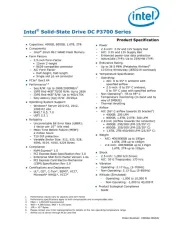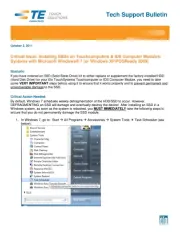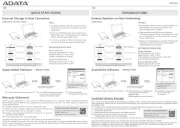OWC Aura Pro X2 Manual
Læs gratis den danske manual til OWC Aura Pro X2 (10 sider) i kategorien Solid State-drev (ssd). Denne vejledning er vurderet som hjælpsom af 45 personer og har en gennemsnitlig bedømmelse på 4.6 stjerner ud af 23 anmeldelser.
Har du et spørgsmål om OWC Aura Pro X2, eller vil du spørge andre brugere om produktet?

Produkt Specifikationer
| Mærke: | OWC |
| Kategori: | Solid State-drev (ssd) |
| Model: | Aura Pro X2 |
| Bredde: | 22 mm |
| Dybde: | 89 mm |
| Højde: | 2.6 mm |
| Vægt: | 8 g |
| Opbevaringstemperatur (T-T): | -40 - 85 °C |
| Relativ luftfugtighed ved drift (H-H): | 5 - 95 % |
| Driftstemperatur (T-T): | 0 - 70 °C |
| Kabler inkluderet: | USB |
| Harmoniseret systemkode (HS): | 84717070 |
| Læsehastighed: | 3282 MB/s |
| Skrivehastighed: | 2432 MB/s |
| Bæredygtighedscertifikater: | RoHS |
| Understøttede Mac-operativsystemer: | Mac OS X 10.13 High Sierra |
| Grænseflade: | PCI Express 3.1 |
| SDD-kapacitet: | 480 GB |
| SSD-formfaktor: | M.2 |
| Hukommelsestype: | 3D TLC |
| NVMe: | Ja |
| NVMe version: | 1.3 |
| Komponent til: | Laptop |
| Gennemsnitstid mellem fejl (MTBF): | 1500000 t |
| Understøtter S.M.A.R.T.: | Ja |
| Understøttelse af TRIM: | Ja |
| Strømforbrug (læse): | 5.7 W |
| Strømforbrug (skrive): | 5.7 W |
| Hardware kryptering: | Ja |
| Fejlkorrigerende kode: | Ja |
| Ikke-drift stød: | 1500 G |
| Strømforbrug (inaktiv): | 0.3 W |
| PCI Express-grænseflade data baner: | x4 |
| TBW bedømmelse: | 225 |
| Controller type: | SMI SM2262 |
| Native Command Queuing (NCQ): | Ja |
| Lagerdisk eksternt kabinet: | Ja |
Har du brug for hjælp?
Hvis du har brug for hjælp til OWC Aura Pro X2 stil et spørgsmål nedenfor, og andre brugere vil svare dig
Solid State-drev (ssd) OWC Manualer
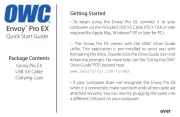
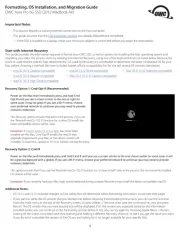
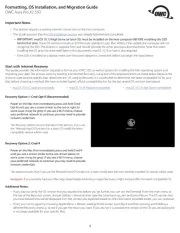


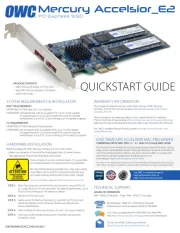
Solid State-drev (ssd) Manualer
- HGST
- Goodram
- LaCie
- Western Digital
- Kioxia
- Kingston Technology
- Glyph
- Freecom
- Emtec
- Crucial
- Dahua Technology
- ADATA
- Verbatim
- Nedis
- Edge
Nyeste Solid State-drev (ssd) Manualer