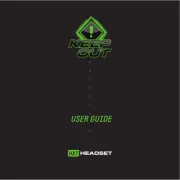Ozone Onda 3HX Manual
Læs gratis den danske manual til Ozone Onda 3HX (6 sider) i kategorien Headsets. Denne vejledning er vurderet som hjælpsom af 69 personer og har en gennemsnitlig bedømmelse på 4.8 stjerner ud af 35 anmeldelser.
Har du et spørgsmål om Ozone Onda 3HX, eller vil du spørge andre brugere om produktet?
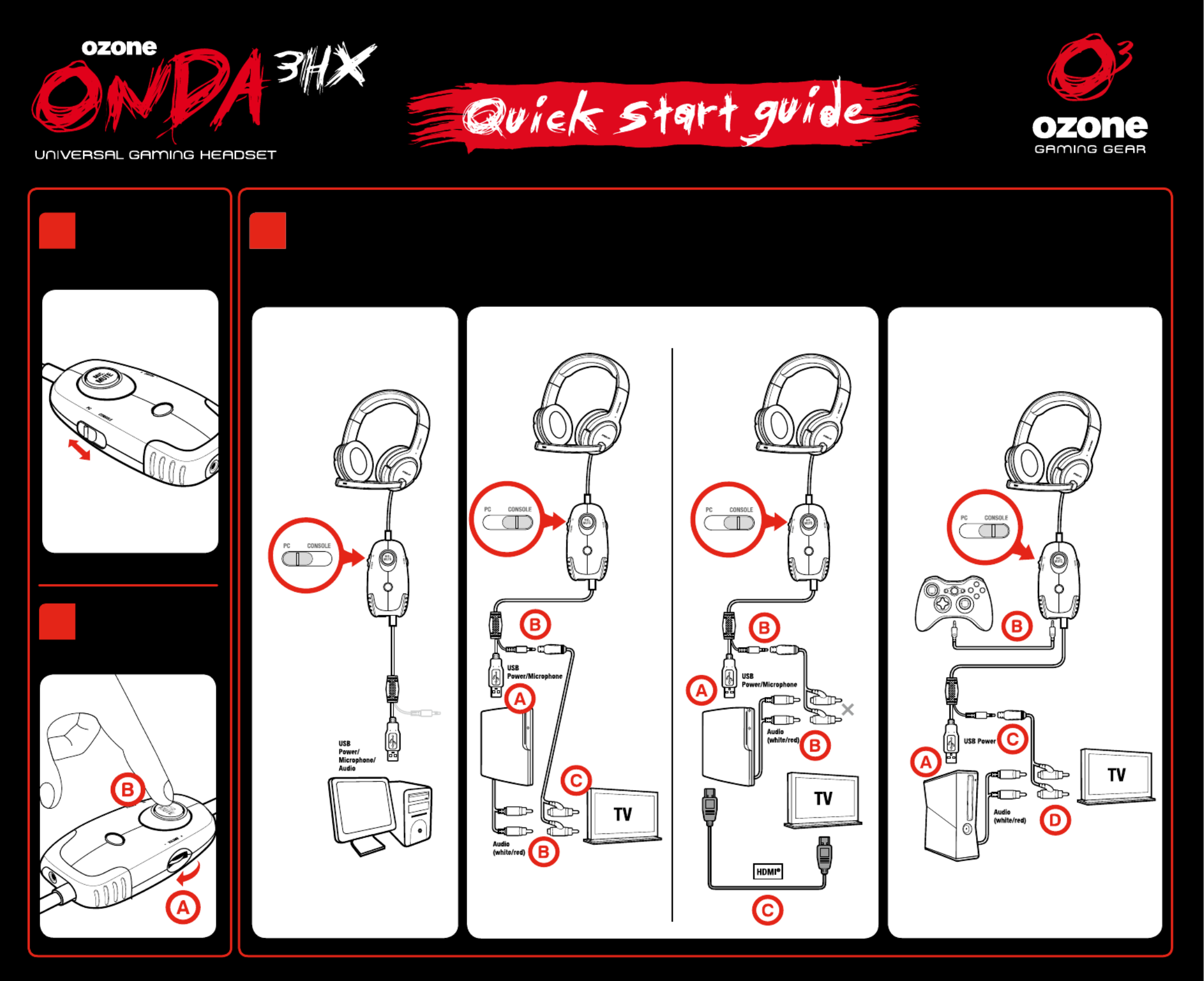
Produkt Specifikationer
| Mærke: | Ozone |
| Kategori: | Headsets |
| Model: | Onda 3HX |
Har du brug for hjælp?
Hvis du har brug for hjælp til Ozone Onda 3HX stil et spørgsmål nedenfor, og andre brugere vil svare dig
Headsets Ozone Manualer


Headsets Manualer
- SilverCrest
- Sennheiser
- Thrustmaster
- Cardo
- Sharkoon
- AKG
- HyperX
- Brigmton
- SoundBot
- Hamlet
- KeepOut
- Kinivo
Nyeste Headsets Manualer