PAC BCI-CH21 Manual
| Mærke: | PAC |
| Kategori: | Dash cam |
| Model: | BCI-CH21 |
Har du brug for hjælp?
Hvis du har brug for hjælp til PAC BCI-CH21 stil et spørgsmål nedenfor, og andre brugere vil svare dig
Dash cam PAC Manualer

8 August 2024

8 August 2024
Dash cam Manualer
- TrueCam
- Dorman
- Denver
- Veho
- Technaxx
- Elro
- BlackVue
- Sencor
- JVC
- KJB Security Products
- Salora
- Ring
- Flamingo
- Aiptek
- Drift
Nyeste Dash cam Manualer

17 December 2025

2 December 2025

27 November 2025

25 November 2025

17 November 2025

12 November 2025

5 November 2025

2 November 2025

31 Oktober 2025
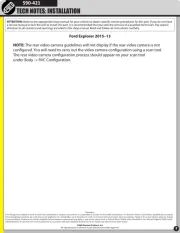
31 Oktober 2025
