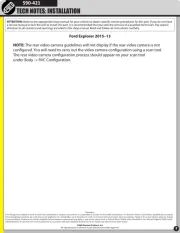PAC MCI-GM51 Manual
Læs gratis den danske manual til PAC MCI-GM51 (4 sider) i kategorien Dash cam. Denne vejledning er vurderet som hjælpsom af 31 personer og har en gennemsnitlig bedømmelse på 4.3 stjerner ud af 16 anmeldelser.
Har du et spørgsmål om PAC MCI-GM51, eller vil du spørge andre brugere om produktet?

Produkt Specifikationer
| Mærke: | PAC |
| Kategori: | Dash cam |
| Model: | MCI-GM51 |
Har du brug for hjælp?
Hvis du har brug for hjælp til PAC MCI-GM51 stil et spørgsmål nedenfor, og andre brugere vil svare dig
Dash cam PAC Manualer


Dash cam Manualer
- Navitel
- Maginon
- Snooper
- Waeco
- Botslab
- Clarion
- Pro User
- ModeCom
- Asus
- Motorola
- Lamax
- Dometic
- AEG
- Xiaomi
- Nordväl
Nyeste Dash cam Manualer