Panasonic JT-B1 Manual
Læs gratis den danske manual til Panasonic JT-B1 (60 sider) i kategorien Tablet pc. Denne vejledning er vurderet som hjælpsom af 19 personer og har en gennemsnitlig bedømmelse på 5.0 stjerner ud af 10 anmeldelser.
Har du et spørgsmål om Panasonic JT-B1, eller vil du spørge andre brugere om produktet?
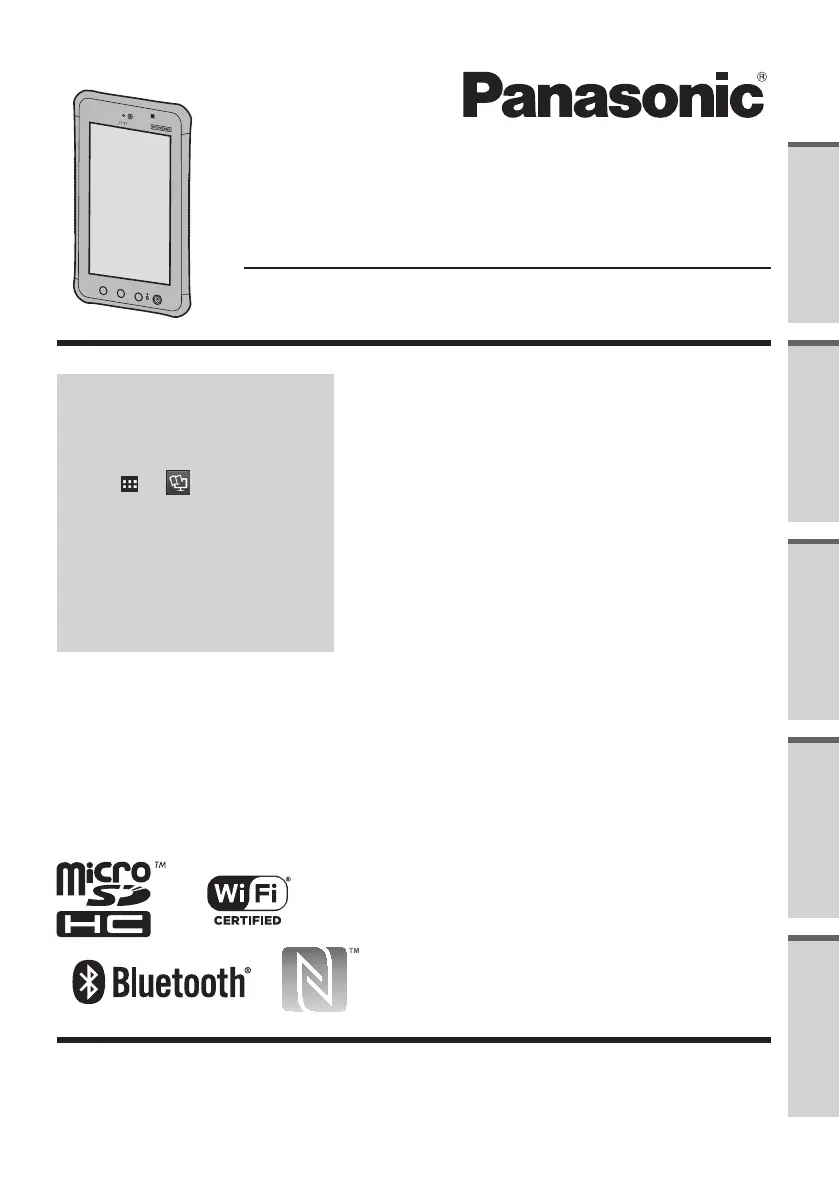
Produkt Specifikationer
| Mærke: | Panasonic |
| Kategori: | Tablet pc |
| Model: | JT-B1 |
| Bredde: | 129.5 mm |
| Dybde: | 17.8 mm |
| Højde: | 220 mm |
| Vægt: | 545 g |
| Produktfarve: | Sort, sølv |
| Batterispænding: | 3.7 V |
| Batterikapacitet: | 5720 mAh |
| Skærm diagonal: | 7 " |
| Skærmopløsning: | 1024 x 600 pixel |
| Kompatible hukommelseskort: | MicroSD (TransFlash), MicroSDHC |
| Bagerste kamera: | Ja |
| Front kamera: | Ja |
| Bluetooth: | Ja |
| Batteriteknologi: | Lithium-Ion (Li-Ion) |
| Placering af position: | Ja |
| Formfaktor: | Skifer |
| Skærmens lysstyrke: | 500 cd/m² |
| Indbyggede højttaler(e): | Ja |
| Wi-Fi-standarder: | 802.11a, 802.11b, 802.11g |
| Processorkerner: | 2 |
| Driftstemperatur (T-T): | -10 - 50 °C |
| Intern hukommelse: | 1 GB |
| Indgangsspænding for vekselstrømsadapter: | 100 - 240 V |
| Frekvens for vekselstrømsadapter: | 50 - 60 Hz |
| Udgangsspænding for vekselstrømsadapter: | 5 V |
| Beskyttelsesfunktioner: | Dust resistant, Water resistant |
| Elektronisk kompas: | Ja |
| Hurtig start guide: | Ja |
| Operativsystem installeret: | Android |
| Bluetooth-version: | 4.0 |
| Near Field Communication (NFC): | Ja |
| Sensor for omgivende lys: | Ja |
| Bedste Wi-Fi standard: | Wi-Fi 4 (802.11n) |
| AC-adapter inkluderet: | Ja |
| Indbygget kortlæser: | Ja |
| Videooptagelse: | Ja |
| Version af operativsystem: | 4.0 |
| LED-baggrundsbelysning: | Ja |
| Platform: | Android |
| Batterilevetid (maks.): | 8 t |
| Intel® Wireless Display (Intel® WiDi): | Ingen |
| GPS (satellit): | Ja |
| Processorfrekvens: | 1.5 GHz |
| Processorserie: | Texas Instruments |
| Lagermedie: | Flash |
| Paneltype: | TFT |
| Indbygget mikrofon: | Ja |
| Mikrofonindgang: | Ingen |
| Intel® Hyper Threading Teknologi (Intel® HT Technology): | Ingen |
| Intel® Turbo Boost Teknologi: | Ingen |
| Maksimal videoopløsning: | - pixel |
| Flash type: | LED |
| Processormodel: | OMAP4460 |
| Enhedstype: | Mobil tablet |
| Bagkamera type: | Enkelt kamera |
| Bagerste kamera opløsning (numerisk): | 13 MP |
| Front kamera opløsning (numerisk): | 1.3 MP |
| Intern lagerkapacitet: | 16 GB |
| Maksimal størrelse på hukommelseskort: | 32 GB |
| 4G standard: | LTE |
| Accelerometer: | Ja |
| Udgang til hovedtelefoner: | Ingen |
| Bagkamera flash: | Ja |
| Berøringsskærmstype: | Kapacitiv |
| Garantibevis: | Ja |
| Kombineret hovedtelefon/mikrofon-port: | Ja |
| Vekselstrømsadapterens udgangsstrøm: | 1.6 A |
| Enhanced Intel SpeedStep Teknologi: | Ingen |
| Intel® VT-x with Extended Page Tables (EPT): | Ingen |
| Intel® 64: | Ingen |
| Intel® Virtualization Technology for Directed I/O (VT-d): | Ingen |
| Berøringsteknologi: | Multi-touch |
| Intel® Flex Memory Access: | Ingen |
| Intel® Trusted Execution Teknologi: | Ingen |
| Intel® Enhanced Halt State: | Ingen |
| Intel® TSX-NI: | Ingen |
| Intel® Stabil Billede Platformsprogram (SIPP): | Ingen |
| Intel® InTru™ 3D Teknologi: | Ingen |
| Intel® Clear Video HD Teknologi (Intel® CVT HD): | Ingen |
| Intel® Insider™: | Ingen |
| Intel® Sikker Nøgle: | Ingen |
| Intel® Smart Connect Teknologi: | Ingen |
| Intel® My WiFi Teknologi (Intel® MWT): | Ingen |
| Intel® Anti-Theft Teknologi (Intel® AT): | Ingen |
| Intel® Rapid Start Teknologi: | Ingen |
| Intel® Smart Response Teknologi: | Ingen |
| Intel® Identity Protection Teknologi (Intel® IPT): | Ingen |
| Intel® Mindre Forretnings-fordele (Intel® SBA): | Ingen |
| Intel® Matrix Storage Teknologi (Intel® MST): | Ingen |
| Intel® Active Management Teknologi (Intel® AMT): | Ingen |
| Intel® RealSense™ Teknologi: | Ingen |
| Intel RealSense Snapshot: | Ingen |
| Intel RealSense 3D kamera: | Ingen |
| Intel® Quick Sync Video Teknologi: | Ingen |
| Intel® QuickPath Interconnect: | Ingen |
| Intel® AES Nye Instruktioner (Intel® AES-NI): | Ingen |
| Intel® OS Guard: | Ingen |
| Intel® Smart Idle teknologi: | Ingen |
| Intel® Instruction Replay Teknologi: | Ingen |
| Intel® Avanceret Vector-udvidelser: | Ingen |
| Intel® Dual Display Capable Teknologi: | Ingen |
| Intel® FDI Teknologi: | Ingen |
| Intel® I/O Acceleration Teknologi: | Ingen |
| Intel® Rapid Storage Teknologi: | Ingen |
| Intel® Fast Memory Access: | Ingen |
| Intel® Clear Video Teknologi til MID (Intel® CVT for MID): | Ingen |
| Intel® Smart Cache: | Ingen |
| Intel HD Audio Teknologi: | Ingen |
| Antal micro-USB 2.0-porte: | 1 |
| Tastatur inkluderet: | Ingen |
Har du brug for hjælp?
Hvis du har brug for hjælp til Panasonic JT-B1 stil et spørgsmål nedenfor, og andre brugere vil svare dig
Tablet pc Panasonic Manualer

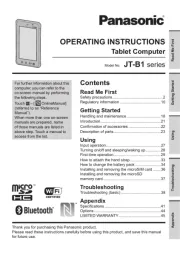
Tablet pc Manualer
- Orion
- Skytex
- Motion Computing
- Sunstech
- Alcatel
- Sencor
- Lenovo
- Tobii
- Allview
- I-onik
- Sensation
- Wondermedia
- Time2
- Woxter
- GPCT Mid
Nyeste Tablet pc Manualer









