Panasonic WV-SFR311A Manual
Panasonic
Overvågningskamera
WV-SFR311A
| Mærke: | Panasonic |
| Kategori: | Overvågningskamera |
| Model: | WV-SFR311A |
| Type: | IP-sikkerhedskamera |
| Højde: | 102.5 mm |
| Vægt: | 700 g |
| Produktfarve: | Hvid |
| Formfaktor: | Kuppel |
| Understøttede videotilstande: | 720p |
| Format til analogt signal: | NTSC, PAL |
| Ethernet LAN-porte (RJ-45): | 1 |
| Ethernet LAN: | Ja |
| Understøttede videoformater: | H.264 |
| Understøttede lydformater: | G.711 |
| Strømforbrug (typisk): | 4.5 W |
| Driftstemperatur (T-T): | -10 - 50 °C |
| Maksimal opløsning: | 1280 x 960 pixel |
| Sikkerhedsalgoritmer: | SSL/TLS |
| Husmateriale: | Aluminium |
| Beskyttelsesfunktioner: | Hærværkssikret |
| Understøttelse af sprog: | CHI (SIMPL), CHI (TR), DEU, ENG, ESP, FRE, ITA, JPN, POR, RUS |
| Understøttede grafikopløsninger: | 1280 x 960 |
| Forbindelsesteknologi: | Ledningsført |
| Netværksstandarder: | IEEE 802.3af |
| Strømkilde type: | PoE |
| Monteringstype: | Loft |
| Diameter: | 129.5 mm |
| Video komprimeringsformater: | H.264 |
| Understøttet placering: | Indendørs & udendørs |
| Antal brugere: | 14 bruger(e) |
| Indbygget mikrofon: | Ingen |
| Understøttede Windows-operativsystemer: | Ja |
| Hvidbalance: | ATW, AWC |
| Sensortype: | MOS |
| Støjreduktion: | Ja |
| Lydsystem: | 2-vejs |
| Optisk zoom: | 3.6 x |
| Digital zoom: | 4 x |
| Grænseflade: | RJ-45 |
| Autofokus: | Ja |
| Strømforbrug: | 370 mA |
| Progressiv scanning: | Ja |
| Voice codecs: | G.711, G.726 |
| Strøm over Ethernet (PoE): | Ja |
| Bredt dynamikområde (WDR): | Ja |
| Dag/nat funktion: | Ja |
| Infrarød (IR) cut-off filter: | Ja |
| Minimumsbelysning: | 0.0007 Lux |
| Optisk sensorstørrelse: | 1/3 " |
| Maksimale blænderåbning tal: | 1.6 |
| Billedhastighed: | 60 fps |
| Justering af billedkvalitet: | Lysstyrke |
| Fortrolighedspolitik maskering: | Ja |
| Bevægelsessensor (video): | Ja |
| DC udgangsspænding: | 12 |
| Brændviddeområde: | 2.8 - 10 mm |
| Kameraets lukkerhastighed: | 1/10000 sek./side |
| PTZ-kontrol: | Ja |
| Aftagelig IR-cut filter: | Ja |
Har du brug for hjælp?
Hvis du har brug for hjælp til Panasonic WV-SFR311A stil et spørgsmål nedenfor, og andre brugere vil svare dig
Overvågningskamera Panasonic Manualer
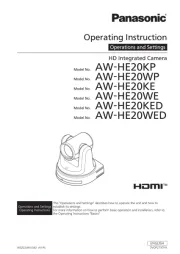
17 September 2025
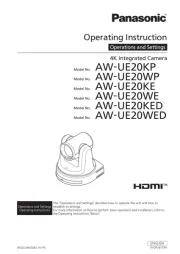
17 September 2025
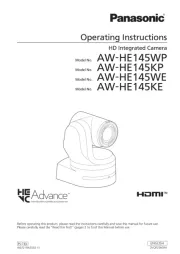
21 August 2025

26 Juli 2025
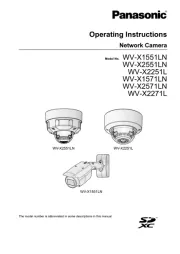
25 Juli 2025
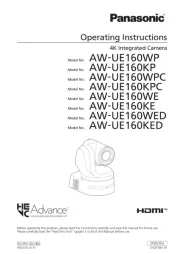
14 Juli 2025
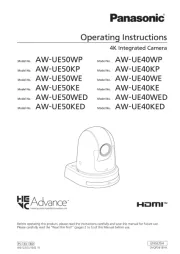
5 Juli 2025
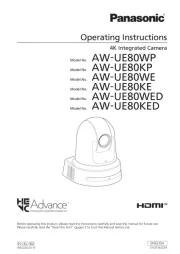
5 Juli 2025

5 Juli 2025

5 Juli 2025
Overvågningskamera Manualer
- Lumens
- ALC
- Asus
- August
- Marquant
- Zavio
- Tenda
- Provision-ISR
- Sanyo
- Pelco
- Schwaiger
- Aluratek
- Exacq
- LogiLink
- Sonoff
Nyeste Overvågningskamera Manualer
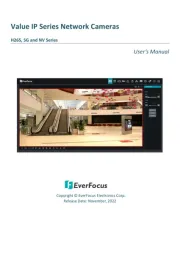
31 Oktober 2025
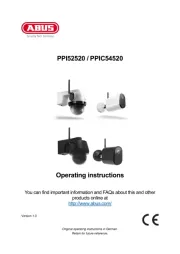
31 Oktober 2025

30 Oktober 2025
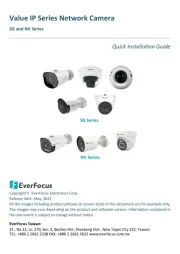
30 Oktober 2025
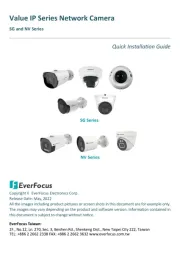
30 Oktober 2025
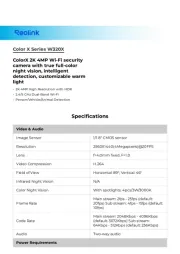
30 Oktober 2025

30 Oktober 2025
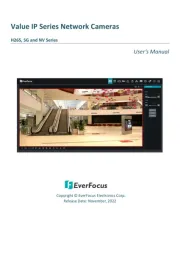
30 Oktober 2025

30 Oktober 2025

30 Oktober 2025
