PCE Instruments PCE-CLL 1 Manual
Læs gratis den danske manual til PCE Instruments PCE-CLL 1 (3 sider) i kategorien Måling. Denne vejledning er vurderet som hjælpsom af 61 personer og har en gennemsnitlig bedømmelse på 4.0 stjerner ud af 31 anmeldelser.
Har du et spørgsmål om PCE Instruments PCE-CLL 1, eller vil du spørge andre brugere om produktet?

Produkt Specifikationer
| Mærke: | PCE Instruments |
| Kategori: | Måling |
| Model: | PCE-CLL 1 |
Har du brug for hjælp?
Hvis du har brug for hjælp til PCE Instruments PCE-CLL 1 stil et spørgsmål nedenfor, og andre brugere vil svare dig
Måling PCE Instruments Manualer




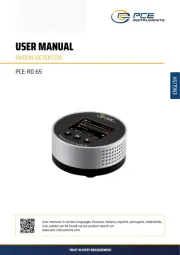
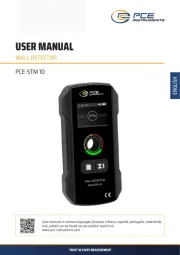
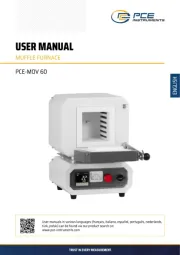
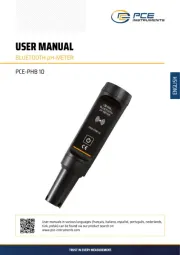
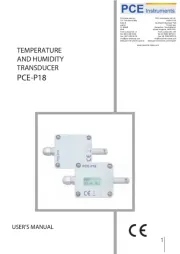

Måling Manualer
- Ideal
- Sauter
- ClimeMET
- Autel
- SRS
- Berger & Schröter
- Korg
- Testo
- Einhell
- Aranet
- Extech
- Stamos
- Velleman
- Kyoritsu
- Flexa
Nyeste Måling Manualer









