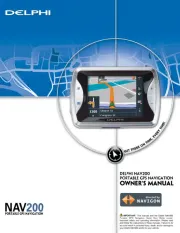Pioneer AVIC-5201NEX Manual
Læs gratis den danske manual til Pioneer AVIC-5201NEX (87 sider) i kategorien Navigator. Denne vejledning er vurderet som hjælpsom af 20 personer og har en gennemsnitlig bedømmelse på 4.8 stjerner ud af 10.5 anmeldelser.
Har du et spørgsmål om Pioneer AVIC-5201NEX, eller vil du spørge andre brugere om produktet?
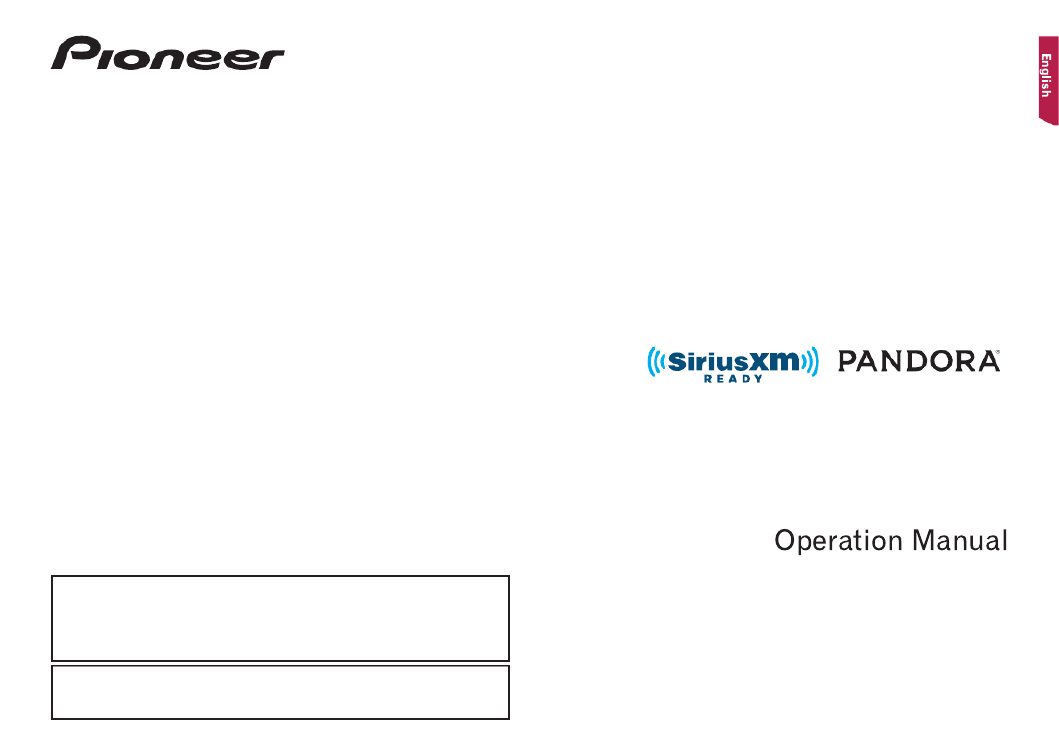
Produkt Specifikationer
| Mærke: | Pioneer |
| Kategori: | Navigator |
| Model: | AVIC-5201NEX |
Har du brug for hjælp?
Hvis du har brug for hjælp til Pioneer AVIC-5201NEX stil et spørgsmål nedenfor, og andre brugere vil svare dig
Navigator Pioneer Manualer










Navigator Manualer
- HP
- VDO Dayton
- Midland
- Kalkhoff
- Zenec
- Parrot
- V7
- Kapsys
- Zebra
- Cheetah
- TomTom
- IZZO Golf
- Soundstream
- Raymarine
- Simrad
Nyeste Navigator Manualer