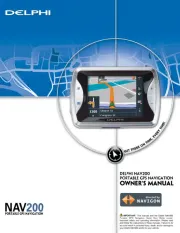Pioneer AVIC-U250 Manual
Læs gratis den danske manual til Pioneer AVIC-U250 (76 sider) i kategorien Navigator. Denne vejledning er vurderet som hjælpsom af 19 personer og har en gennemsnitlig bedømmelse på 4.7 stjerner ud af 10 anmeldelser.
Har du et spørgsmål om Pioneer AVIC-U250, eller vil du spørge andre brugere om produktet?

Produkt Specifikationer
| Mærke: | Pioneer |
| Kategori: | Navigator |
| Model: | AVIC-U250 |
Har du brug for hjælp?
Hvis du har brug for hjælp til Pioneer AVIC-U250 stil et spørgsmål nedenfor, og andre brugere vil svare dig
Navigator Pioneer Manualer










Navigator Manualer
- Route 66
- Airis
- Pharos
- Acer
- Zenec
- Mazda
- Honda
- Viamichelin
- Curtis
- Boss
- Medion
- Cydle
- Kapsys
- Lark
- Kenwood
Nyeste Navigator Manualer