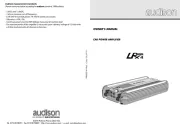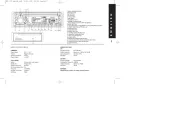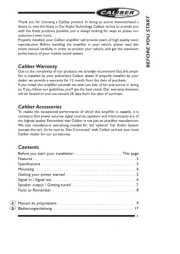Pioneer DVH-P7000R Manual
Læs gratis den danske manual til Pioneer DVH-P7000R (99 sider) i kategorien Bilradio. Denne vejledning er vurderet som hjælpsom af 35 personer og har en gennemsnitlig bedømmelse på 5.0 stjerner ud af 18 anmeldelser.
Har du et spørgsmål om Pioneer DVH-P7000R, eller vil du spørge andre brugere om produktet?

Produkt Specifikationer
| Mærke: | Pioneer |
| Kategori: | Bilradio |
| Model: | DVH-P7000R |
Har du brug for hjælp?
Hvis du har brug for hjælp til Pioneer DVH-P7000R stil et spørgsmål nedenfor, og andre brugere vil svare dig
Bilradio Pioneer Manualer


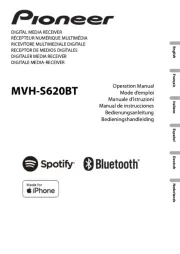
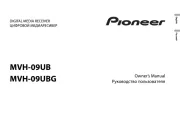
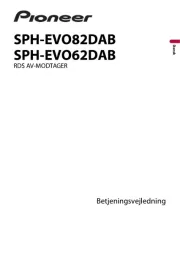
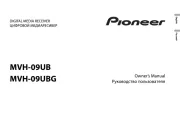
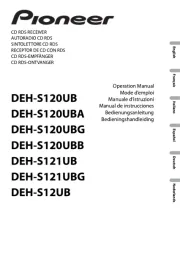

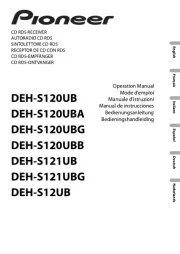
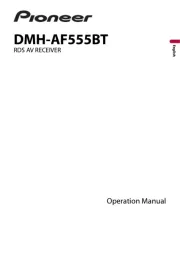
Bilradio Manualer
- Grundig
- Axton
- VDO Dayton
- Telefunken
- VDO
- Autovision
- SilverCrest
- Fusion
- Overmax
- Technaxx
- Maginon
- Focal
- Sevic
- AEG
- Volvo
Nyeste Bilradio Manualer