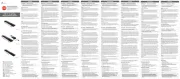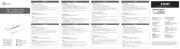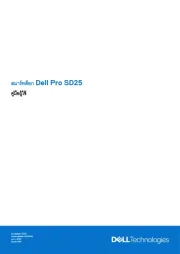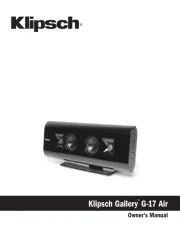Pioneer X-SMC5-K Manual
Læs gratis den danske manual til Pioneer X-SMC5-K (68 sider) i kategorien Vugge & Dockingstation. Denne vejledning er vurderet som hjælpsom af 59 personer og har en gennemsnitlig bedømmelse på 4.5 stjerner ud af 30 anmeldelser.
Har du et spørgsmål om Pioneer X-SMC5-K, eller vil du spørge andre brugere om produktet?

Produkt Specifikationer
| Mærke: | Pioneer |
| Kategori: | Vugge & Dockingstation |
| Model: | X-SMC5-K |
| Type: | Home audio mini system |
| Bredde: | 520.4 mm |
| Dybde: | 155.6 mm |
| Højde: | 218.3 mm |
| Vægt: | 2060 g |
| Brugervejledning: | Ja |
| Produktfarve: | Sort |
| Skærmtype: | LCD |
| Wi-Fi: | Ja |
| USB-port: | Ja |
| Indbyggede højttaler(e): | Ja |
| Antal højttalere: | 2 |
| Udgangseffekt (RMS): | 40 W |
| Equalizer: | Ja |
| Antal HDMI-porte: | 1 |
| Antal USB 2.0-porte: | 1 |
| Udgange til hovedtelefoner: | 1 |
| Ethernet LAN: | Ja |
| Understøttede videoformater: | DIVX,MPEG4 |
| Understøttede lydformater: | AAC,FLAC,MP3,WMA |
| Volumenkontrol: | Digital |
| Understøttede billedformater: | JPG |
| Fjernbetjening inkluderet: | Ja |
| Impedens: | 8 ohm (Ω) |
| Strømkilde: | Vekselstrøm |
| LED-indikatorer: | Ja |
| Indbygget kortlæser: | Ingen |
| Videooptagelse: | Ingen |
| Trådløs forbindelse: | Ja |
| Understøttede radiobånd: | AM,FM |
| RDS Tuner inkluderet: | Ja |
| MP3-afspilning: | Ja |
| Mikrofonindgang: | Ja |
| Tilslutning af hovedtelefoner: | 3,5 mm |
| Sammensat videoudgang: | 1 |
| Afspilning af diskformater: | CD audio,CD video |
| Indgangsfrekvens: | 50 - 60 Hz |
| Bas indstillinger: | Ja |
| Kampatibilitet med Apple-docking: | iPhone,iPod |
| Antal forudindstillede stationer: | 9 |
| Kassettebåndoptager: | Ingen |
| Karaoke: | Ingen |
| Optisk diskafspiller: | Ja |
| Internetradio: | Ja |
| Antal optiske diske: | 2 diske |
| Understøttede internet radiotjenester: | vTuner |
Har du brug for hjælp?
Hvis du har brug for hjælp til Pioneer X-SMC5-K stil et spørgsmål nedenfor, og andre brugere vil svare dig
Vugge & Dockingstation Pioneer Manualer









Vugge & Dockingstation Manualer
- Dual
- Havis
- Hama
- JVC
- IDance
- Techly
- LIONWEI
- Sharp
- Stereoboomm
- Medion
- Alogic
- T'nB
- KIDdesigns
- Cambridge
- Celly
Nyeste Vugge & Dockingstation Manualer