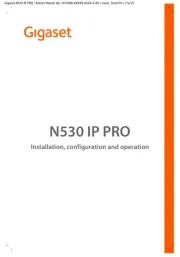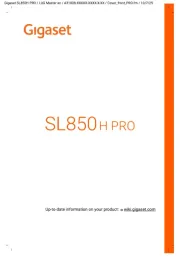Planet ICF-1700 Manual
Læs gratis den danske manual til Planet ICF-1700 (115 sider) i kategorien Telefon. Denne vejledning er vurderet som hjælpsom af 8 personer og har en gennemsnitlig bedømmelse på 4.3 stjerner ud af 4.5 anmeldelser.
Har du et spørgsmål om Planet ICF-1700, eller vil du spørge andre brugere om produktet?

Produkt Specifikationer
| Mærke: | Planet |
| Kategori: | Telefon |
| Model: | ICF-1700 |
Har du brug for hjælp?
Hvis du har brug for hjælp til Planet ICF-1700 stil et spørgsmål nedenfor, og andre brugere vil svare dig
Telefon Planet Manualer


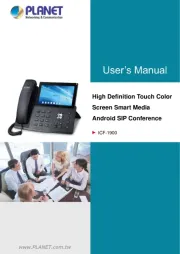







Telefon Manualer
- MXL
- Valcom
- Panasonic
- Scosche
- Gamdias
- 3Com
- CyberData Systems
- Swatch
- T-Mobile
- Archos
- JBL
- Audix
- CSL
- Axis
- British Telecom
Nyeste Telefon Manualer