Prestigio Roadrunner 519 Manual
Læs gratis den danske manual til Prestigio Roadrunner 519 (95 sider) i kategorien Videokamera. Denne vejledning er vurderet som hjælpsom af 7 personer og har en gennemsnitlig bedømmelse på 4.6 stjerner ud af 4 anmeldelser.
Har du et spørgsmål om Prestigio Roadrunner 519, eller vil du spørge andre brugere om produktet?
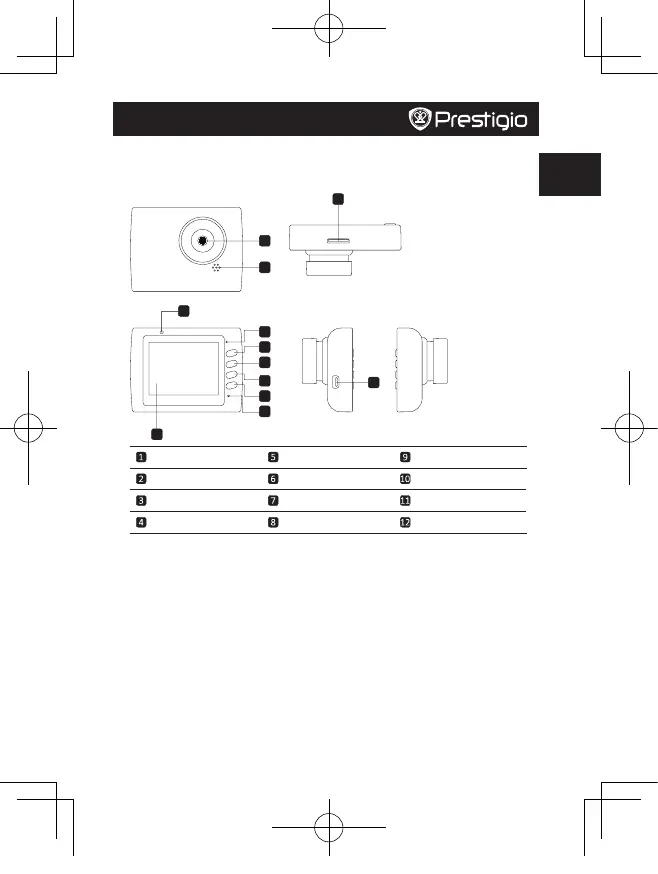
Produkt Specifikationer
| Mærke: | Prestigio |
| Kategori: | Videokamera |
| Model: | Roadrunner 519 |
Har du brug for hjælp?
Hvis du har brug for hjælp til Prestigio Roadrunner 519 stil et spørgsmål nedenfor, og andre brugere vil svare dig
Videokamera Prestigio Manualer


Videokamera Manualer
- Samson
- Kogan
- FLIR
- Macally
- BenQ
- Salora
- Vtech
- Berger & Schröter
- SJCAM
- Bluetech
- Klein Tools
- Kenwood
- Navitel
- DeWalt
- Minox
Nyeste Videokamera Manualer









