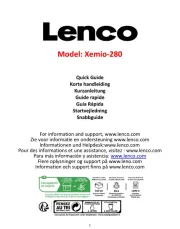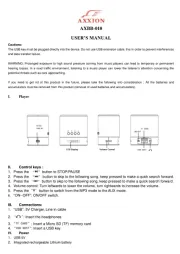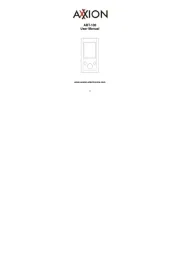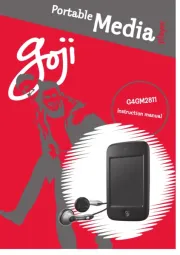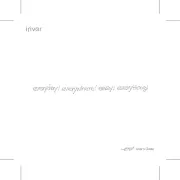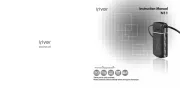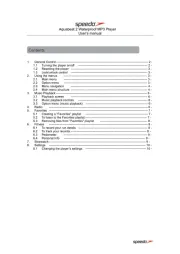Pure Highway Manual
Læs gratis den danske manual til Pure Highway (80 sider) i kategorien Mp3-afspiller. Denne vejledning er vurderet som hjælpsom af 110 personer og har en gennemsnitlig bedømmelse på 4.5 stjerner ud af 55.5 anmeldelser.
Har du et spørgsmål om Pure Highway, eller vil du spørge andre brugere om produktet?

Produkt Specifikationer
| Mærke: | Pure |
| Kategori: | Mp3-afspiller |
| Model: | Highway |
| Vægt: | 156 g |
| Produktfarve: | Black,Grey |
| Skærmtype: | LCD |
| Tuner type: | Digital |
| Udgange til hovedtelefoner: | 1 |
| Volumenkontrol: | Digital |
| Dimensioner (BxDxH): | 122 x 29 x 70 mm |
| Integreret ur: | Ja |
| Forbindelsesteknologi: | Ledningsført |
| DC-in-stik: | Ja |
| Batterilevetid (maks.): | 7 t |
| Batteritype: | AA |
| Understøttede radiobånd: | DAB |
| Tilslutning af hovedtelefoner: | 3,5 mm |
| Baggrundslys: | Ja |
| FM båndbredde: | 87.6 - 107.9 Mhz |
| Line-in: | Ja |
| Display-cifre: | 16 cifre |
| I/O-porte: | 1x mini USB |
| Radiotype: | Bærbar |
| Antal forudindstillede stationer: | 24 |
| DC indgang: | 12 - 24V/5V |
| DAB: | Band III, 174 - 240MHz |
Har du brug for hjælp?
Hvis du har brug for hjælp til Pure Highway stil et spørgsmål nedenfor, og andre brugere vil svare dig
Mp3-afspiller Pure Manualer







Mp3-afspiller Manualer
- Aqprox
- Konig Electronic
- Cresta
- ECG
- Trevi
- ZipyLife
- Hott
- Samsung
- Bang And Olufsen
- Finis
- Bigben
- Jaton
- Tesco
- Woxter
- Manta
Nyeste Mp3-afspiller Manualer