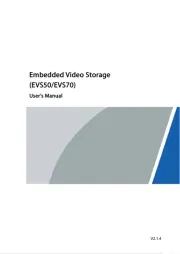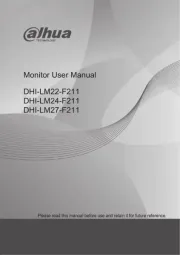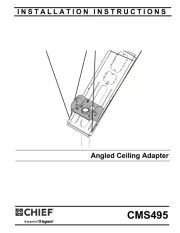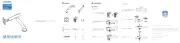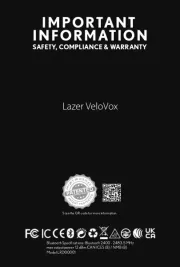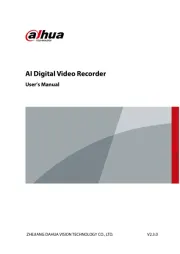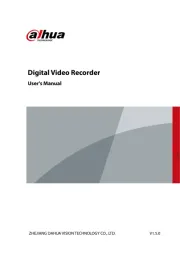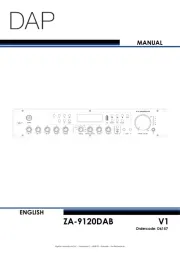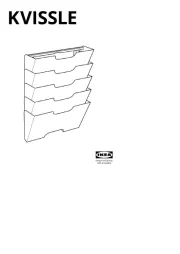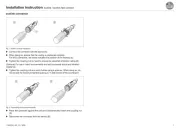Rane TTM 57SL Manual
Læs gratis den danske manual til Rane TTM 57SL (60 sider) i kategorien Ikke kategoriseret. Denne vejledning er vurderet som hjælpsom af 21 personer og har en gennemsnitlig bedømmelse på 4.5 stjerner ud af 11 anmeldelser.
Har du et spørgsmål om Rane TTM 57SL, eller vil du spørge andre brugere om produktet?

Produkt Specifikationer
| Mærke: | Rane |
| Kategori: | Ikke kategoriseret |
| Model: | TTM 57SL |
Har du brug for hjælp?
Hvis du har brug for hjælp til Rane TTM 57SL stil et spørgsmål nedenfor, og andre brugere vil svare dig
Ikke kategoriseret Rane Manualer
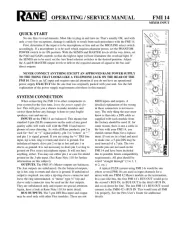
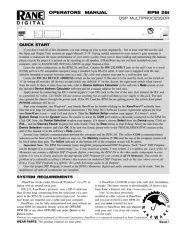
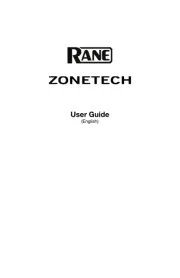
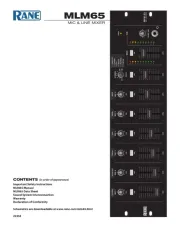

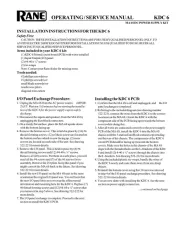
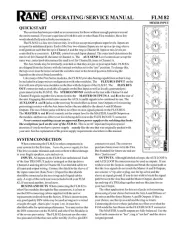
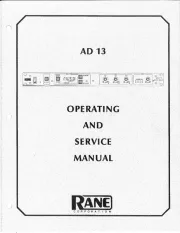

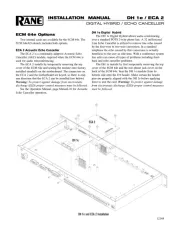
Ikke kategoriseret Manualer
- Astera
- Ferplast
- Nautilus
- UGo
- Ikon
- AXESS
- Gravity
- Portkeys
- Wegman
- Xlyne
- Excalibur
- Godox
- Aalberg Audio
- Salewa
- Graef
Nyeste Ikke kategoriseret Manualer