Raspberry Pi SC0168 Manual
Læs gratis den danske manual til Raspberry Pi SC0168 (6 sider) i kategorien Tastatur. Denne vejledning er vurderet som hjælpsom af 31 personer og har en gennemsnitlig bedømmelse på 4.4 stjerner ud af 16 anmeldelser.
Har du et spørgsmål om Raspberry Pi SC0168, eller vil du spørge andre brugere om produktet?
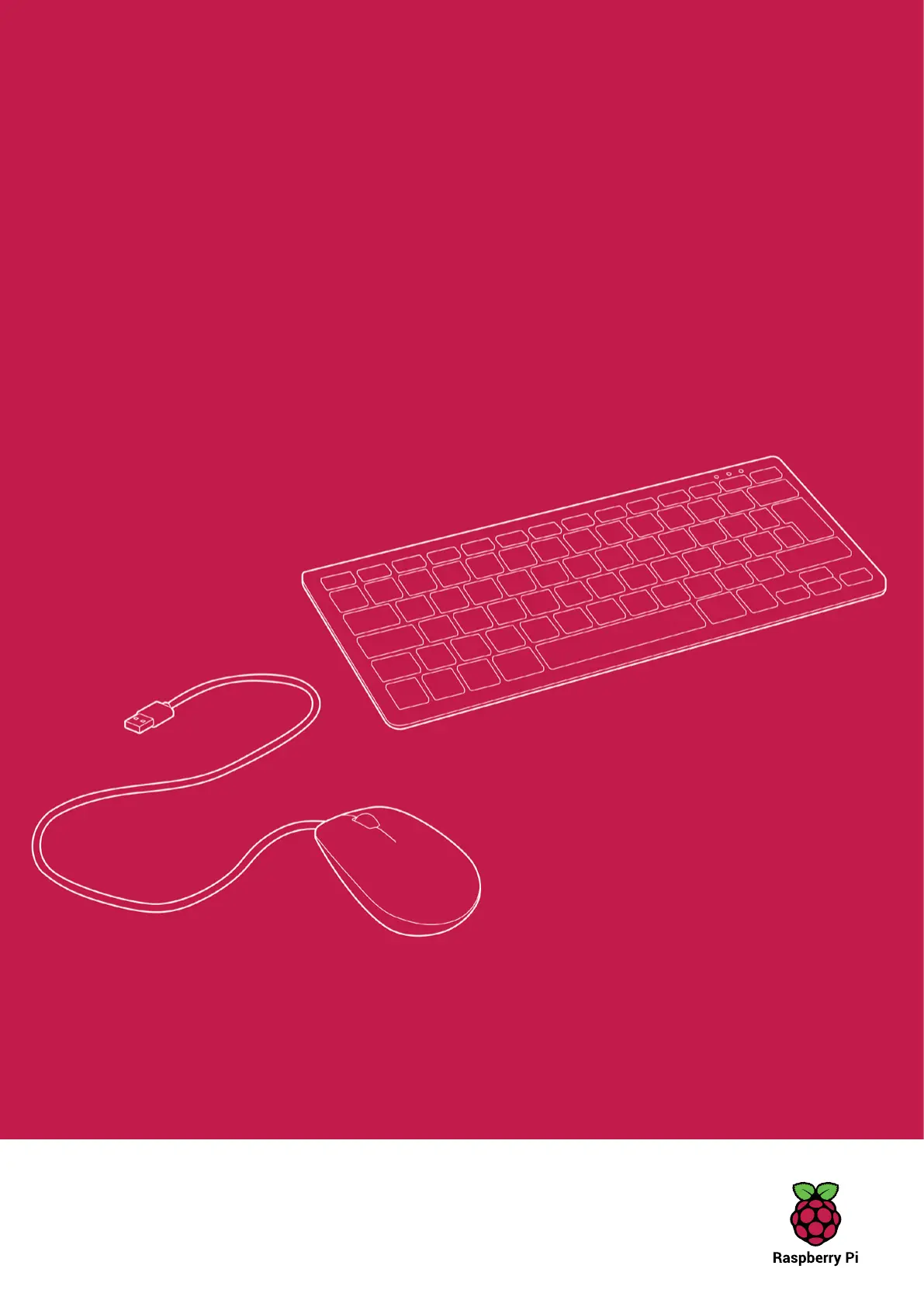
Produkt Specifikationer
| Mærke: | Raspberry Pi |
| Kategori: | Tastatur |
| Model: | SC0168 |
| Antal pr. pakke: | 1 stk |
| Brugervejledning: | Ja |
| Produktfarve: | Red, White |
| Antal USB 2.0-porte: | 3 |
| Anbefalet brug: | Kontor |
| Certificering: | CE, FCC |
| Strømkilde type: | USB |
| Enhedsgrænseflade: | USB |
| Bæredygtighedscertifikater: | RoHS |
| Pegeredskab: | Ingen |
| Numerisk tastatur: | Ingen |
| Ergonomisk designet: | Ja |
| Tastatursprog: | Tysk |
| Tastatur formfaktor: | Mini |
| Tastatur stil: | Lige |
| Antal produkter inkluderet: | 1 stk |
| Mus inkluderet: | Ingen |
| Antal taster på tastatur: | 79 |
| Tastaturopsætning: | QWERTZ |
| Tastatur nøglekontakt: | Mekanisk |
Har du brug for hjælp?
Hvis du har brug for hjælp til Raspberry Pi SC0168 stil et spørgsmål nedenfor, og andre brugere vil svare dig
Tastatur Raspberry Pi Manualer
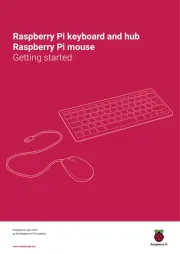
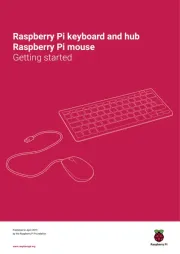
Tastatur Manualer
- HyperX
- MaxMusic
- Merkloos
- Conceptronic
- NPLAY
- Buffalo
- Nanoxia
- Hama
- UGo
- IBox
- Universal Remote Control
- Kanex
- Mountain
- Laney
- Approx
Nyeste Tastatur Manualer









