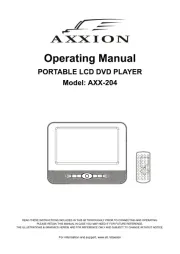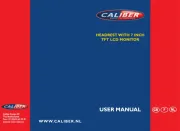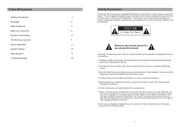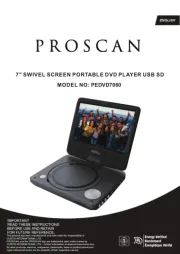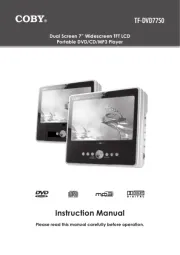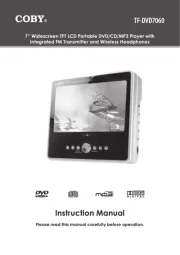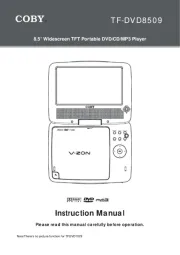Please check and identify the supplied accessories.
Remote Control (with battery) ...............................................................................................................................................x 1
AC Power Adapter.......................................................................................................................................................................x 1
Car Power Adapter......................................................................................................................................................................x 1
To DC IN 9V Jack
2
Car power adapter
To cigarette
lighter socket
1
AC power adapter 2
1
To DC IN 9V Jack
To wall outlet
DRC99370
C. Using the Built-in Battery
The unit has a built-in, non-replaceable, rechargeable battery. Charge the built-in battery before using it for the
rst time. Complete charging typically takes approximately 4-5 hours. The charging light will go out when the
built-in battery becomes fully charged.
To recharge the built-in battery
Turning on the Unit
1. Slide the CHARGE / STANDBY / ON switch on the left side of the unit to the ON
position.
2. The start-up picture will appear on the screen.
3. After use, slide the CHARGE / STANDBY / ON switch to the STANDBY (power o )
position.
Cautions:
• Usetheprovided12Vcarpoweradapteronly.Usewithothercarpoweradapterscoulddamagetheunit.
• The12Vcarpoweradapterincludedwiththisunitisforitsuseonly.Donotuseitwithotherequipment.
• Intheinterestoftracsafety,donotoperatethisunitorviewvideoswhiledrivingavehicle.
• Makesuretheunitissecurelyfastenedtopreventitfromfallingoryingthroughtheairintheeventofan
accident.
• When the insi deof thecigarette lightersocket is dirtyw ithashesor dust, the plugsectionmay beco me
hot due to poor contact. Be sure to clean the cigarette lighter socket before use.
• Afteruse,disconnectthe12Vcarpoweradapterfromboththeunitandcigarettelightersocket.
B. Using the Car Power Adapter
Warning:
Disconnect the car power
adapter when not in use.
Notforusein24Vvehicles.
A. Using the AC Power Adapter
Cautions:
• TheACpoweradapterincludedwiththisunitisforitsuseonly.Donotuseitwithotherequipment.
• Whentheunitisnotgoingtobeusedforlongtime,disconnecttheACpoweradapterfromthewalloutlet.
• When the ACpoweradapteris plug gedin, the apparatus is notcompletelydisconnectedf romthe main
powersupply,evenwhenthepoweristurnedo.
Notes:
• Whenthebuilt-inbatterypowerislow,"BatteryLow"willdisplayonthescreenandtheunitwillstopplaying.
• Rechargethebuilt-inbatterywhenyouarereadytouseitagain.
• Whileusingthebuilt-inbattery,theenvironmentaltemperatureshouldbe41°F(5°C)to95°F(35°C).
• Togetthelongestservicelifeofthebuilt-inbattery,chargeatindoor-temperature.
• The bui lt-in batter y in th is device m ay presen ta riskof fire orchem ica lbu rn if mistrea ted. D ono t
disassemble,heatabove212
oF(100oC), or incinerate.
• Theunitshouldnotbeexposedtoexcessiveheatsuchassunshine,reorthelike.
• When discardingthe unit, environmental problems must be considered and local rulesorlawsgoverni ng
the disposal of such products must be strictly followed.
Warnings:
• The buil t-inbatter ycan onlybe recharge dwhen th eunit is in CHARGE mod ewhile usingthe AC power
adapter.
• Thebuilt-inbatterycannotberechargedwhentheunitisinONmode.
• DoNOTrechargethebuilt-inbatteryinavehicleusingthecarpoweradapter.
• Batteriesshouldnotbeexposedtoexcessiveheatsuchassunshine,reorthelike.
The unit can play back
RegionManagementInformation
Regi onMa nage mentIn forma tio n:Thisun itisde sig nedand m anuf actu red tore spo nd to th eRegio n
Man agem entInfor mation tha ti se ncoded on DVD s.Iftheregion num berprinted on the DVD doe snot
correspond to the region number of this unit, it cannot play that disc.
The region number of this unit is 1.
Notes on Unauthorized Discs
Youmay not beableto play someDVD sonthis unit,particularly if they were purc hased from outsideyo ur
geographic area or made for business purposes.
DVDs
[8cm/12cm disc] Compatible
Audio CDs
[8cm/12cm disc]
DiscFunctionorOperationThatisNotAvailable
Whenthe symbolappearsonthescreen,itindicatesthefunctionoroperationattemptedisnotavailableatthat
time.ThisoccursbecausetheDVDmanufacturerdeterminesthespecicfunctionsofDVDs.Certainfunctionsmay
notbeavailableonsomeDVDs.BesuretoreadthedocumentationprovidedwiththeDVD.
IconsUsedonDVDs
Sample lcons
Note:
When playing back aCD- G(Graphics)or CD
EXTRAdisc,theaudioportionwillbeplayed,
but the graphic images will not be shown.
Languageselectionsforaudio
Languageselectionsforsubtitles
Screen aspect ratio
Multiplecameraangles
Region code indicator
Titles, Chapters and Tracks
• DVD sare divide dinto “titles” and “chapters”. If the disc
hasmorethanonemovieonit,eachmoviewouldbea
separate “title” “Chapters”. are sections of titles.
• Audio CDsare divided into“tracks”. A “track ” is usually
one song on an Audio CD.
Note: Numbe rsidentifyeachtitle, chapter,an dtrack on adisc. Most discshave these numbers recordedon
them, but some do not.
Battery Replacement
Whe n t he b a tte r y be c omes we ak ,
the operating distance o f the remote
control will be greatly reduced and you
will need to replace the battery.
2. Inse rto ne CR2025 (3V )
size battery.
To Change Remote Battery
1. Open the battery door.
Removethe
PLASTICsheet
before the USING
Remote Control.
Note:Iftheremotecontrolisnotgoingtobeusedforalongtime,removethebattery.
WARNING: Do not dispose of the battery in a re or it may leak and/or explode.
WARNING: Batteriesshouldnotbeexposedtoexcessiveheatsuchassunshine,reorthelike.
CAUTION:Dangerofexplosionifbatteryisincorrectlyreplaced.Replaceonlywiththesameorequivalenttype.
DiscFormats
user manual
Read these instructions before using your new product for the rst time.
Accessories
Using the Remote Control
• Point theremote control at theREMOTESENSORlocated
on the unit.
• Whe nu sin gthisun it in very bright lig ht, th ei nfrared
REMOTESENSORmaynotworkproperly.
Remote Control
ControlReferenceGuide
Power Supply
Warning:
TheAC/ DCadaptor is used asdisconnect device.The AC/DC adaptorof apparatus shouldnotbeobstru cted
OR should be easily accessed during intended used. To be completely disconnect the power input, the AC/DC
adaptor of apparatus shall be disconnected from the mains.
The12Vcarpoweradapter
allows the unit to be used
with v ehicle s th at h ave
a 12V, n egativ e groun d
electrical system.
The supplied AC power
adapter operates on AC
100-120V.
Remote Control
1. button VIDEO MODE
Adj us t Br i gh tn es s,
P an e l D i s p l a y a n d
Contrast of theLCD
screen.
2. buttonPREV
Movebackthrough
ti t l e s , ch ap t e rs or
tracks on a disc.
3. / S E A R C H
buttons
S E A R C H : Fa s t
reverseplayback.
S E A R C H : Fa s t
forward playback.
4. GOTO button
SkipdirectlytoalocationonaCD/DVD.
5. Cursor ( , , , ) buttons
Move between selections on am enuscreen an dadjust
certain settings.
button ENTER
Conrm selections on a menu screen.
6. button MEMORY
Settitles/chaptersinafavoriteorder.
7. Number ( ) buttons0 - 9
Use when creating programs or locating a title/chapter/
track or specic time.
8. REPEAT A-B button
Performpoint-to-pointrepeatplaybackonaDVDorCD.
REPEAT DISC button
RepeataDVDchapterortitle.
Repeat a CD track or the whole disc.
buttonSETUP
InStop M ode,pre sstodisplaythe unit’s
SETUPmenu.
9. buttonMENU
EnterandexitthemainDVDMenu.
10. buttonNEXT
Skip to next title, chapter or track on a
disc.
11. STOP button
Stop playing a disc.
PLAY button
Start or resume playback of a disc.
PAUSE button
Pre ss on ce t o pau se p la yb ack . Pr es s
subse quentlyto ad vancefr ame by fr ame
onaDVD.
12. DISPLAY button
Show status information on the screen.
13. button ANGLE
Switch between multiple camera angles if
applicabletotheDVD.
14. AUDIO button
Select one of the audio sound tracks on
aD VD(if m oretha no ne isa vailable )or
select the audio output mode on a CD.
15. SUBTITLE button
Sel ec t one o f the su bti tle lan guages
programmedonaDVD(ifavailable).
button RETURN
Return to normal operation after using the
SETUPmenuofaDVD.
Connections
Chapter1
Title1 Title2
Chapter2 Chapter3 Chapter1 Chapter2
Track1 Track2 Track3 Track4 Track5
AVCMultimedia,
Markham,OntarioL3R1E3
http://www.RCAav.com
1. LCDscreen
2. jackDC IN 9V - 12V
3. jackAUDIO / VIDEO OUT
4. CHARGE / STANDBY / ON switch
5. VOLUME control
Adjuststhevolume.
6. Headphonejack
7. button STOP
Press to stop playing a disc.
buttonMENU
AccessesDVDDiscMenuifDVDdisciscurrently
playing.
Accesses Setup menu if disc is not playing.
button
Press to start or resume playback of a disc.
Pressing during playback of a disc will cause
playback to be paused.
Unit
buttonPREV
Presstogobacktotheprevioustitle/chapter/
track.
InDVD Menu orSetupMenu, pressto scroll
left.
buttonSEARCH
Press to scroll up, press and hold to perform
fast forward playback during CD playback.
InDVDMenu,SetupMenuorJPGMenu,
press o scroll up.
buttonNEXT
Presstoadvancetitles/chapters/tracks.
InDVD Menu or Setup Menu, pressto scroll
right.
buttonSEARCH
Press to scroll down, press and hold to
performfastreverseplaybackduringCD
playback.
InDVDMenu,SetupMenuorJPGMenu,press
to scroll down.
8. Disc Door
Push to close the disc door.
9. knob OPEN
Press the open knob to open the disc door.
10. Remote sensor
Senses the remote control's signals.
11. ON indicator
12. CHARGING indicator
Charge the rechargeable battery before
using it for the rst time. Complete charging
typically takes approximately 4-5 hours. The
charging light will go out when the battery
becomes fully charged.
Watching a DVD on your TV
1. Turn on the unit.
2. TurnontheTVandfollowtheinstructionsincludedwithittowatchvideofromexternalsources.
A.ConnectingaTV
IfyourTVhasaudio/videoinputs,youcanconnecttheunittoyourTVusingstandardAudio/Videocables.
To AUDIO / VIDEO OUT jacks
Audio / Video cable
(not included)
White Red Yellow
B.UsingHeadphones/Earphones
• Turn downthe volumebefore connecting, andthen adjust
thelevel.
• Whenheadphones/earphonesareconnected,nosoundwill
be emitted from the unit's speaker.
Headphones/Earphones
(3.5mm diameter plug)
(not included)
Caution:
Avoidlisteningtosoundatlevelswhichmaybeharmfultoyour
ears.
1To AC p ower
outlet
2To DC I N 9 V
jack
3Slide the switch
to CHARGE 4Ch arg in g
light ON
5R ec ha r g i n g is
completed when
cha rg in g li ght
goes out
AC power
adapter
TV
White Red Yellow
E-1
E-5
E-9
E-4
E-8
E-2
E-6
E-10
E-3
E-7
E-11
Safety Precautions
Safety Precautions
* SEE BOTTOM OF UNIT FOR GRAPHIC SYMBOLS *
WARNING: TO REDUCETHERISKOFELEC TRIC SHOCK,DO NOT REMOVE COVER (OR BACK). NO USER-
SERVICEABLEPARTSINSIDE.REFERSERVICINGTOQUALIFIEDSERVICEPERSONNEL.
WARNING: Shouldanytroubleoccur,disconnecttheACpoweradapterandreferservicingtoaqualiedtechnician.
WARNING: TOPREVENTFIREORSHOCKHAZARD,DONOTEXPOSETHISAPPLIANCETORAINORMOISTURE.DO
NOTPLACEOBJECTSFILLEDWITHLIQUIDSONORNEARTHISUNIT.
CAUTION: USEO FCONTROLS OR AD JUSTMENTSOR PERFORM ANCE OF PRO CEDURES OTHE RTHANTHOSE
SPECIFIEDMAYRESULTINHAZARDOUSRADIATIONEXPOSURE.
CAUTION: DANGEROFEXPLOSIONIFBATTERYISINCORRECTLYREPLACED.REPLACEONLYWITHTHESAMEOR
EQUIVALENTTYPE.
The lightning f lash with an arrowhead
symbol, with in thee quilatera ltria ngle ,is
intended to alert the user to the presence of
uninsulated"dangerousvoltage"withinthe
product'senclosurethatmaybeofsucient
magnitude to cause an electric shock.
Theexclamationpointwithintheequilateral
triangle is i ntended to aler t the user to
the presence of i mportant operating and
maintenan ce(servicing) instructions in this
owner’smanual.
This product contains a
lowpowerlaserdevice.
THIS CLASS B DIGITAL APPARATUS COMPLIES WITH CANADIAN ICES-003.
On Placement
• Donotusetheunitinplacesthatareextremelyhot,cold,dusty,orhumid.
• Placetheunitonaatandevensurface.
• Donotrestricttheairowoftheunitbyplacingitinaplacewithpoorairow,bycoveringitwithacloth,
or by placing it on carpeting.
• Toavoidmagnetizing,donotplacetheunitnearspeakersormagnets.
• Do not use this unit in directsun light orleave the unitina clo sedau tomobile(or similarenvironments)
whereitwouldbeexposedtohightemperaturesabove104°F(40°C).
• NonakedamesourcessuchaslightedcandlesshouldbeplacedontheACpoweradapterorthemainunit.
Notes on Copyright
Itisforbiddenbylawtocopy,broadcast,show,broadcastoncable,playinpublic,orrentcopyrightedmaterial
without permission.
Apparatus Claims of U.S. Patent Nos. 6,836,549; 6,381,747; 7,050,698; 6,516,132 and 5,583,936 licensed for limited
viewingusesonly.
This product incorporates copyright protection technology that i s prote cted by U.S. pate nts and o ther
intellectualpropertyrights.UseofthiscopyrightprotectiontechnologymustbeauthorizedbyMacrovision,and
isintendedforhomeandotherlimitedviewingusesonlyunlessotherwiseauthorizedbyMacrovision.Reverse
engineering or disassembly is prohibited.
receptacles, and the point where they exit from
the apparatus.
11. Only use attachments/accessories specifi ed by
the manufacturer.
12. Use only with a cart, stand,
t r i po d , b r ac k e t , o r t a b l e
specied by the manufacturer,
or sold with the apparatus.
W h e n a c a r t i s u s e d , u s e
ca ution w hen mo v ing t he
cart/apparatus combination to
avoidinjuryfromtip-over.
13. Unplug this apparatus during lightning storms or
when unused for long periods of time.
14.Referallservicing toqualifiedservice personnel.
Servicingisrequired when the apparatus has
been damaged in any way, such as the AC power
cord or plug is dam aged, liqu id has spilled
or objects have falleninto the apparatus, the
apparatus has been exposed to rain or moisture,
does not operate normally, or has been dropped.
1. Read these instructions.
2. Keeptheseinstructions.
3. Heedallwarnings.
4. Followallinstructions.
5. Do not use this apparatus near water.
6. Clean only with a dry cloth.
7. Do notblocktheventilationopenings.Installin
accordance with the manufacturer's instructions.
8. Do not install near any heat sources such as
radiators,heatregisters,stoves,orotherapparatus
(including ampliers) that produce heat.
9. Do not defeat the safety purpose of a polarized
or grounding - type plug. A polarized plug has
two blades with one wider than the other. A
grounding type plug has two blades and a third
grounding prong. The wide blade or the third
prongareprovidedforyoursafety.Iftheprovided
plug does not fit into your outlet, consult an
electrician for replacement of the obsolete outlet.
10. Protect the power cord from being walked on
or pinched particularlyat plugs, convenience
ImportantSafetyInstructions
• Theapparatusshouldnotbeexposedto drippingor splashingand thatnoobjectslled withliquids, such
asvases,shouldbeplacedonapparatus.
On Safety
• When connecting ordisconnectingthe ACpower adapter,gripthe plugand notthecord itself.Pullingthe
cord may damage it and create a hazard.
• Whenyouarenotgoingtousetheunitforalongperiodoftime,disconnecttheACpoweradapter.
On Condensation
• Whenleftinaheatedroomwhereitiswarmanddamp,waterdropletsorcondensationmayforminsidethe
unit.Whenthereiscondensationinsidethe unit,theunit maynotfunctionnormally. Lettheunit standfor1
to 2 hours before turning the power on, or gradually heat the room and allow the unit to dry before use.
VentilationWarning
• Do n otblock the ventilatio nopen ings orholes. Iftheve ntil ation o penin gs or hol esareblo cked by a
newspaper or cloth, etc., the heat may not be able to get out.
• Do notoperatethe unit ina conned space,su chasa bookcase or built-in cabinet. Allow about4inches
(10cm)offreespaceallaroundtheunitforadequateventilation.
RatingPlateLocation
• Theratingplateislocatedonthebottomofunit.
FCCStatements
NOTE:ThisequipmenthasbeentestedandfoundtocomplywiththelimitsforaClassBdigitaldevice,pursuant
to Pa rt 15 of theF CCR ules.The se limits aredesig nedto prov idereas onable pro te ction againsth armful
interferenceinaresidentialinstallation.Thisequipmentgenerates,usesandcanradiateradiofrequencyenergy
and, if not installed and used i n accordance with the instructions, may cause harmfu l interference to radio
communications.However, thereisno guarantee thatinterferencewill noto ccurin a particular installation. If
thisequipment doescause harmfulinter ferenceto radio ortelevision reception,whichcan bedetermined by
turningtheequipmentoandon,theuserisencouragedtotrytocorrecttheinterferencebyoneormoreofthe
followingmeasures:
– Reorientorrelocatethereceivingantenna.
– Increasetheseparationbetweentheequipmentandreceiver.
– Connecttheequipmentintoanoutletonacircuitdierentfromthattowhichthereceiverisconnected.
– Consultthedealeroranexperiencedradio/TVtechnicianforhelp.
Warning:Changesormodicationstothisunitnotexpresslyapprovedbythepartyresponsibleforcompliance
couldvoidtheuser'sauthoritytooperatetheequipment.
Safety Precautions