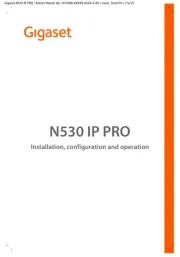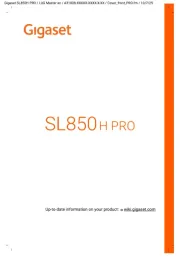Realme Q5x Manual
Læs gratis den danske manual til Realme Q5x (151 sider) i kategorien Telefon. Denne vejledning er vurderet som hjælpsom af 9 personer og har en gennemsnitlig bedømmelse på 4.4 stjerner ud af 5 anmeldelser.
Har du et spørgsmål om Realme Q5x, eller vil du spørge andre brugere om produktet?

Produkt Specifikationer
| Mærke: | Realme |
| Kategori: | Telefon |
| Model: | Q5x |
Har du brug for hjælp?
Hvis du har brug for hjælp til Realme Q5x stil et spørgsmål nedenfor, og andre brugere vil svare dig
Telefon Realme Manualer
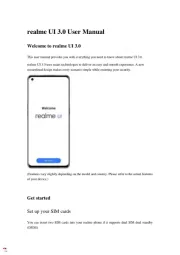
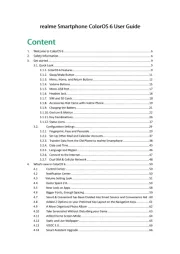

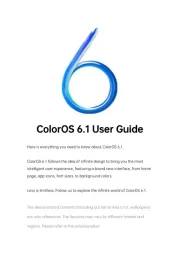
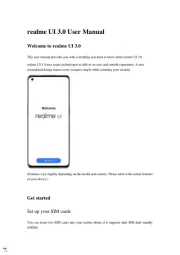
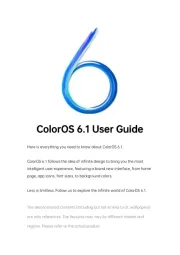
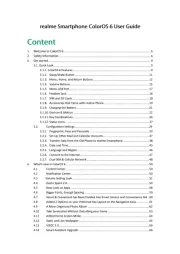
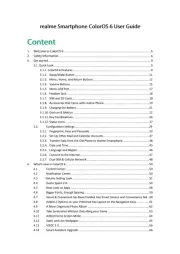
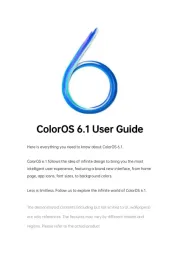

Telefon Manualer
- POCO
- Primare
- Parrot
- Cortelco
- AudioCodes
- Sedna
- Escene
- Logicom
- Philips
- 4family
- Acer
- Hamlet
- Cubot
- British Telecom
- Saiet
Nyeste Telefon Manualer