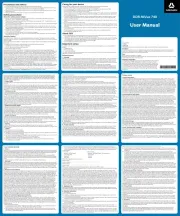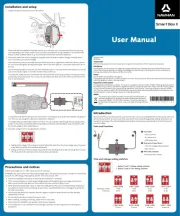Rexing M1 Manual
Læs gratis den danske manual til Rexing M1 (88 sider) i kategorien dashcam. Denne vejledning er vurderet som hjælpsom af 20 personer og har en gennemsnitlig bedømmelse på 4.6 stjerner ud af 10.5 anmeldelser.
Har du et spørgsmål om Rexing M1, eller vil du spørge andre brugere om produktet?
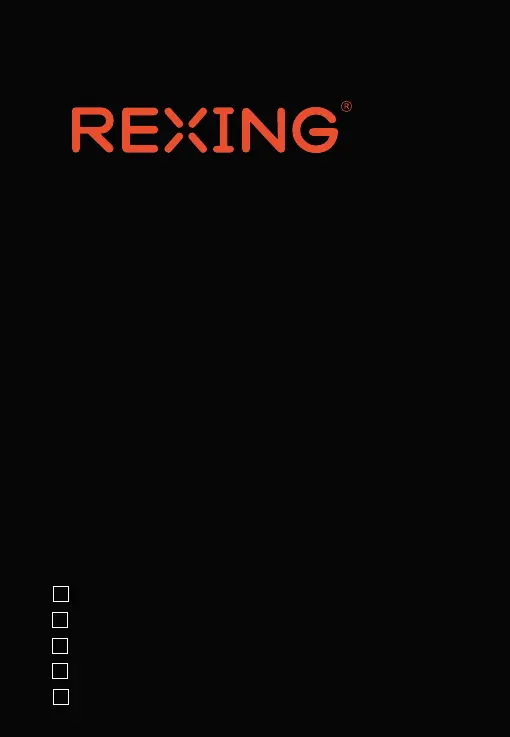
Produkt Specifikationer
| Mærke: | Rexing |
| Kategori: | dashcam |
| Model: | M1 |
Har du brug for hjælp?
Hvis du har brug for hjælp til Rexing M1 stil et spørgsmål nedenfor, og andre brugere vil svare dig
dashcam Rexing Manualer









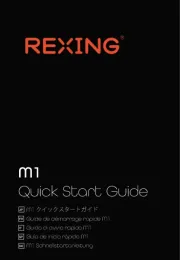
dashcam Manualer
- Media-Tech
- Kaiser Baas
- HP
- Nordväl
- Nanocam+
- Laser
- Kapture
- Prestigio
- Lamax
- König
- Mio
- AZDome
- ADATA
- Cowon
- Dometic
Nyeste dashcam Manualer