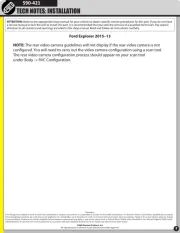Rexing V1 Max Manual
Læs gratis den danske manual til Rexing V1 Max (88 sider) i kategorien Dash cam. Denne vejledning er vurderet som hjælpsom af 12 personer og har en gennemsnitlig bedømmelse på 4.3 stjerner ud af 6.5 anmeldelser.
Har du et spørgsmål om Rexing V1 Max, eller vil du spørge andre brugere om produktet?

Produkt Specifikationer
| Mærke: | Rexing |
| Kategori: | Dash cam |
| Model: | V1 Max |
Har du brug for hjælp?
Hvis du har brug for hjælp til Rexing V1 Max stil et spørgsmål nedenfor, og andre brugere vil svare dig
Dash cam Rexing Manualer
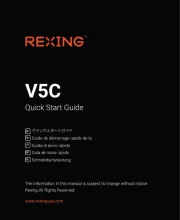







Dash cam Manualer
- Pyle
- Salora
- Niceboy
- Hertz
- Midland
- VIOFO
- Motorola
- Hama
- Maginon
- Cobra
- Juscar
- EchoMaster
- Clarion
- PAC
- Tracer
Nyeste Dash cam Manualer