Ricoh SP 230SFNw Manual
Læs gratis den danske manual til Ricoh SP 230SFNw (510 sider) i kategorien Ikke kategoriseret. Denne vejledning er vurderet som hjælpsom af 10 personer og har en gennemsnitlig bedømmelse på 4.7 stjerner ud af 5.5 anmeldelser.
Har du et spørgsmål om Ricoh SP 230SFNw, eller vil du spørge andre brugere om produktet?
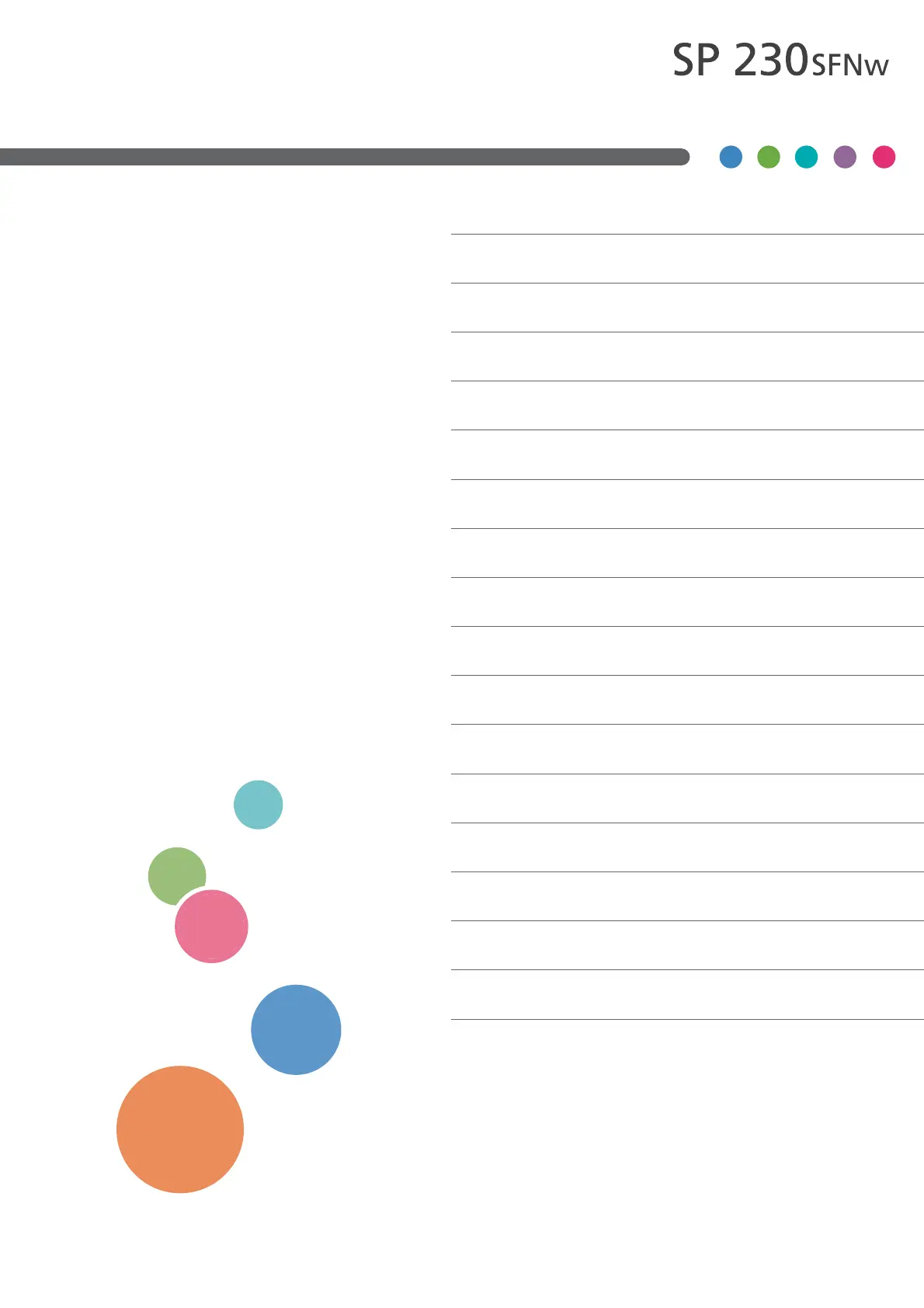
Produkt Specifikationer
| Mærke: | Ricoh |
| Kategori: | Ikke kategoriseret |
| Model: | SP 230SFNw |
Har du brug for hjælp?
Hvis du har brug for hjælp til Ricoh SP 230SFNw stil et spørgsmål nedenfor, og andre brugere vil svare dig
Ikke kategoriseret Ricoh Manualer

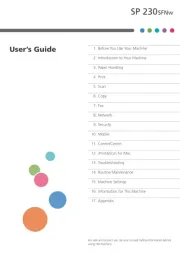
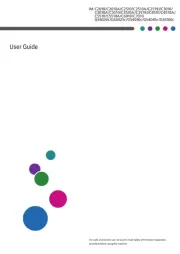







Ikke kategoriseret Manualer
- Syma
- Honda
- IDENTsmart
- Sunwind
- Syrp
- BIOS Medical
- SetonixSynth
- Cognex
- Tiny Audio
- Aimpoint
- Starlight Xpress
- Corona
- Tele Vue
- Pabobo
- Albert Heijn
Nyeste Ikke kategoriseret Manualer









