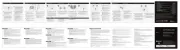Roccat Afterglow Wave Wired Controller Manual
Roccat
Ikke kategoriseret
Afterglow Wave Wired Controller
| Mærke: | Roccat |
| Kategori: | Ikke kategoriseret |
| Model: | Afterglow Wave Wired Controller |
Har du brug for hjælp?
Hvis du har brug for hjælp til Roccat Afterglow Wave Wired Controller stil et spørgsmål nedenfor, og andre brugere vil svare dig
Ikke kategoriseret Roccat Manualer
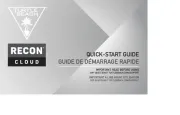
15 September 2025
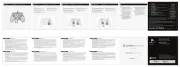
7 Juli 2025
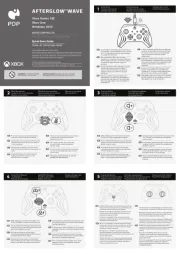
7 Juli 2025
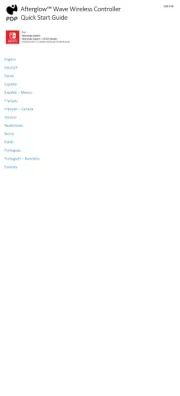
6 Juli 2025
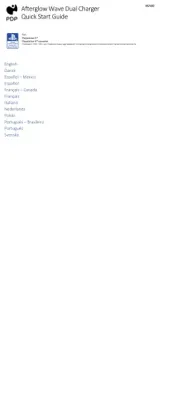
6 Juli 2025
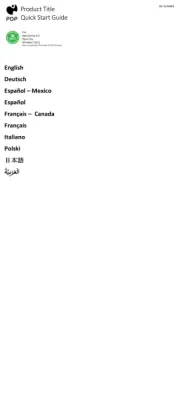
6 Juli 2025
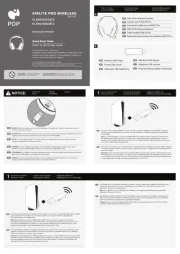
6 Juli 2025

29 Marts 2025
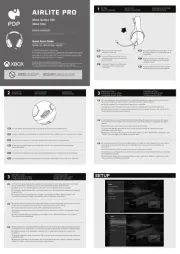
29 Marts 2025
Ikke kategoriseret Manualer
- Moen
- Mima
- Tunturi
- Eve Audio
- QuickCool
- Steinel
- Natec
- IHome
- Copco
- Noritz
- Riello
- Banoch
- Eibenstock
- Rockville
- SXT
Nyeste Ikke kategoriseret Manualer
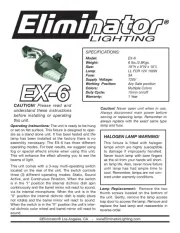
31 Oktober 2025

31 Oktober 2025

31 Oktober 2025

31 Oktober 2025
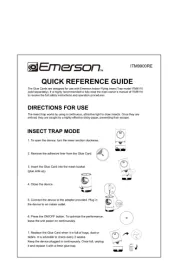
31 Oktober 2025
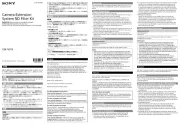
31 Oktober 2025
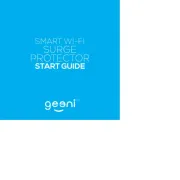
31 Oktober 2025

31 Oktober 2025

31 Oktober 2025

31 Oktober 2025