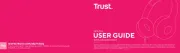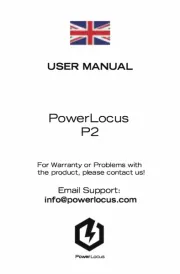Rocketfish Rocketboost RF-RBWHP01 Manual
Læs gratis den danske manual til Rocketfish Rocketboost RF-RBWHP01 (31 sider) i kategorien Hovedtelefoner. Denne vejledning er vurderet som hjælpsom af 50 personer og har en gennemsnitlig bedømmelse på 3.7 stjerner ud af 25.5 anmeldelser.
Har du et spørgsmål om Rocketfish Rocketboost RF-RBWHP01, eller vil du spørge andre brugere om produktet?

Produkt Specifikationer
| Mærke: | Rocketfish |
| Kategori: | Hovedtelefoner |
| Model: | Rocketboost RF-RBWHP01 |
Har du brug for hjælp?
Hvis du har brug for hjælp til Rocketfish Rocketboost RF-RBWHP01 stil et spørgsmål nedenfor, og andre brugere vil svare dig
Hovedtelefoner Rocketfish Manualer

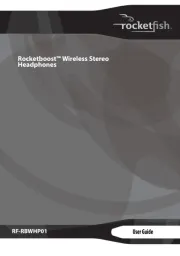

Hovedtelefoner Manualer
- TechniSat
- Meze Audio
- Monster
- Technics
- QCY
- Eversolo
- Niceboy
- Yealink
- Motorola
- Gigaset
- Buffalo
- Hercules
- Beats
- Listo
- Swingson
Nyeste Hovedtelefoner Manualer