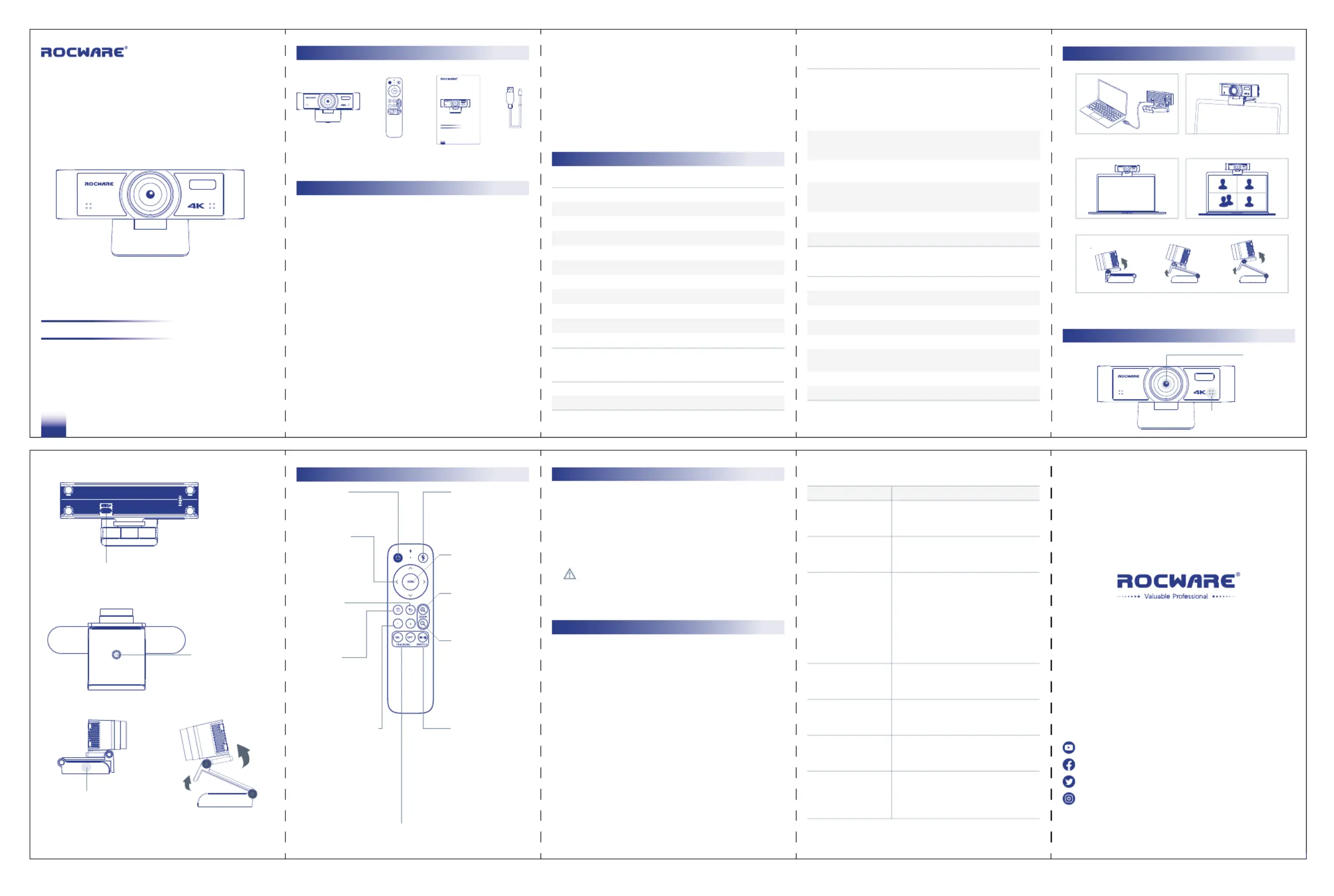ROCWARE RC16 Manual
| Mærke: | ROCWARE |
| Kategori: | Ikke kategoriseret |
| Model: | RC16 |
Har du brug for hjælp?
Hvis du har brug for hjælp til ROCWARE RC16 stil et spørgsmål nedenfor, og andre brugere vil svare dig
Ikke kategoriseret ROCWARE Manualer

10 Januar 2026

10 Januar 2026

5 December 2025

14 November 2025

13 November 2025
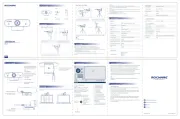
12 November 2025

31 Oktober 2025
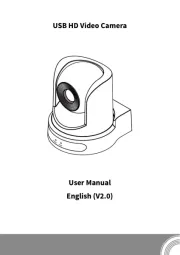
30 Oktober 2025
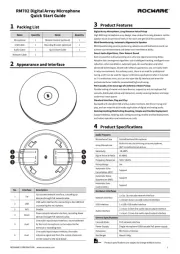
29 Oktober 2025

29 September 2025
Ikke kategoriseret Manualer
- Eemax
- Sea&Sea
- Cruz
- Boori
- Fitbit
- Allen & Heath
- Pro Co Sound
- SMAJAYU
- Dito Sama
- Pro-Lift
- Yphix
- Martens
- QSC
- Active Era
- Monacor
Nyeste Ikke kategoriseret Manualer

11 Januar 2026

11 Januar 2026

11 Januar 2026

11 Januar 2026

11 Januar 2026

11 Januar 2026

11 Januar 2026

11 Januar 2026

11 Januar 2026

11 Januar 2026