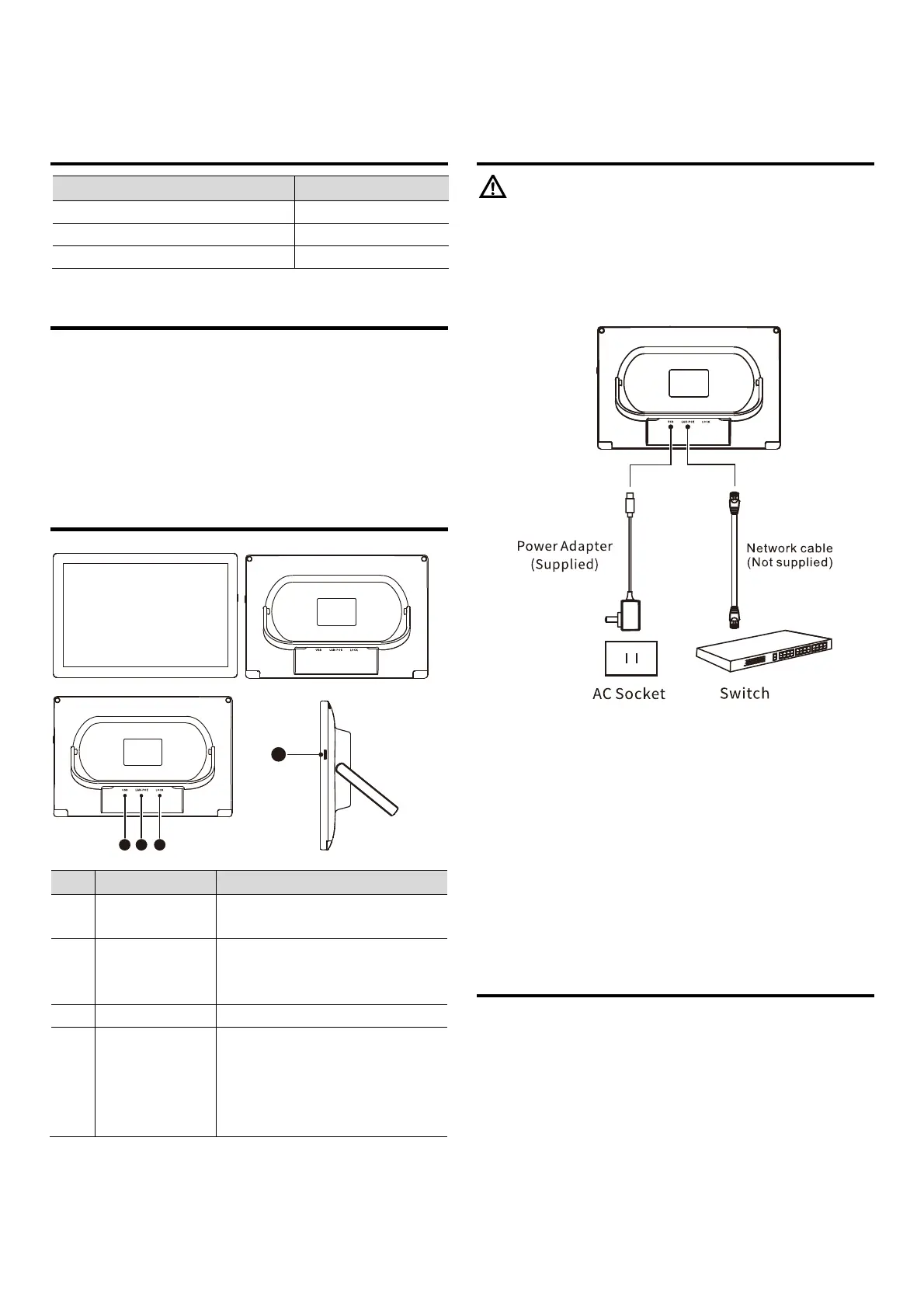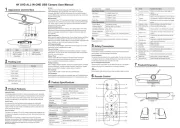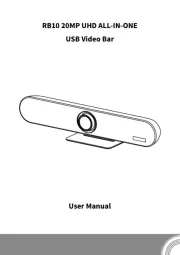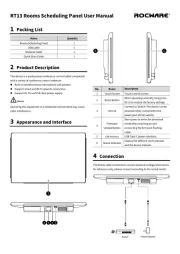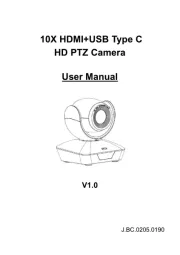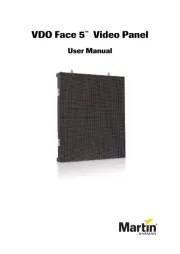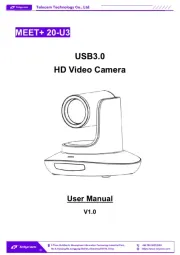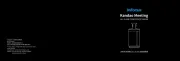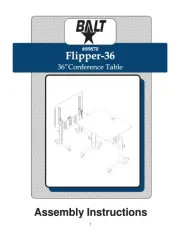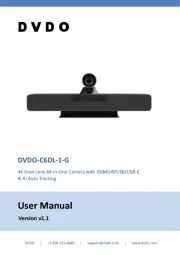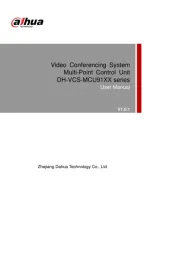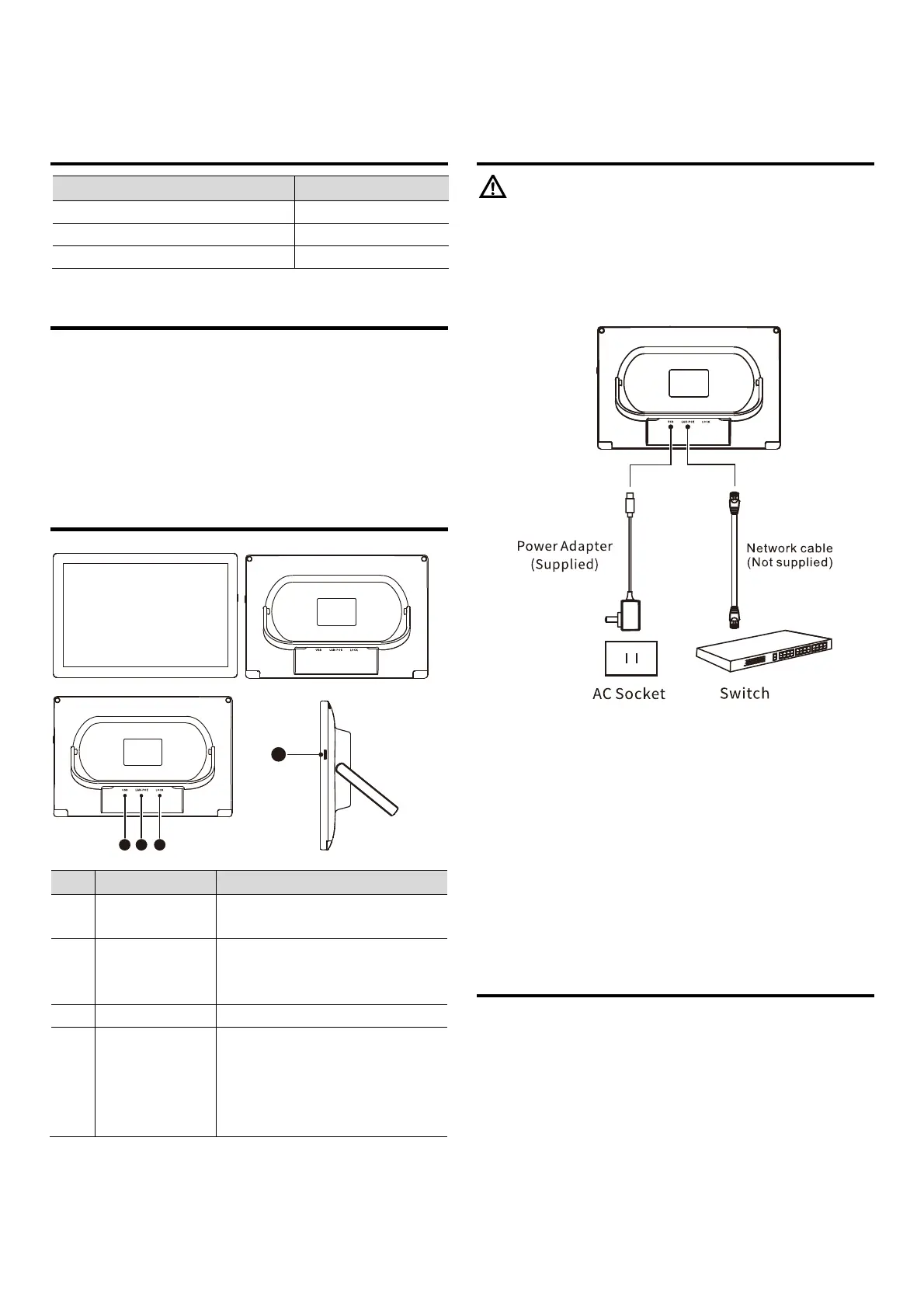
Intelligent Conference Control Tablet User Manual
1 Packing List
Name Quantity
Intelligent Conference Control Tablet 1
Power Adapter 1
User Manual 1
2 Product Description
This device is a professional conference control tablet compatible
with a variety of conference control software:
Built-in all-round Microphone and Speaker; support the USB
audio (Speakerphone).
Support wired and WiFi network connection.
Support DC 5V and POE dual power supply.
3 Appearance and Interface
No. Interface/Button Description
1 USB
Power port, USB audio port,
debugging port.
2 LAN-POE
Connect to Switch (The device can
be powered when connected to the
power port of POE switch).
3 LOCK Connect to anti-theft lock.
4 Power Button
Press once to switch to sleep
mode;
Press and hold for 3 seconds to
select "Power off" or "Restart"
device.
4 Connection
Operating this equipment in a residential environment may cause radio
interference.
The below cable connections contain optional configuration and
for reference only, please make the connection according to the
actual needs.
Power Connection This device can be powered with the
supplied power adapter (Note: Device can be powered by POE
without connect the adapter).
Connect to the Network Connect the device to the network
port on a general switch or a POE switch. Note: When the device
connected with WiFi, it does not need to connect with the
network port.
USB Audio Connect the Type-C interface to the USB port on PC
with the standard USB cable. At this time, your device can be
act as the microphone and speaker of the PC.
5 Audio Setting
The audio connection of the device and PC is USB and Bluetooth:
USB Audio After connecting the device to PC with a USB cable,
select your device for the audio input and output devices on
the PC or on the conference control software. The volume of
audio input and output can be adjusted through the audio
settings on external PC, or on the conference control software.
Bluetooth Audio Tap Settings Connected devices
Bluetooth, activate the device Bluetooth to search and connect
to the Bluetooth device on external PC. The selection of audio
equipment and volume adjustment are the same as USB audio.
1 2 3
4
Warning