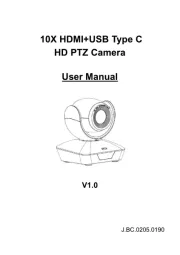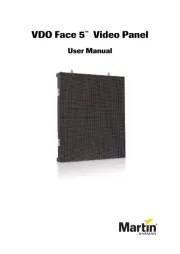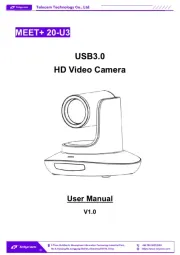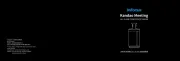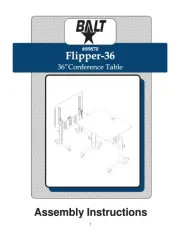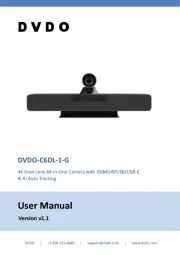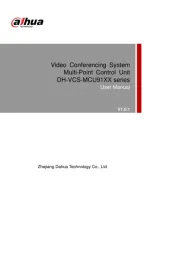ROCWARE RT13 Manual
Læs gratis den danske manual til ROCWARE RT13 (2 sider) i kategorien Videokonferencesystem. Denne vejledning er vurderet som hjælpsom af 23 personer og har en gennemsnitlig bedømmelse på 4.0 stjerner ud af 12 anmeldelser.
Har du et spørgsmål om ROCWARE RT13, eller vil du spørge andre brugere om produktet?
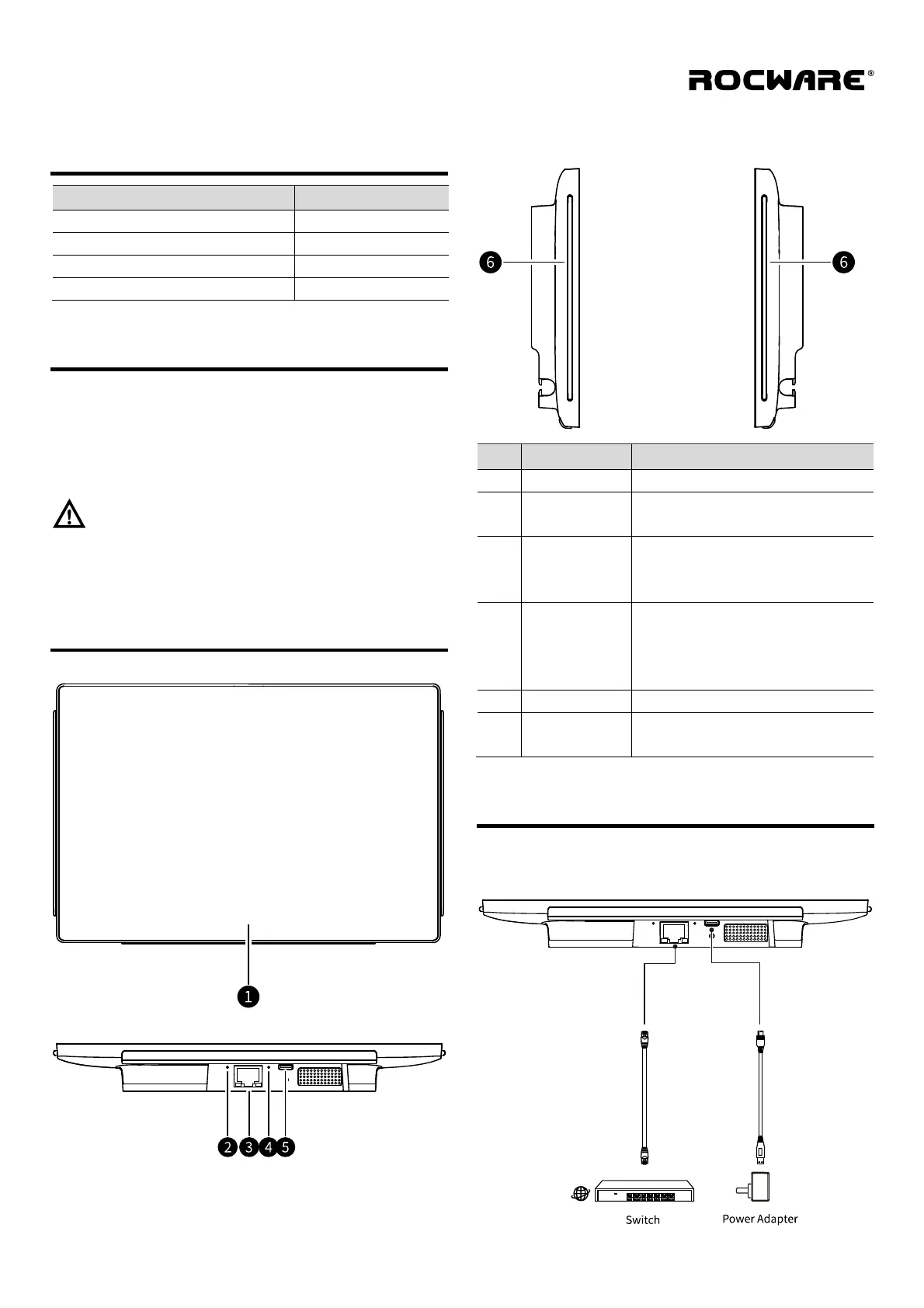
Produkt Specifikationer
| Mærke: | ROCWARE |
| Kategori: | Videokonferencesystem |
| Model: | RT13 |
Har du brug for hjælp?
Hvis du har brug for hjælp til ROCWARE RT13 stil et spørgsmål nedenfor, og andre brugere vil svare dig
Videokonferencesystem ROCWARE Manualer

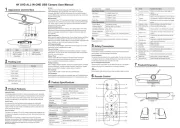
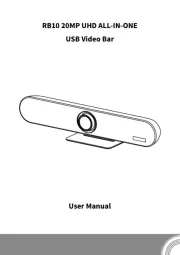
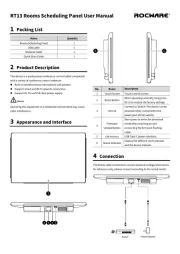
Videokonferencesystem Manualer
- TEKVOX
- Tork
- Heckler
- Totolink
- Plantronics
- B-Tech
- WyreStorm
- Asus
- Cougar
- ClearOne
- Philips
- Logitech
- PulseAudio
- Gefen
- Polycom
Nyeste Videokonferencesystem Manualer