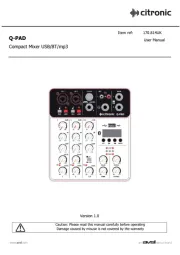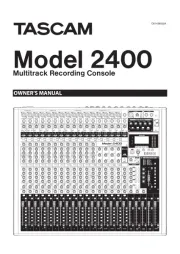Røde RØDECaster Duo Manual
Læs gratis den danske manual til Røde RØDECaster Duo (56 sider) i kategorien Blandekonsol. Denne vejledning er vurderet som hjælpsom af 76 personer og har en gennemsnitlig bedømmelse på 3.8 stjerner ud af 38.5 anmeldelser.
Har du et spørgsmål om Røde RØDECaster Duo, eller vil du spørge andre brugere om produktet?
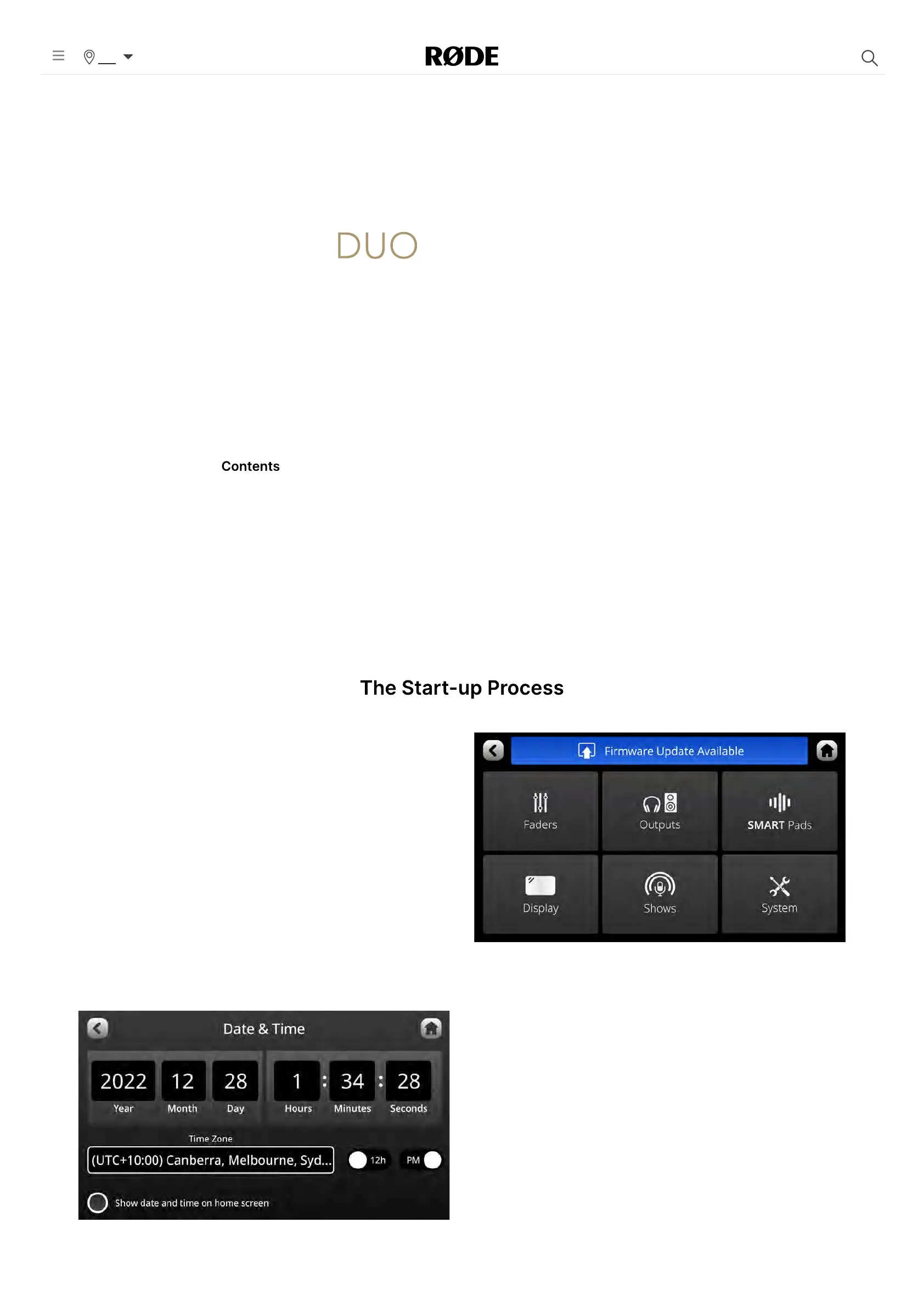
Produkt Specifikationer
| Mærke: | Røde |
| Kategori: | Blandekonsol |
| Model: | RØDECaster Duo |
Har du brug for hjælp?
Hvis du har brug for hjælp til Røde RØDECaster Duo stil et spørgsmål nedenfor, og andre brugere vil svare dig
Blandekonsol Røde Manualer
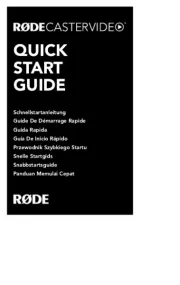
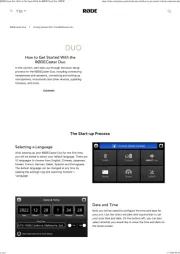
Blandekonsol Manualer
- LD Systems
- TOA
- Blaupunkt
- Philips
- Waves
- ION
- Karma
- Aviom
- Soundcraft
- Denon
- Pioneer
- Russound
- Clatronic
- ANT
- BeamZ
Nyeste Blandekonsol Manualer