Roland GO-61K Manual
Roland
Midi blev rørt
GO-61K
| Mærke: | Roland |
| Kategori: | Midi blev rørt |
| Model: | GO-61K |
| Bredde: | 877 mm |
| Dybde: | 271 mm |
| Højde: | 82 mm |
| Vægt: | 3900 g |
| Produktfarve: | Rød |
| Indbygget skærm: | Ja |
| Skærmtype: | LCD |
| Indbyggede højttaler(e): | Ja |
| DC-in-stik: | Ja |
| Strømkilde type: | AC,Battery |
| Batteritype: | AA |
| Antal understøttede batterier: | 6 |
| Grænseflade: | USB/Bluetooth |
| Lydeffekter: | Chorus,Reverberation |
| Antal puder: | 10 |
| MIDI-tastatur antal taster: | 61 taster |
| Hukommelseskapacitet til musik (sange): | 99 |
| Maksimal polyfoni (noter): | 128 |
| Oktav justering: | Ja |
Har du brug for hjælp?
Hvis du har brug for hjælp til Roland GO-61K stil et spørgsmål nedenfor, og andre brugere vil svare dig
Midi blev rørt Roland Manualer

25 Maj 2024

11 April 2024

13 Oktober 2023

23 December 2022

16 November 2022

11 November 2022

6 November 2022

1 November 2022

21 Oktober 2022
Midi blev rørt Manualer
- Alesis
- Native Instruments
- Peavey
- Doepfer
- Casio
- Studiologic
- CME
- Novation
- Chord
- M-Audio
- Motu
- Icon
- Schubert
- ESI
- Korg
Nyeste Midi blev rørt Manualer

4 December 2025

3 December 2025

29 November 2025

28 November 2025

27 November 2025

27 November 2025

27 November 2025

26 November 2025
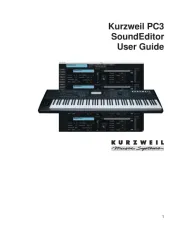
15 September 2025
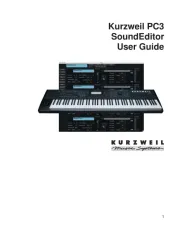
14 September 2025
