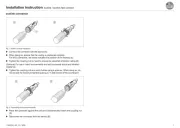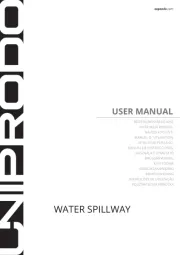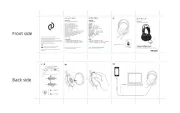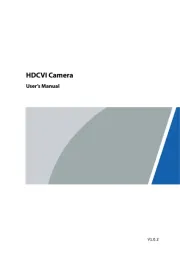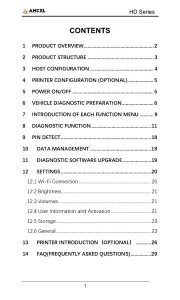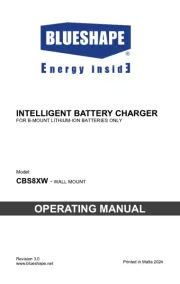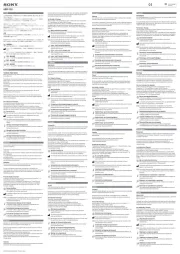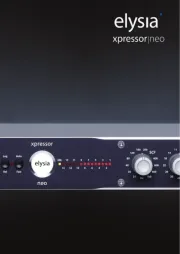Roland R-44 Manual
Læs gratis den danske manual til Roland R-44 (92 sider) i kategorien Ikke kategoriseret. Denne vejledning er vurderet som hjælpsom af 5 personer og har en gennemsnitlig bedømmelse på 5.0 stjerner ud af 3 anmeldelser.
Har du et spørgsmål om Roland R-44, eller vil du spørge andre brugere om produktet?

Produkt Specifikationer
| Mærke: | Roland |
| Kategori: | Ikke kategoriseret |
| Model: | R-44 |
Har du brug for hjælp?
Hvis du har brug for hjælp til Roland R-44 stil et spørgsmål nedenfor, og andre brugere vil svare dig
Ikke kategoriseret Roland Manualer
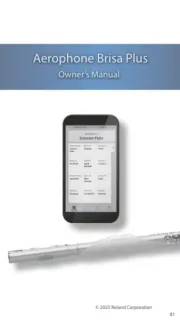
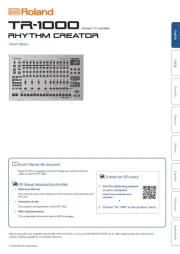
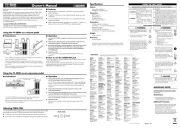
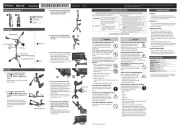

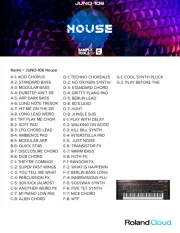
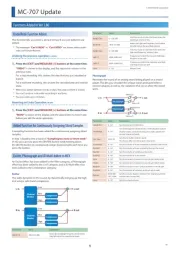

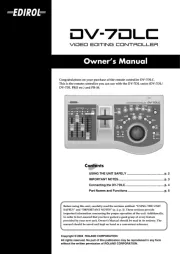

Ikke kategoriseret Manualer
- Graff
- Crest Audio
- Havsö
- Swingline
- Osprey
- APart
- VitalMaxx
- Paingone
- Genius
- Yli Electronic
- AFK
- BSS Audio
- ADE
- Decimator
- Projecta
Nyeste Ikke kategoriseret Manualer