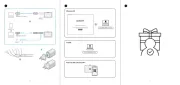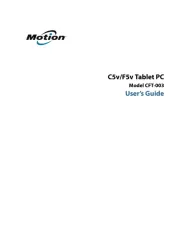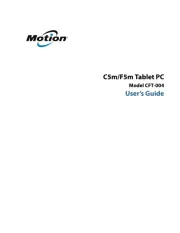Royole RoWrite 2 Manual
Læs gratis den danske manual til Royole RoWrite 2 (4 sider) i kategorien Tegnetablet. Denne vejledning er vurderet som hjælpsom af 8 personer og har en gennemsnitlig bedømmelse på 4.8 stjerner ud af 4.5 anmeldelser.
Har du et spørgsmål om Royole RoWrite 2, eller vil du spørge andre brugere om produktet?

Produkt Specifikationer
| Mærke: | Royole |
| Kategori: | Tegnetablet |
| Model: | RoWrite 2 |
Har du brug for hjælp?
Hvis du har brug for hjælp til Royole RoWrite 2 stil et spørgsmål nedenfor, og andre brugere vil svare dig
Tegnetablet Royole Manualer

Tegnetablet Manualer
- Leotec
- SilverCrest
- Getac
- BOOX
- Iskn
- Huion
- Manhattan
- Beafon
- Panasonic
- Genius
- Punos
- Vulcan
- AARP
- Sylvania
- HP
Nyeste Tegnetablet Manualer