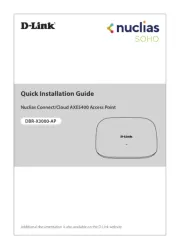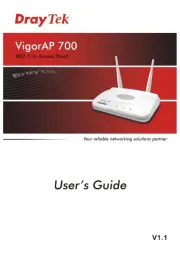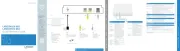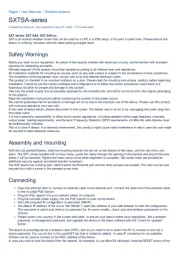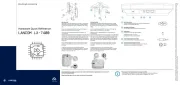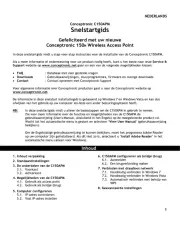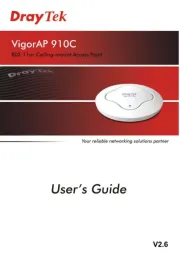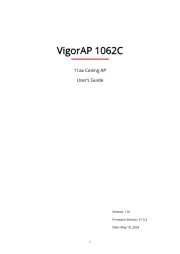Ruckus Wireless ZoneFlex R710 Manual
Læs gratis den danske manual til Ruckus Wireless ZoneFlex R710 (4 sider) i kategorien Adgangspunkt. Denne vejledning er vurderet som hjælpsom af 19 personer og har en gennemsnitlig bedømmelse på 4.9 stjerner ud af 10 anmeldelser.
Har du et spørgsmål om Ruckus Wireless ZoneFlex R710, eller vil du spørge andre brugere om produktet?
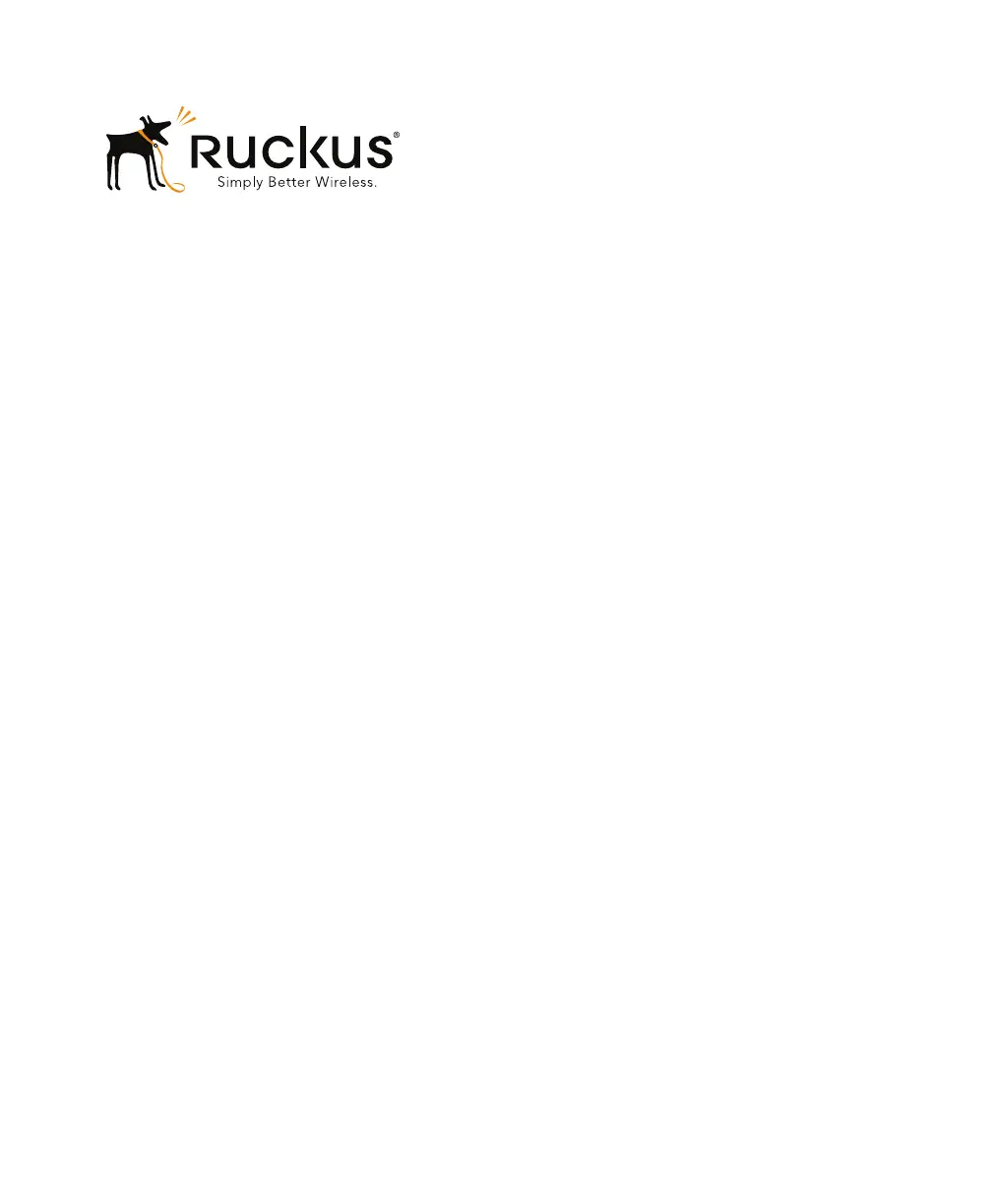
Produkt Specifikationer
| Mærke: | Ruckus Wireless |
| Kategori: | Adgangspunkt |
| Model: | ZoneFlex R710 |
Har du brug for hjælp?
Hvis du har brug for hjælp til Ruckus Wireless ZoneFlex R710 stil et spørgsmål nedenfor, og andre brugere vil svare dig
Adgangspunkt Ruckus Wireless Manualer










Adgangspunkt Manualer
- Bountiful
- StarTech.com
- SMC
- Mach Power
- Planet
- Media-Tech
- Bosch
- Hercules
- IP-COM
- Eminent
- Syscom
- Devolo
- Homematic IP
- Aruba
- LevelOne
Nyeste Adgangspunkt Manualer