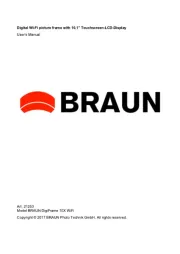USER MANUAL
Digital Photo Frame
1) Please read the instruction manual carefully and follow all the requirements of safe operation to operate the device.
2) Do not use this unit near water. Do not place over the unit any container with liquid inside.
3) Do not install near any heat sources such as radiators, heat registers, stoves, or other apparatus (including
amplifiers) that produce heat.
4) Unplug this unit during lightning, storms or when not use for long.
5) About Cleaning: Unplug the system, use only wet cloth to clean. Do not use liquid detergent or aerosol.
6) Only use accessories specified by the manufacturer.
7) Refer all servicing to qualified service personnel, servicing is required when the unit has been damaged in any way,
such as power supply cord or plug is damaged, liquid has been spilled or objects have fallen into the unit, exposed
to moisture, does not operate normally. Don't try to repair the machine by yourself because of the danger of high
voltage and electric shock.
Warning: To reduce the risk of fire or electric shock, do not expose this apparatus to rain or moisture.
Support SD/MMC/MS card and USB device. Internal Nand flash.
Able to read MP3, JPEG, MPEG, AVI files(Bit rate under 2.5 Mb/s).
Main Features
Main Unit Controls
1. DC in 5V 2. SD card slot
3. Mini USB port 4. USB port
5. Power :turn on and turn off the unit
6. Menu: Press this button to return menu root from play mode, when it's time display mode,
press this key to return menu root; When playing video, press it to enter folder list;
7. : Use this button to move cursor up and down when at menu, setting menu, play list interface
When playing video or JPEG files, press it to play next/prev video file or JPEG file.
When the picture is enlarged, press it to move the picture up or down.
8. Enter : Press this button to enter the submenu step when at menu root and setting menu; when at play list,
press this button to play and pause; when displaying pictures, press this button for delete or
copy function. when at time set mode, press this button to switch from year, month, day, hour, minute,
a.m,p.m;
9. Mode: When automatic playing photo, press this button to switch automatic play mode(Photo single view,
Photo slide show, multi image view, calendar + picture, timer +picture); when at music or video
play mode, press this button to forward to volume adjusting, press it twice to go fast forward or
backward, press it third to return to play mode.
10. Base
CAUTION
RISK OF ELECTRIC SHOCK
DO NOT OPEN
Safety Precautions
Warning: To alert the user to dangerous
voltage inside the unit
1
1
2
3
4
5
6
7
7
8
9
10