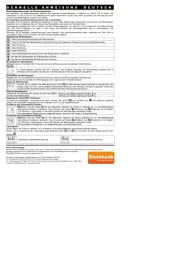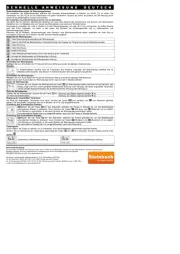Samsung AE260CNWMEG Manual
Læs gratis den danske manual til Samsung AE260CNWMEG (10 sider) i kategorien Varmepumpe. Denne vejledning er vurderet som hjælpsom af 52 personer og har en gennemsnitlig bedømmelse på 4.4 stjerner ud af 26.5 anmeldelser.
Har du et spørgsmål om Samsung AE260CNWMEG, eller vil du spørge andre brugere om produktet?
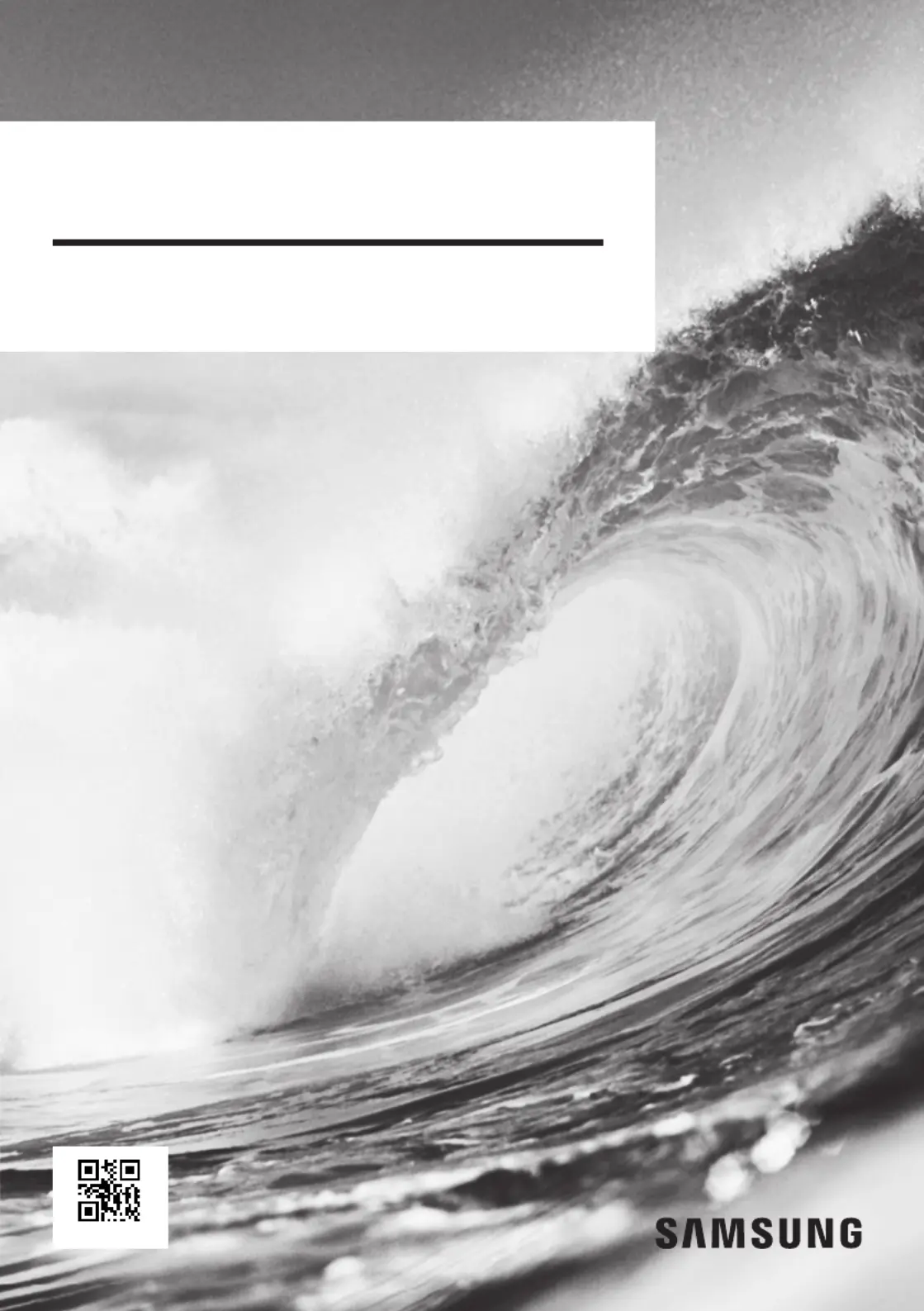
Produkt Specifikationer
| Mærke: | Samsung |
| Kategori: | Varmepumpe |
| Model: | AE260CNWMEG |
Har du brug for hjælp?
Hvis du har brug for hjælp til Samsung AE260CNWMEG stil et spørgsmål nedenfor, og andre brugere vil svare dig
Varmepumpe Samsung Manualer
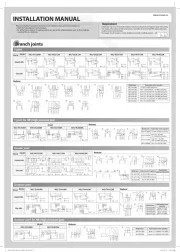
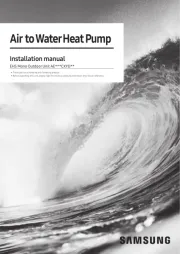
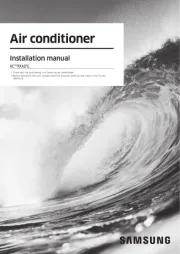
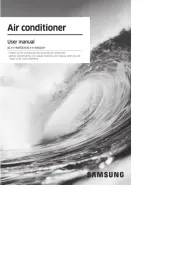
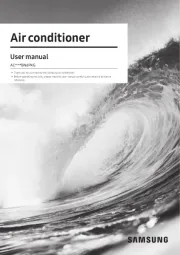
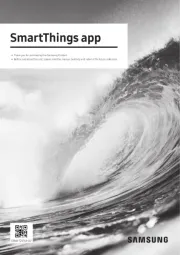
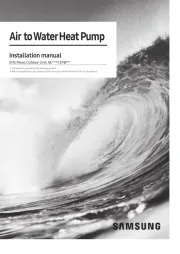
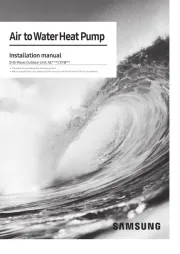
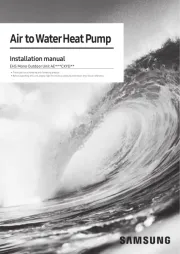
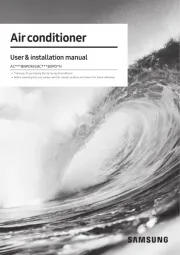
Varmepumpe Manualer
- Thermor
- Wita
- Calorex
- AWB
- Vaillant
- Westinghouse
- Nibe
- Orima
- Armstrong
- Fairland
- Fujitsu
- Inventum
- AstralPool
- Hisense
- Hotpoint
Nyeste Varmepumpe Manualer