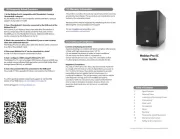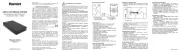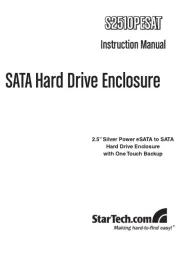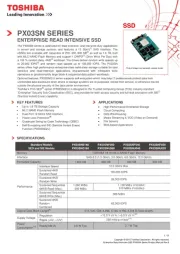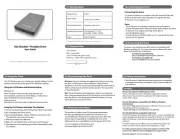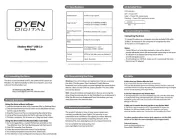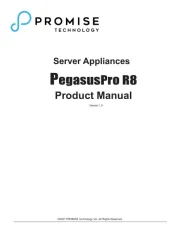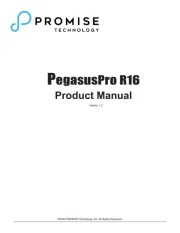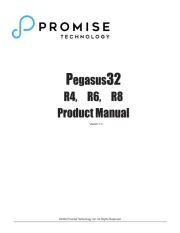Samsung HX-MU010EA Manual
Læs gratis den danske manual til Samsung HX-MU010EA (25 sider) i kategorien Harddisk. Denne vejledning er vurderet som hjælpsom af 51 personer og har en gennemsnitlig bedømmelse på 4.6 stjerner ud af 26 anmeldelser.
Har du et spørgsmål om Samsung HX-MU010EA, eller vil du spørge andre brugere om produktet?

Produkt Specifikationer
| Mærke: | Samsung |
| Kategori: | Harddisk |
| Model: | HX-MU010EA |
| Type: | HDD |
| Bredde: | 82 mm |
| Dybde: | 111 mm |
| Højde: | 19.5 mm |
| Vægt: | 196 g |
| Produktfarve: | Sort |
| Opbevaringstemperatur (T-T): | -20 - 65 °C |
| Antal USB 2.0-porte: | 1 |
| Ethernet LAN: | Ingen |
| Driftstemperatur (T-T): | 5 - 40 °C |
| USB-stik: | USB |
| HDD kapacitet: | 1000 GB |
| USB version: | 2.0 |
| Kompatible operativsystemer: | Windows 7/Vista/XP/2000\nMac x 10.4.8+ |
| Intern: | Ingen |
| USB påkrævet: | Ja |
| HDD-størrelse: | 2.5 " |
| HDD hastighed: | 5400 rpm |
| Bus poweret: | Ingen |
| Lagringsdrev buffer størrelse: | - MB |
| FireWire 400: | Ingen |
| FireWire 800: | Ingen |
Har du brug for hjælp?
Hvis du har brug for hjælp til Samsung HX-MU010EA stil et spørgsmål nedenfor, og andre brugere vil svare dig
Harddisk Samsung Manualer


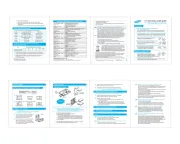







Harddisk Manualer
- Sandberg
- Lexar
- Sony
- Seagate
- Oyen Digital
- Fantec
- Fujitsu
- Apricorn
- Intenso
- G-Technology
- Buffalo
- BLACKJET
- Dell
- Highpoint
- Supermicro
Nyeste Harddisk Manualer