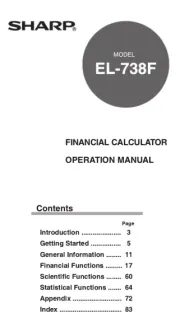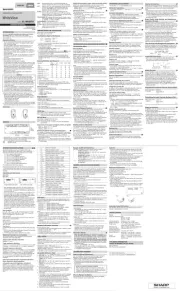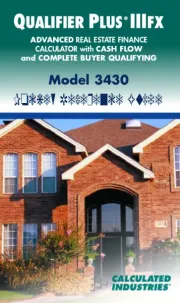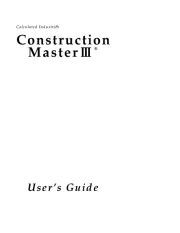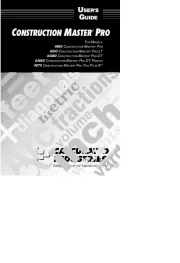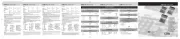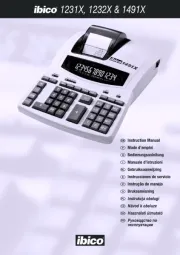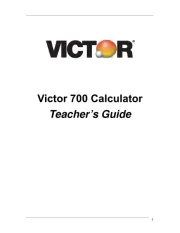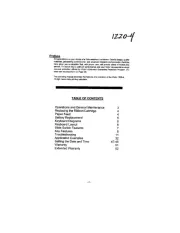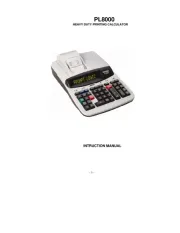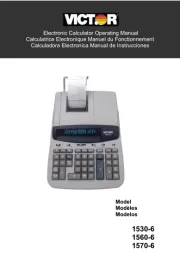RAD RAD (g)
↔
DISPLAY
Symbol
Mantissa Exponent
(During actual use not all symbols are displayed at the same
time.)
If the value of mantissa does not fit within the range
±0.000000001 – ±9999999999, the display changes to scien-
tific notation. The display mode can be changed according to
the purpose of the calculation.
/
:Appears when the entire equation cannot be dis-
played. Press to see the remaining (hid-< >/
den) section.
2ndF : Appears when @ is pressed, indicating that the
functions shown in orange are enabled.
HYP : Indicates that h has been pressed and the hy-
perbolic functions are enabled. If are@ H
pressed, the symbols appear, indicat-“2ndF HYP”
ing that inverse hyperbolic functions are enabled.
ALPHA: Indicates that @ K or O R ( ) has been
pressed, and entry (recall) of memory contents and
recall of statistics can be performed.
FIX/SCI/ENG: Indicates the notation used to display a value
and changes each time are pressed.@ f
DEG/RAD/GRAD: Indicates angular units and changes each
time is pressed.G
STAT
:Appears when statistics mode is selected.
M : Indicates that a numerical value is stored in the
independent memory.
Equation
Display
BEFORE USING THE CALCULATOR
Key Notation Used in this Manual
In this manual, key operations are described as follows:
ex x To specify ex :@e
ln To specify ln : I
To specify x : @KX
Functions that are printed in orange above the key require
@ to be pressed first before the key. When you specify the
memory, press first. Numbers are not shown as@K
keys, but as ordinary numbers.
Power On and Off
Press ª to turn the calculator on, and @F to turn it off.
Clearing Methods
There are three clearing methods as follows:
Clearing Entry M*1A-D, X,Y*2
operation (Display) STAT, ANS
ª× ×
@c ×
RESET
: Clear × : Retain
*1Independent memory M.
*2Temporary memories A-D, X and Y, statistical data, and
last answer memory.
Editing the Equation
•Press < > or to move the cursor. You can also
return to the equation after getting an answer by pressing
> < ( ). See below for Multi-line playback function.
•If you need to delete a number, move the cursor to the
number you wish to delete then press d.
The number under the cursor will be deleted.
•If you need to insert a number, move the cursor to the place
immediately after where you wish to insert the number then
enter the number.
Multi-line Playback function (1)
This calculator is equipped with a function to recall previous
equations. Equations also include calculation ending instruc-
tions such as and a maximum of 142 characters can be“ ”=
stored in memory. When the memory is full, stored equations
are deleted in the order of the oldest first. Pressing will[
display the previous equation and the answer. Further press-
ing [ will display preceding equations (after returning to
the previous equation, press to view equations in or-]
der). In addition, can be used to jump to the oldest@[
equation.
Press G
(Radians)
SCIENTIFIC CALCULATIONS
•Press @ m 0 to select the normal mode.
•In each example, press ª to clear the display. And if the
FIX, SCI, or ENG indicator is displayed, clear the indicator
by pressing @ f .
Arithmetic Operations (2)
•The closing parenthesis ) = ; just before or
may be omitted.
Constant Calculations (3)
•In the constant calculations, the addend becomes a con-
stant. Subtraction and division are performed in the same
manner. For multiplication, the multiplicand becomes a con-
stant.
•When performing calculations using constants, constants
will be displayed as K.
Functions (4)
•Refer to the operation examples of each function.
•Before starting calculations, specify the angular unit.
•The results of inverse trigonometric functions are displayed
within the following range:
Coordinate Conversions (10)
•Before performing a calculation, select the angular unit.
Rectangular coord. Polar coord.
•The calculation result is automatically stored in memories X
and Y.
Value of : X memoryr or x
Value of or : Y memoryθy
Modify Function (11)
In this calculator, all calculation results are internally obtained
in scientific notation with up to 12 digits for the mantissa.
However, since calculation results are displayed in the form
designated by the display notation and the number of decimal
places indicated, the internal calculation result may differ from
that shown in the display. By using the modify function, the
internal value is converted to match that of the display, so that
the displayed value can be used without change in subse-
quent operations.
STATISTICAL CALCULATIONS
Press @ m 1 to select single-variable statistics
mode and to select two- variable statistics@ m 2
mode. The following statistics can be obtained for each statis-
tical calculation (refer to the table below):
Single-variable statistical calculation (12)
Statistics of
Linear regression calculation (13)
Statistics of and and, in addition, estimate of for ay
given x (estimate y’) and estimate of x for a given y (esti-
mate x’)
x xMean of samples ( data)
sx Sample standard deviation (x data)
σ
x xPopulation standard deviation ( data)
nNumber of samples
Σ
x xSum of samples ( data)
Σ
x2Sum of squares of samples ( data)x
y yMeans of samples ( data)
sy Sample standard deviation (y data)
σ
y yPopulation standard deviation ( data)
Σ
y ySum of samples ( data)
Σ
y2Sum of squares of samples ( data)y
Σ
xy Sum of products of samples (x, y)
rCorrelation coefficient
a y a bxCoefficient of regression equation ( = + )
b y a bxCoefficient of regression equation ( = + )
Entered data are kept in memory until or @ c @
m 1 (2) are pressed. Before entering new data,
clear the memory contents.
[Data Entry]
Single-variable data
Data
k
Data
&
frequency
k (To enter multiples of the
same data)
Two-variable data
Data
x&
Data
yk
Data
x&
Data
y&
frequency
k (To enter
multiples of the same data x and y.)
[Data Correction]
Correction prior to pressing k:
Delete incorrect data with ª.
Correction after pressing k:
Press > to confirm the latest entry and press @
J to delete it.
Statistical Calculation Formulas (14)
Refer also to the operation examples sheet.
In the statistical calculation formulas, an error will occur when:
•the absolute value of the intermediate result or calculation
result is equal to or greater than 1 × 10100
.
•the denominator is zero.
•an attempt is made to take the square root of a negative
number.
ERROR AND CALCULATION RANGES
Errors
An error will occur if an operation exceeds the calculation
ranges, or if a mathematically illegal operation is attempted.
When an error occurs, pressing (or ) automatically< >
moves the cursor back to the place in the equation where the
error occurred. Edit the equation or press to clear the ª
equation.
Error Codes and Error Types
Syntax error (Error 1):
•An attempt was made to perform an invalid operation.
Ex. 2 @{
Calculation error (Error 2):
•The absolute value of an intermediate or final calculation result
equals or exceeds 10100.
•An attempt was made to divide by 0.
•The calculation ranges were exceeded while performing calcu-
lations.
Depth error (Error 3):
•The available number of buffers was exceeded. (There are 8
buffers* for numeric values and 16 buffers for calculation in-
structions). *4 buffers in STAT mode.
Equation too long (Error 4):
•The equation exceeded its maximum input buffer (142 charac-
ters). An equation must be shorter than 142 characters.
Calculation Ranges (15)
Refer also to the operation examples sheet.
•Within the ranges specified, this calculator is accurate to ±1
in the least significant digit of the mantissa. When perform-
ing continuous calculations (including chain calculations),
errors accumulate leading to reduced accuracy.
Time, Decimal and Sexagesimal Calculations (9)
Conversion between decimal and sexagesimal numbers can
be performed. In addition, the four basic arithmetic operations
and memory calculations can be carried out using the
sexagesimal system.
Random Numbers
A pseudo-random number with three significant digits can be
generated by pressing . To generate the@ ` =
next random number, press . You can perform this func-=
tion in the normal and statistics modes.
•Random numbers use memory Y. Each random number is
generated on the basis of the value stored in memory Y
(pseudo-random number series).
Angular Unit Conversions (5)
Each time are pressed, the angular unit changes@ g
in sequence.
Memory Calculations (6)
This calculator has 6 temporary memories (A-D, X and Y),
one independent memory (M) and one last answer memory.
Independent memory and temporary memories are only avail-
able in the normal mode.
[Temporary memories (A-D, X and Y)]
A stored value can be recalled as a value or variable for the
use in equations.
•In case you store an infinite decimal in the memory, recall it
as a variable to obtain accurate answers.
Ex.) 1 / 3 O Y (0.3333...is stored to Y)
3 * R Y =
0.999999999
3 *@KY=
1.
[Independent memory (M)]
In addition to all the features of temporary memories, a value
can be added to or subtracted from an existing memory value.
[Last answer memory (ANS)]
The calculation result obtained by pressing or any other=
calculation ending instruction is automatically stored in the
last answer memory.
Note:
Calculation results from the functions indicated below are
automatically stored in memories X or Y. For this reason,
when using these functions, be careful with the use of memo-
ries X and Y.
•Random numbers .................. Y memory
•→ θ →r , xy ............................... X memory, Y memory
Temporary memories and last answer memory are cleared
even when the same mode is reselected.
π
2π
2
θ = sin–1 x
,
θ = tan–1 xθ = cos–1 x
DEG –90 ≤ θ ≤ 90 0 ≤ θ ≤ 180
RAD – — ≤ θ ≤ —0 ≤ θ ≤ π
GRAD –100 ≤ θ ≤ 100 0 ≤ θ ≤ 200
PRINTED IN CHINA / IMPRIM EN CHINEÉ
00KUP (TINSK0424THZZ)
•The multi-line memory is cleared by the following opera-
tions: , @c @F (including the Automatic
Power Off feature), mode change, RESET, @`,
@?, constant calculation, angle conversion/change,
coordinate conversion, numerical value storage to the tem-
porary memories and independent memory, and input/dele-
tion of statistical data.
Priority Levels in Calculation
This calculator performs operations according to the following
priority:
Functions preceded by their argument (x-1, x2, n!, etc.)
Yx, x¿ Implied multiplication of a memory value (2Y, etc.)
Functions followed by their argument (sin, cos, etc.)
Implied multiplication of a function (2sin30, etc.) n r n rC , P
× ÷ ⇒, +, – =, M+, M–, M, | | |DEG, RAD, GRAD,
DATA, CD, xy and other calculation ending instruction→ θr , →
•If parentheses are used, parenthesized calculations have
precedence over any other calculations.
INITIAL SETUP
Mode Selection
Normal mode (NORMAL): @m0
Used to perform arithmetic operations and function calcula-
tions.
Single-variable statistics mode (STAT x): @m1
Used to perform 1-variable statistical calculations.
Two-variable statistic mode (STAT xy): @m2
Used to perform 2-variable statistical calculations.
When executing mode selection, temporary memories, statis-
tical data and last answer memory will be cleared even when
reselecting the same mode.
Selecting the Display Notation and Decimal Places
The calculator has four display notation systems for display-
ing calculation results. When FIX, SCI, or ENG symbol is
displayed, the number of decimal places can be set to any
value between 0 and 9. Displayed values will be reduced to
the corresponding number of digits.
100000 3=÷
[Floating point] ª / =100000 3 33333.33333
→[Fixed decimal point] @f 33333.33333
[TAB set to 2] @i 2 33333.33
→ ×[SCIentific notation] @f 3.33 10
4
→ ×[ENGineering notation] @f 33.33 10
3
→[Floating point] @f 33333.33333
•If the value for floating point system does not fit in the
following range, the calculator will display the result using
scientific notation system:
0.000000001 | | 9999999999≤x≤
Determination of the Angular Unit
In this calculator, the following three angular units can be
specified.
Chain Calculations (7)
This calculator allows the previous calculation result to be
used in the following calculation.
For example, you can calculate by and ⁄= s=.
The previous calculation result will not be recalled after enter-
ing multiple instructions.
Fraction Calculations (8)
This calculator performs arithmetic operations and memory
calculations using a fraction, and conversion between a deci-
mal number and a fraction.
•In all cases, a total of up to 10 digits including integer,
numerator, denominator and the symbol ( ) can be entered.l
•If the number of digits to be displayed is greater than 10, the
number is converted to and displayed as a decimal number.
•A decimal number, variable, or exponent cannot be used in
a fraction.
BATTERY REPLACEMENT
Notes on Battery Replacement
Improper handling of batteries can cause electrolyte leakage
or explosion. Be sure to observe the following handling rules:
•Replace both batteries at the same time.
•Do not mix new and old batteries.
•Make sure the new batteries are the correct type.
•When installing, orient each battery properly as indicated in
the calculator.
•Batteries are factory-installed before shipment, and may be
exhausted before they reach the service life stated in the
specifications.
When to Replace the Batteries
If the display has poor contrast, the batteries require replace-
ment.
Caution
•Keep batteries out of the reach of children.
•Exhausted batteries left in the calculator may leak and
damage the calculator.
•Explosion risk may be caused by incorrect handling.
•Batteries must be replaced only with others of the same
type.
•Do not throw batteries into a fire as they may explode.
Replacement Procedure
1. Turn the power off by pressing @ F .
2. Remove two screws. (Fig. 1)
3. Slide the battery cover slightly and lift it to remove.
4. [EL-509V/EL-531V] Remove the used batteries by prying
them with a ball-point pen or other similar pointed device.
(Fig. 2)
[EL-509VH/EL-531VH] Remove used batteries.
5. Install two new batteries.
[EL-509V/EL-531V] Make sure the side facing up.“ ”+
[EL-509VH/EL-531VH] First insert the side to the“ – ”
spring. (Fig. 3)
6. Replace the back cover and screws.
7. Press the RESET switch (on the back).
•Make sure that the display appears as shown below. If the
display does not appear as shown, remove the batteries
reinstall them and check the display once again.
(Fig. 1) (Fig. 2) (Fig. 3)
Automatic Power Off Function
This calculator will turn itself off to save battery power if no
key is pressed for approximately 10 minutes.
SPECIFICATIONS
Calculations: Scientific calculations, statistical cal-
culations, etc.
Internal calculations: Mantissas of up to 12 digits
Pending operations: 16 calculations 8 numeric values
(4 numeric values in STAT mode)
Power source: 3V ¶ (DC):
[EL-509V/EL-531V]
Alkaline batteries (LR44) × 2
[EL-509VH/EL-531VH]
Heavy duty manganese batteries
(size AA or R6) × 2
Power consumption: 0.0006 W
Operating time: [EL-509V/EL-531V]
Approx. 2500 hours
[EL-509VH/EL-531VH]
Approx. 15000 hours
when continuously displaying 55555.
at 25 C (77° °F).
Varies according to use and other
factors.
Operating temperature: 0° –C 40°C (32° –F 104°F)
External dimensions: [EL-509V/EL-531V]
78.6 mm (W) 152 mm (D) 10.5× ×
mm (H)
3-3/32” (W) × 5-31/32” (D) × 13/32”
(H)
[EL-509VH/EL-531VH]
78.6 mm (W) 166 mm (D) 19.5× ×
mm (H)
3-3/32” (W) × 6-17/32” (D) × 25/32” (H)
Weight: [EL-509V/EL-531V]
Approx. 75 g (0.166 lb)
(Including batteries)
[EL-509VH/EL-531VH]
Approx. 115 g (0.254 lb)
(Including batteries)
Accessories: Batteries × 2 (installed), operation
manual, operation examples sheet,
quick reference card and hard case
•Calculation ranges
±10-99 ~ ±9.999999999×1099 and 0.
If the absolute value of an entry or a final or intermediate
result of a calculation is less than 10–99, the value is consid-
ered to be 0 in calculations and in the display.
FOR MORE INFORMATION ABOUT THIS
CALCULATOR
Visit our Web site.
http://sharp-world.com/calculator/
P (x,y )
X
Y
0
y
x
P (r,
θ
)
X
Y
0
r
θ
ENGLISH