Sharp EL-W506 Manual
Sharp
kalkulator
EL-W506
| Mærke: | Sharp |
| Kategori: | kalkulator |
| Model: | EL-W506 |
Har du brug for hjælp?
Hvis du har brug for hjælp til Sharp EL-W506 stil et spørgsmål nedenfor, og andre brugere vil svare dig
kalkulator Sharp Manualer

9 Oktober 2024

23 September 2024

22 September 2024

19 September 2024

8 September 2024

8 September 2024

26 August 2024

24 August 2024

14 August 2024

12 August 2024
kalkulator Manualer
- Lexibook
- Citizen
- Omron
- Genius
- Canon
- Ibico
- Milan
- Victor
- Q-CONNECT
- Victor Technology
- Casio
- Genie
- Texas Instruments
- Rexel
- Rex
Nyeste kalkulator Manualer

30 Marts 2025

12 Januar 2025
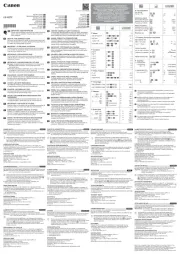
27 December 2024

21 December 2024
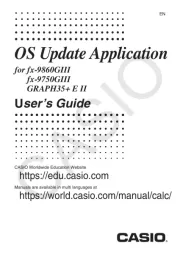
21 December 2024
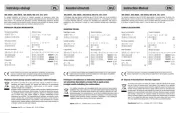
14 December 2024
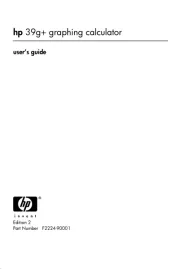
4 Oktober 2024

22 September 2024
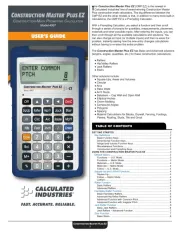
15 September 2024
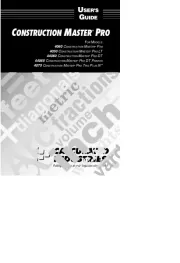
15 September 2024
